Starting your YouTube career without knowing how to add tags to YouTube videos is quite a reckless move. Most aspiring artists with dreams of becoming famous YouTubers one day start posting content without ever bothering to know what tags are and why they are vital.
So, in today’s article, we’ll show you how you can add tags to your YouTube video, but before we move on to that, let’s give you a short introduction to tags first. Of all the elements that increase the searchability of a video and put it on the radar of the YouTube algorithm, tags play the most crucial role.
That’s because the YouTube algorithm uses the video tags to identify their category and decides the right audience for the videos. Even the search algorithms of YouTube and other search engines are partially dependent on tags.
Whenever someone searches a term on YouTube, the algorithm looks for the videos with relevant tags to the target keyword and returns those videos in search results. Now, YouTube is a platform where millions if not thousands of videos are posted daily.
So if you fiend ignorance towards tags, your video might get buried under a massive pile of content, never to be searched or seen again. Hence, it’s proved that Tags are a must-have for YouTube videos, and now that we’ve established this fact, let’s move on to the guide to adding tags to your video.
How to Add Tags on YouTube?
Honestly, adding tags in a YouTube video isn’t much of a job itself. The technical part of this whole process is searching for tags with high search volume that can make your video appear in the YouTube search results.
You can find such tags either by observing famous keywords relevant to your content or by using YouTube tag generators on the web. Anyways, when you find the tags you want to insert, you can add them to your new or existing videos. Here’s this process goes.
1. Adding Tags for New Videos
After finding the appropriate tags for your video, follow these steps to embed them.
Step 1: Open your YouTube channel and click on the “Plus Button” located in the top right corner of the screen. (Right side of the search bar)
Step 2: From the dropdown, select “Upload Video.”
Step 3: Now, “Select Files” you want to upload, and after that, you’ll be asked to fill in the video details.
Step 4: Scroll down, and click on the blue “Show More” button.
Step 5: When the options expand, scroll down some more, and in the tags field, paste all the tags that you want to add to your video.
Step 6: Fill in the rest of the information like title, video description, etc., and click “Next.” In the end, save changes to publish the video.
While adding tags in your new video, keep in mind that tags are meant to increase the searchability of videos, so make sure that all tags you embed are directly related to the theme of your content.
Adding irrelevant tags can prove to be fatal for the visibility of your video, and it might fail to rise in the ranks or appear in front of your intended audience at all. So, once you shortlist the tags you want to add, take a close look at them again before adding them.
2. Adding Tags in an Existing Video
If you want to update the tags of your existing videos, follow these steps.
Step 1: Go to YouTube creator studio, and on the left-hand side menu, click on the “Content” button.
Step 2: Now, navigate to the video you want to edit and hover your mouse on it. You’ll see a pencil icon next to its thumbnail. Click on it to “Edit” the Video.
Step 3: When the video details open, scroll down and click on “Show More.”
Now, scroll down some further and in the tags section, add the tags you wish to add. You can also delete an old tag by hovering on it and clicking on the “Cross Icon.”
Keep in mind that updating your video tags isn’t like updating hashtags on your social media posts. Changing tags of a video can affect its overall SEO, so experts recommend that if your video is performing well, refrain from video editing in any capacity.
If you must do it, make sure that your new tags are better than the old ones and are promising enough to take the risk of your video’s rank falling down.
Related Article: How to Use Hashtags on YouTube?
Conclusion
You see, it’s not that hard to embed YouTube tags after all. All you got to do is find the appropriate ones and simply place them in your video. Remember that tags are a crucial SEO element for YouTube videos, so select them carefully and add them to your videos.
Also, even if you find a bunch of high search volume tags relevant to your content, don’t insert them all for good measure. Experts recommend inserting only 3 to 5 tags, so it becomes easier for the algorithm to identify the category of your content and recommend it to the audience.
We hope that you found this article helpful, and if you have any questions about YouTube tags or regarding the process, reach out to us in the comments section or on social media. We’ll try to get back to you with an answer as soon as possible.
Frequently Asked Question
1. How Many Tags Should I Use on YouTube?
Although YouTube allows you to add as many tags as you want in your videos, the experts suggest adding only 3 to 5 tags to make sure that the algorithm recognizes the category of your videos easily.
2. What Types of Tags Can You Add to Your Video?
You can add all sorts of tags that are relevant to your videos. You’re not bound at all to add specific tags in order to ensure the success of your videos. Just find the tags you think are relevant to your content and embed them.

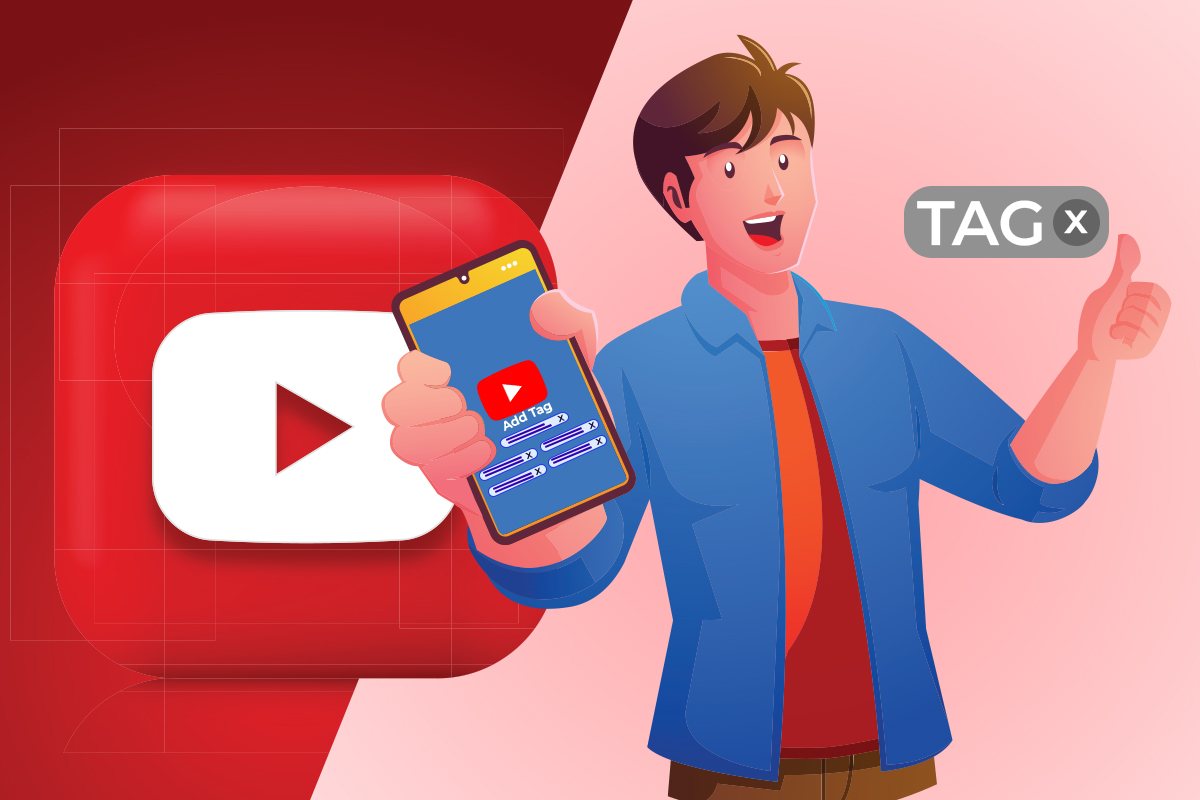
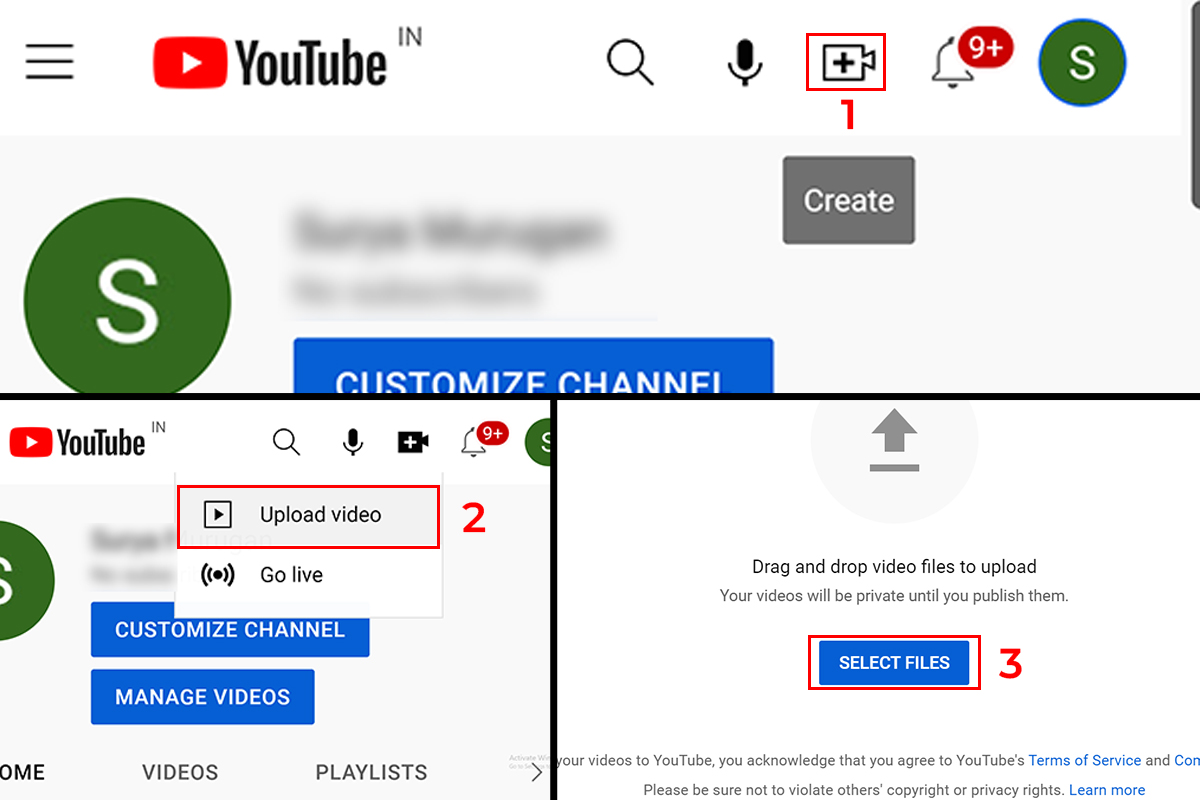
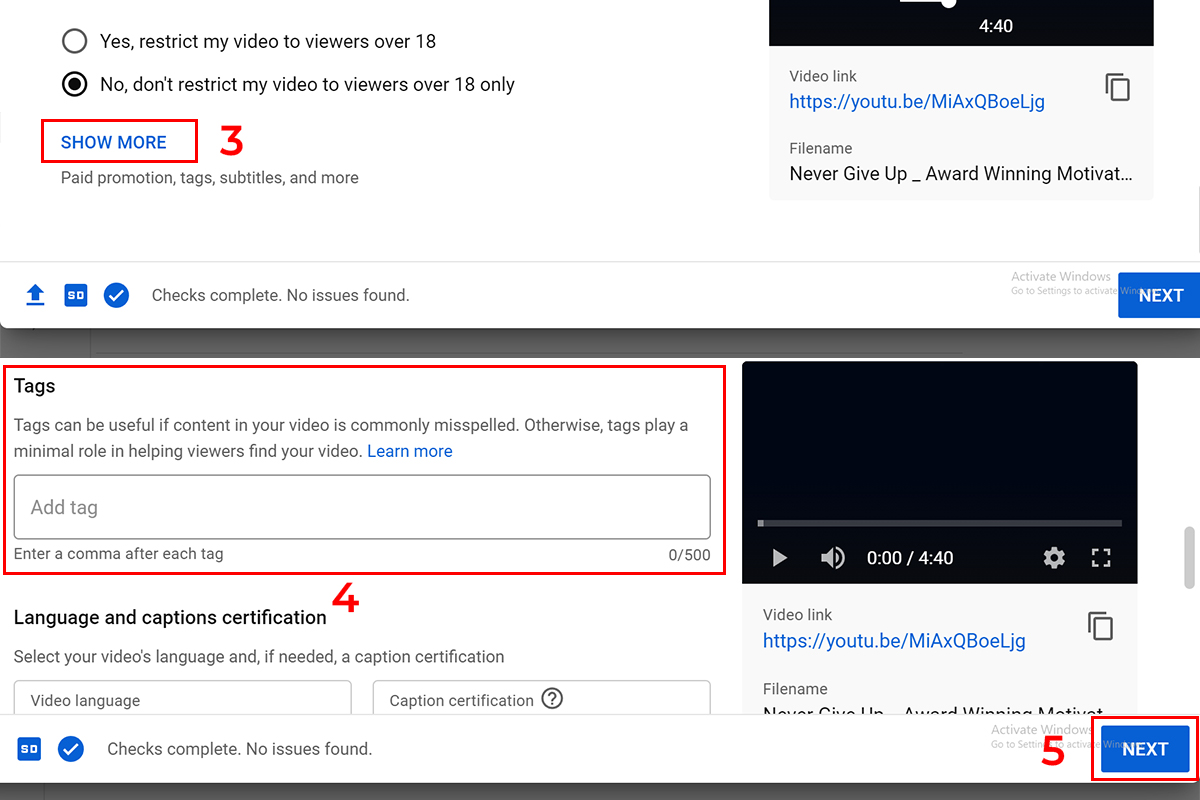
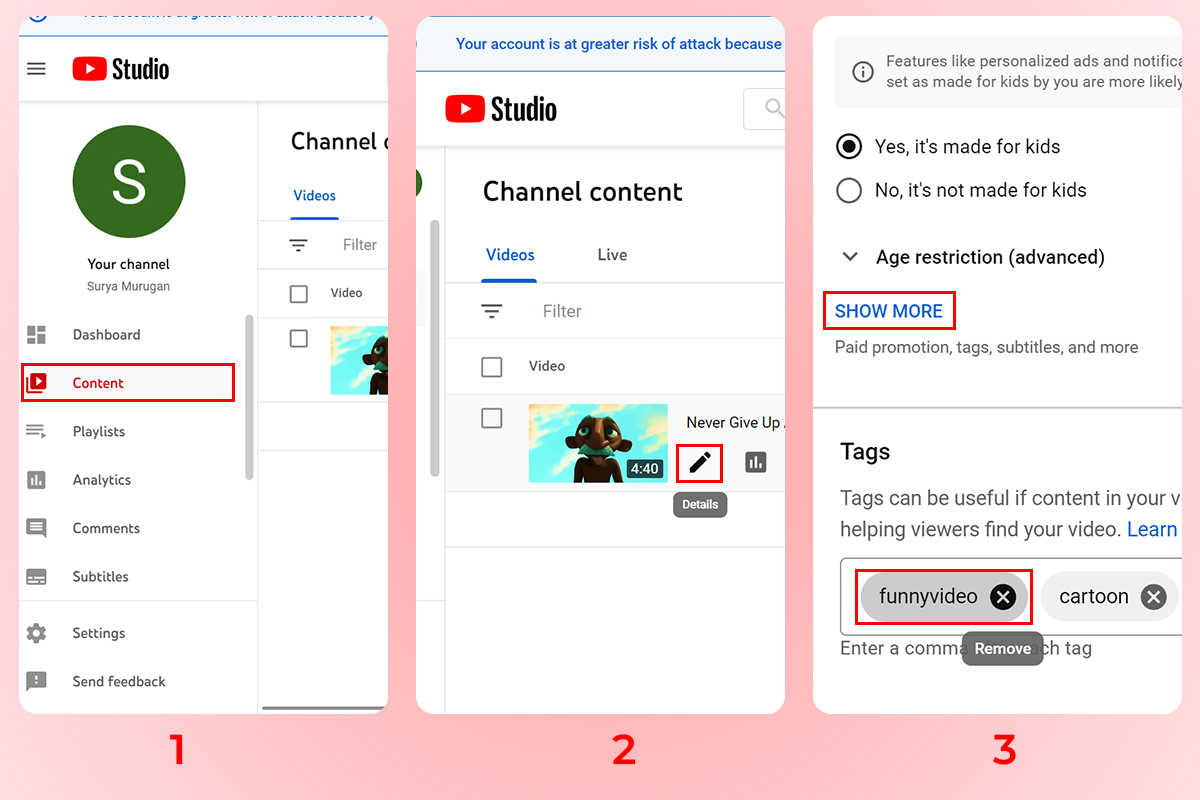
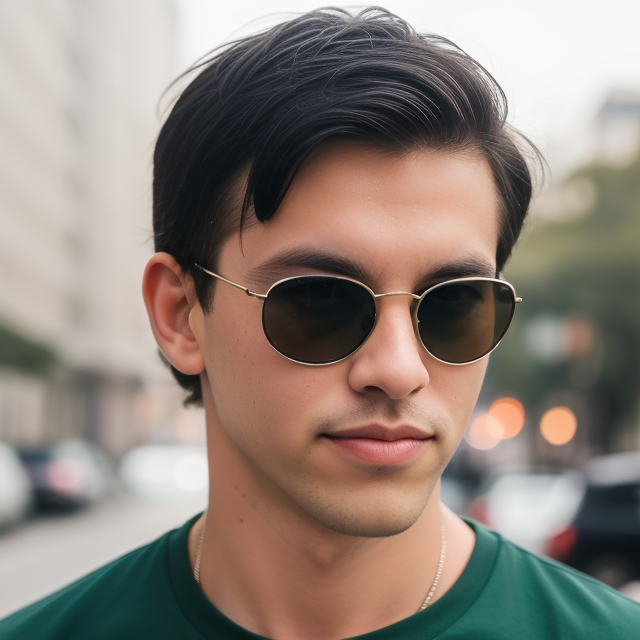
Leave a Reply