Browse TikTok, and you will regularly come across videos split in two down the middle. Known as a Duet, this type of video can be great for helping gain new followers and exposure. Best of all, learning how to Duet on TikTok like a pro really couldn’t be easier.
The TikTok app is loaded with cool features to help make your videos more appealing and engaging. Duet is a fairly simple tool that enables you to create a two-section video split vertically. Essentially, they are two short videos that run simultaneously, side by side.
On a social media platform as competitive as TikTok, standing out from the crowd isn’t easy. Precisely where features like Duet can help, adding a new dynamic to the content, you publish. Not to mention opening the door to a wide variety of new and interesting content types beyond the confines of conventional TikTok video clips.
What is a TikTok Duet?
As already touched upon, Duet videos are those that comprise two separate clips that can run side by side. Contrary to popular belief, split-screen Duets aren’t actually recorded in real-time. They’re often made to look like the whole thing takes place live, but this isn’t actually the case.
Instead, a Duet starts out with an original (pre-recorded) video, which you can then add a second clip to on the other side of the screen. This makes Duets great for response videos and follow-ups or simply for commenting on any specific piece of content. Unlike regular TikTok clips, Duets are restricted to a maximum of 15 seconds in length.
In addition, there is no option to remove or replace the original video’s sound. You can add your own music, voice, and audio effects, but the original music/sound stays as it is.
How to Do a Duet on TikTok?
Duets are only possible when the publisher of the original video has enabled the feature. Hence, the first thing you need to do if looking to give Duets a shot is to adjust your settings accordingly. Here’s what to do:
Step 1: Open the TikTok app.
Step 2: Press the “Me” button at the bottom of the screen.
Step 3: Tap the “Three Horizontal Dots” in the top corner.
Step 4: Go to Privacy –> Who can Duet with your videos.
Step 5: Select an option from those presented.
After which, everything should be in place for you to start experimenting with Duets.
Putting your first Duet together is just as easy, as outlined below:
Step 1: Open the TikTok app.
Step 2: Find the video you want to base your Duet on.
Step 3: Hit the “Share” button at the side of the screen.
Step 4: Select the “Duet” option.
Step 5: Press the “Red Button” at the bottom of the screen.
Step 6: Record your video to go alongside the current clip.
Step 7: Add your preferred effects, text, filters, and so on.
Step 8: Tap “Next.”
Step 9: Write your caption and add hashtags.
Step 10: Press “Post.”
That’s it – your first Duet will now officially be live for the whole world to see!
Do Duet On Your Own Video
Of course, you don’t always have to Duet other people’s videos on TikTok. You can also Duet your own videos if you are looking to bring a new level of interest and engagement to your existing content. Creating a duet with your own content is just as easy, as outlined below:
Step 1: Open the TikTok app.
Step 2: Press the “Me” button at the bottom of the screen and find the video you want to Duet.
Step 3: Hit the “Share” button at the side of the screen.
Step 4: Select the “Duet” option.
Step 5: Press the “Red Button” at the bottom of the screen.
Step 6: Record your video to go alongside the current clip.
Step 7: Add your preferred effects, text, filters, and so on.
Step 8: Tap “Next.”
Step 9: Write your caption and add hashtags.
Step 10: Press “Post.”
Duets can be great for breathing new life into old content or taking clips that didn’t perform well and giving them a new lease of life.
How to Duet on TikTok with Sound?
By default, the sound and music from the original video will be played over your Duet. There’s nothing you can do to edit this sound, but you can add your own sound from your part of the video. Creating a Duet on TikTok with sound looks a little like this:
Step 1: Open the TikTok app.
Step 2: Find the video you want to base your Duet on.
Step 3: Hit the “Share” button at the side of the screen.
Step 4: Select the “Duet” option.
Step 5: Press the “Red Button” at the bottom of the screen.
Step 6: Record your video to go alongside the current clip.
Step 7: Hit the “Volume” button.
Step 8: Turn the “Added Sound” right down to zero.
Step 9: Add your preferred effects, text, filters, and so on.
Step 10: Tap “Next.”
Step 11: Write your caption and add hashtags.
Step 12: Press “Post.”
You’ll now be able to hear your own sound over that of your original video in your Duet.
How to Add Voiceover to Your Duet Video?
You can also add a voiceover to your Duet, which is a popular option for reaction content, commentary clips, and so on. Adding a voiceover is just as easy as adding sound to your Duet, comprising the following steps:
Step 1: Open the TikTok app.
Step 2: Find the video you want to base your Duet on.
Step 3: Hit the “Share” button at the side of the screen.
Step 4: Select the “Duet” option.
Step 5: Press the “Red Button” at the bottom of the screen.
Step 6: Record your video to go alongside the current clip.
Step 7: Hit the “Volume” button.
Step 8: Turn the “Added Sound” right down to zero.
Step 9: Select the “Voiceover” option at the side of the screen.
Step 10: Hit the “Record” button at the bottom of the screen.
Step 11: Record your voiceover and make sure you are happy with it.
Step 12: Hit “Save” at the top of the screen when ready to continue.
Step 13: Add your preferred effects, text, filters, and so on.
Step 14: Tap “Next.”
Step 15: Write your caption and add hashtags.
Step 16: Press “Post”
Your voiceover will now be the most prominent audio played over your Duet, enabling you to comment on the content or talk about whatever you like.
7 Top TikTok Duet Ideas
Once you get going with Duet, ideas for epic content soon start flowing. In the meantime, taking inspiration from the most popular types of TikTok Duets is a good place to start. Whatever type of content you normally publish, these are the seven top-performing types of Duets on TikTok right now:
1. Reaction and Response Videos
The classic of classics, there’s nothing quite like watching someone’s reaction to something in real-time—the more extreme or downright hilarious the reaction, the better. On a slightly more subdued level, response videos and commentary clips can be just as effective.
2. Show a Before and After
Duets can also be great for showcasing before and after content on TikTok. You shoot a clip of yourself planning, preparing, or progressing with something, then show the results of your efforts in the second clip.
3. Duet With Trending Songs
A quick and easy way to get on the bandwagon with trending songs is to use them in your Duets. If it’s a trend your target audience can get on board with, use it. If not, you could also do a reaction piece or commentary – anything to leverage its popularity at the time.
4. Behind the Scenes
Videos that take viewers behind the scenes can be great for boosting engagement and building trust. They also provide the perfect opportunity for you to showcase your personality while giving a glimpse at what life is like on the other side of the camera.
5. Tutorial Videos on Trends
This is basically where you take a current trend, break it down and show people how to do it. A quick step-by-step guide that takes place in real-time, alongside a clip of the trend in question. Though again, only if it is a trend your target audience will be genuinely interested in it.
6. Do ″TikTok Made Me Buy it″
Reality vs. expectation videos never fails to draw huge crowds. With Duets, you can pair a clip of a promotional ad with a clip of you presenting the actual product in real life. Always hilarious if what looked fantastic in the ad turns out to be anything but.
7. Show Your Talent
Last up, and you can always put your own signature twist on pretty much anything you come across on TikTok. Show off your dancing skills, play a musical instrument, sing, do something sporty – anything that shows you’re as good as (or better than) whoever posted the original clip.
Conclusion
Learning how to Duet a video on TikTok really couldn’t be easier. After which, you suddenly find yourself with a huge range of new content creation opportunities to explore. Again, it’s worth highlighting the sheer competition you’re up against on platforms like this.
With more than a billion people all competing for the same attention, it takes something special to stand out from the crowd. Duets are a simple yet highly effective alternative to the more ‘conventional’ content published on TikTok.
They can also be just the thing for leveraging the latest trends and boosting engagement. Long story short – give Duets a shot for yourself, and you’ll soon see exactly what all the fuss is about.
Frequently Asked Questions
1. Why Is There No Duet Button on TikTok?
A duet was introduced fairly recently by TikTok therefore, it may not be available for those using older versions of the app. If there is no Duet button visible, try updating your app to the latest version via Google Play or App Store.
2. Can You Duet with Two Pre-Recorded Videos?
Sadly not – the second clip added to your Duet needs to be recorded via the app, specifically for this purpose. The first clip must be a pre-recorded clip, whereas the second has to be recorded while using the feature.
3. Why Can′t I Make a Duet with a Specific Creator?
If there is no option of creating a Duet with any given video, it is most likely because the creator has disabled the duet option.
4. How to Disable Duet in TikTok?
If you would prefer not to let others use your videos in their Duets, here’s how to disable the feature:
- Hit “Profile” in the bottom corner of the screen.
- Press the “3-Line Icon” in the top corner to access the settings menu.
- Select “Privacy” and then ‘Duet.’
- Choose “Turn Off Duet” to deactivate the feature.
Your videos will now be unavailable to other users, and the feature can be reactivated at any time.


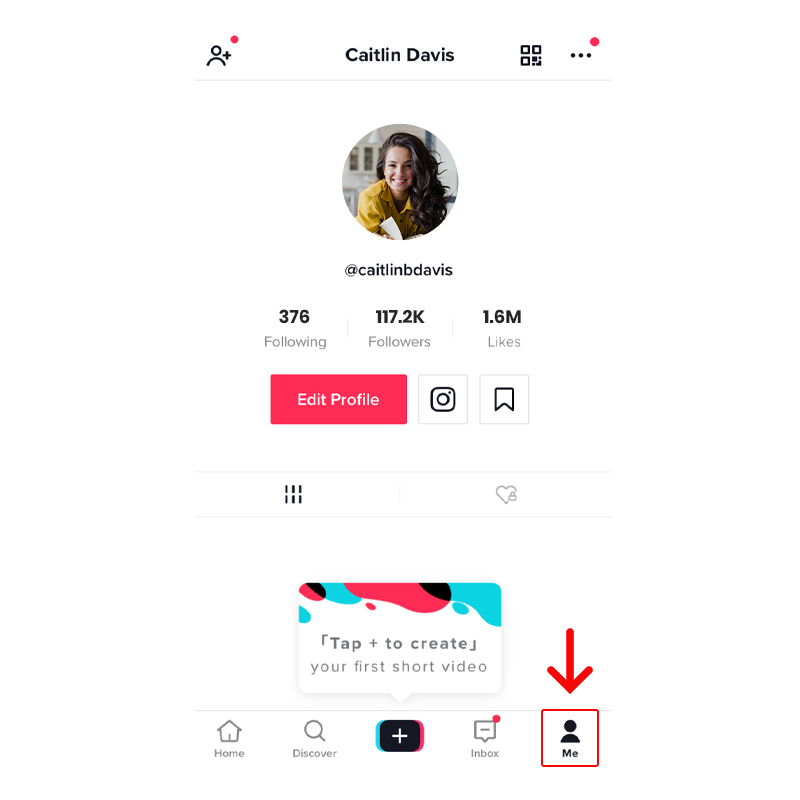
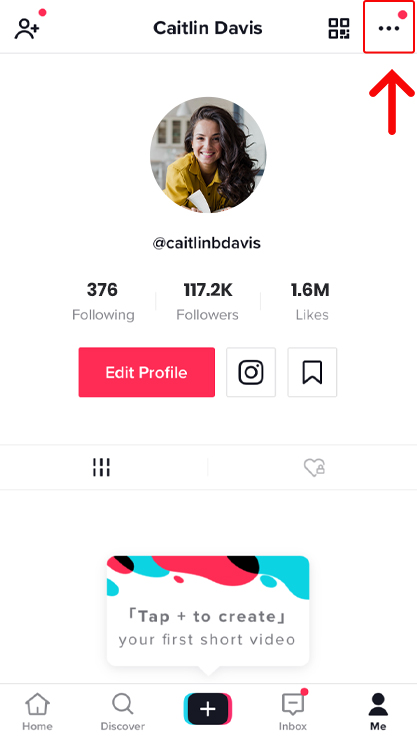
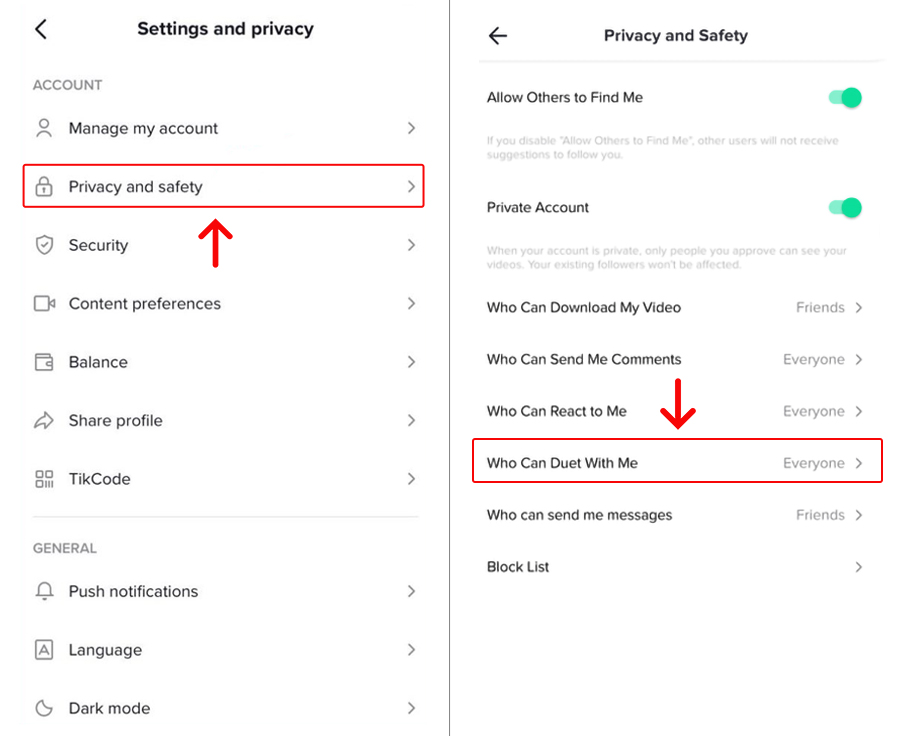
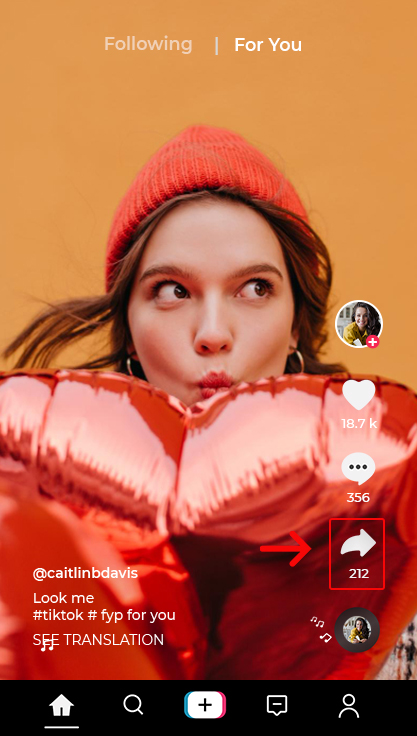
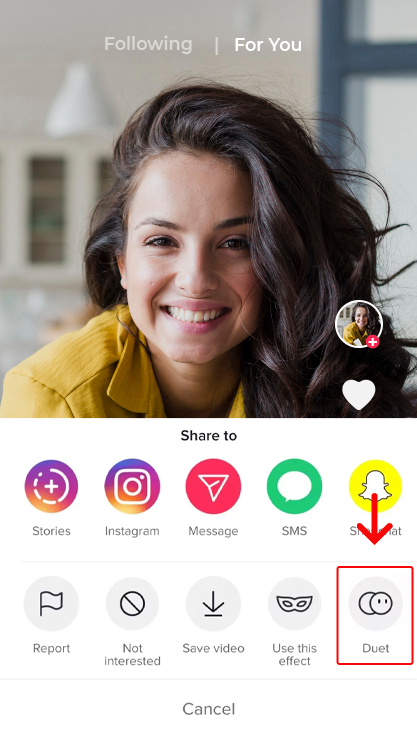
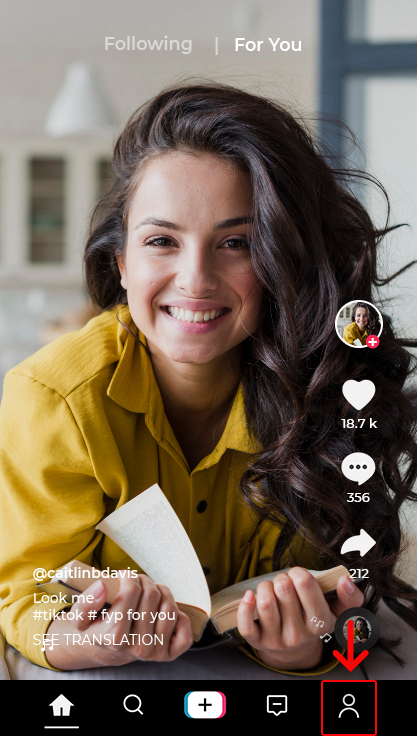
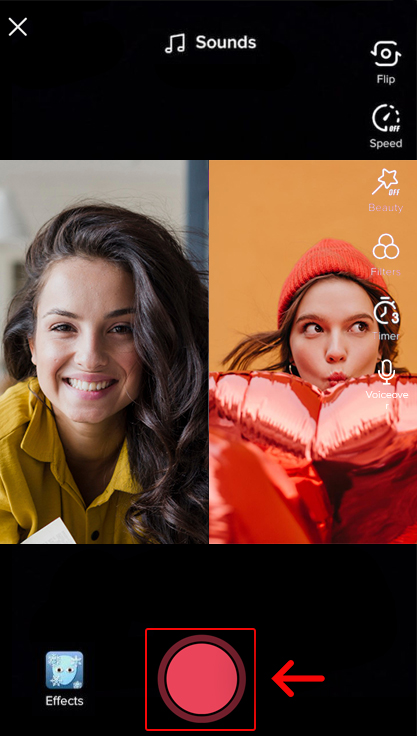
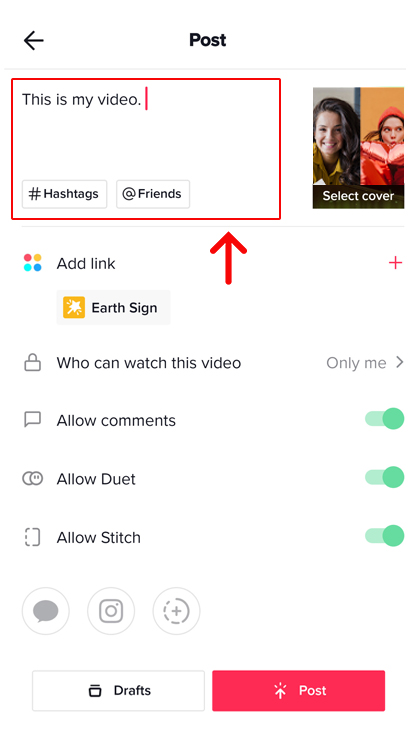
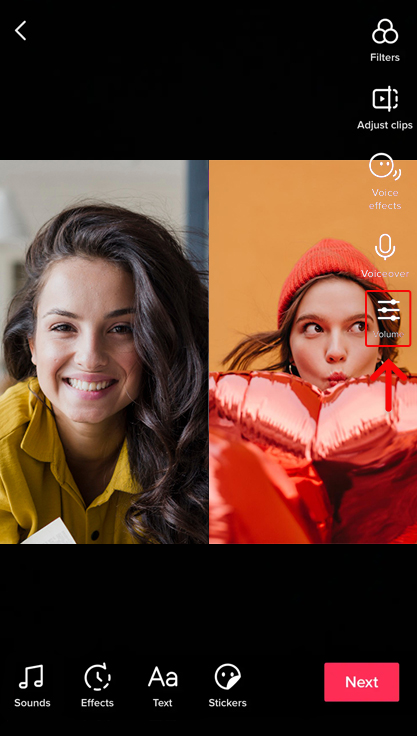
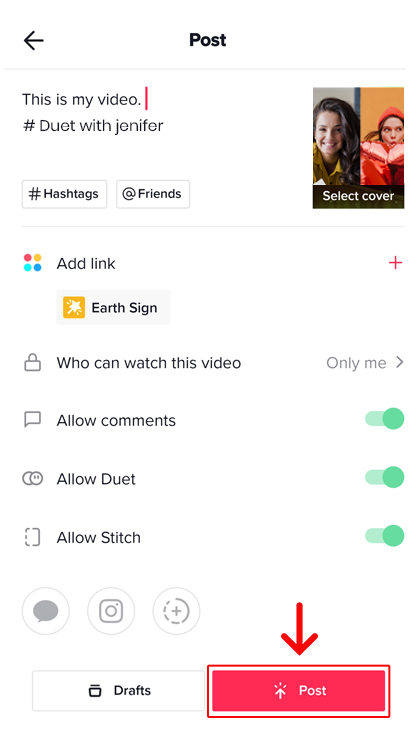

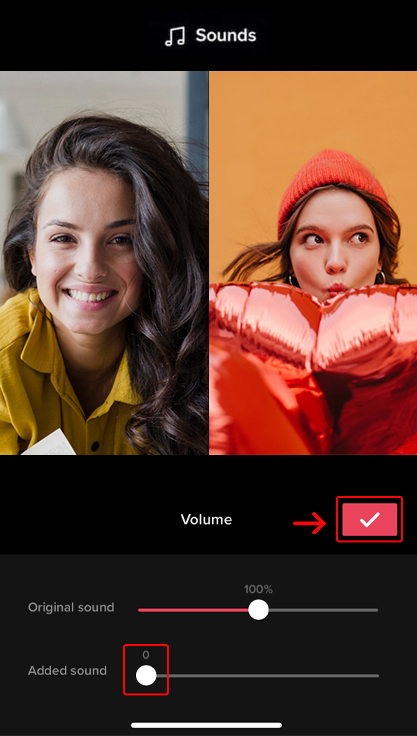
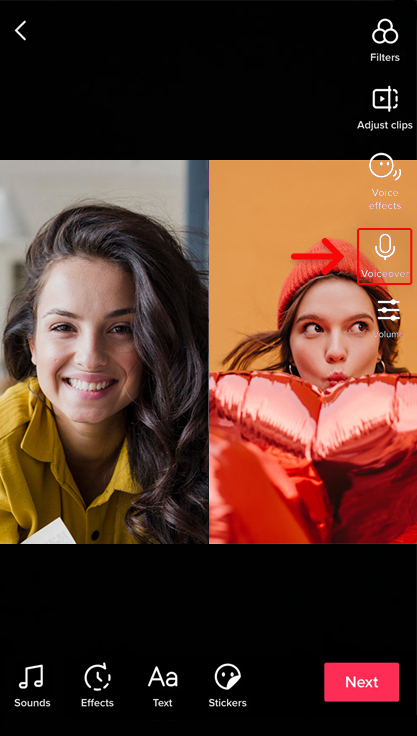
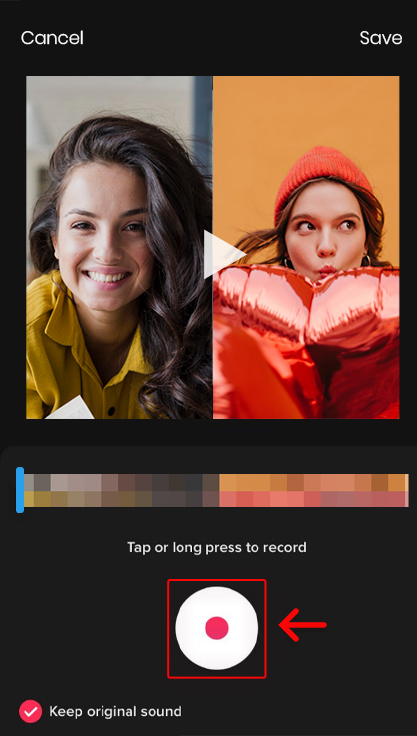
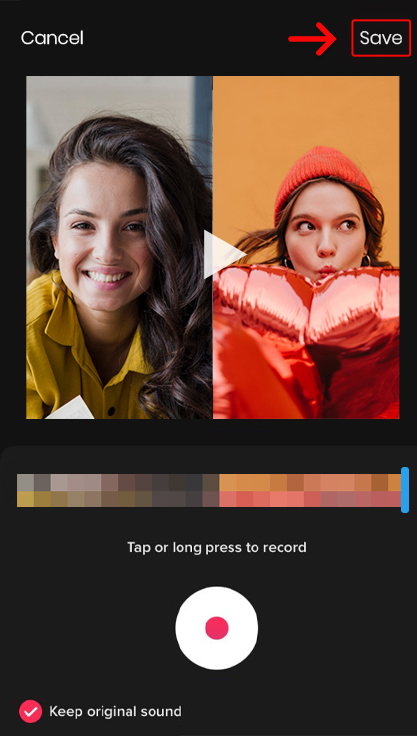
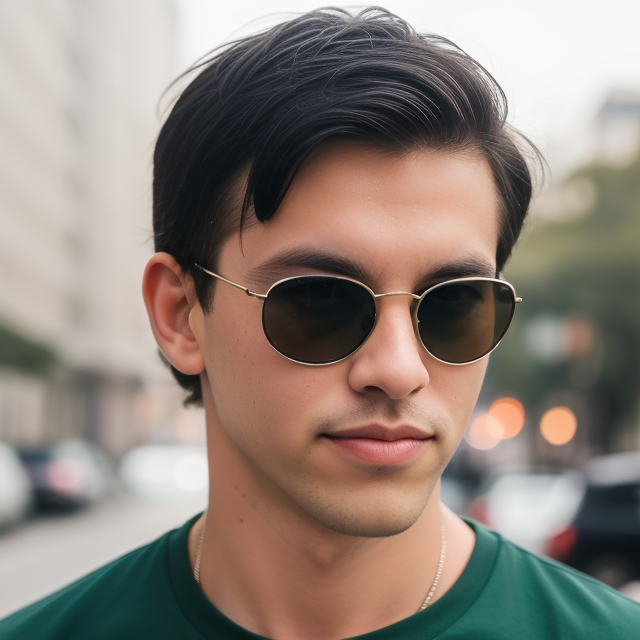
Leave a Reply