Live streaming on TikTok allows creators to connect with their viewers in an interactive, immediate, and engaging way. Broadcasting live allows you to share your talents, thoughts, and experiences with your audience right as it happens. Broadcasting live has skyrocketed in popularity on TikTok as creators embrace real-time content as a high-impact alternative to traditional short videos.
Going live on TikTok offers enormous benefits, allowing you to establish a deeper connection with your audience and fostering a sense of community and loyalty. You can receive real-time viewers’ comments, likes, and reactions, creating a far more interactive and engaging experience.
So, get ready to go live, connect with your audience, and take your TikTok game to the next level! In this article, we’ll walk you through TikTok’s current live stream access requirements and provide a step-by-step guide on how to go live on TikTok.
How Many TikTok Followers Do You Need to Go Live?
Whether you plan to go live via a PC, laptop, Android device, or iPhone, the basic requirements are the same. In short, you’ll need to have at least 1,000 followers and be 18 or older.
But getting those first 1k followers can be challenging, especially if you’re new to the platform or have yet to establish yourself in your niche. Fortunately, there’s a quick and easy solution – buying TikTok followers to reach that 1k milestone (or even more).
By purchasing TikTok followers from Media Mister, you can jumpstart your account’s growth and start engaging with a larger audience. With more followers, you’ll be closer to meeting TikTok’s live-streaming requirements and connecting with viewers in real time.
With our high-quality followers, you can fast-track your TikTok journey and gain the followers you need to go live. So why wait?
How to Go Live on TikTok?
Going live was easier if you fulfilled TikTok’s essential criteria. All you need to do is follow the basic steps outlined below to start your live stream:
Step 1: Open the “TikTok App” and “Log in” to your account (if you haven’t already)
Step 2: Hit the “Create Icon” in the middle of the screen at the bottom.
Step 3: You’ll see the live button next to the standard record button.
Step 4: Choose an “Image” to represent your live stream.
Step 5: Tap the “Go Live” button to begin streaming in real-time.
With the broadcast underway, you can add effects, filter comments, flip the camera, etc. Tap the three dots in the corner of the screen to access these and other features. Once you finish the whole thing, tap the X, and the live stream will stop.
How to Go Live with Someone Else on TikTok?
Going live with a guest is a fantastic way of generating even more engagement. Something that can work wonders for bringing new followers on board and building a more credible presence. This way, you both benefit from exposure to each other’s audiences.
If you want to go live with someone else on TikTok but are still determining who to partner with, consider reaching out to brands and businesses within your niche with a pitch. Collaboration can be a great way to fully leverage the influence of the world’s fastest-growing social media platform.
How to Go Live Without 1,000 Followers on TikTok?
Rumor has it that there’s a way of tricking TikTok into letting you stream live videos with fewer than 1,000 followers. However, there needs to be more evidence that it works. Some people claim to have pulled it off, but just as many tried and failed. Still, there’s no harm in trying, so here’s the apparent hack that may or may not work:
Step 1: Go to “Me” and tap the “Three-Dot Menu.”
Step 2: Tap “Report a Problem.”
Step 3: Tap “I Can’t Start a Live.”
Step 4: When prompted, choose “I Need More Help.”
Step 5: Type “I could previously start a live broadcast, and now I can’t” (or similar) in the feedback box.
Step 6: After submitting, you may or may not be contacted by a representative who may or may not activate your live broadcast button.
There’s limited anecdotal evidence to suggest this works, but there’s no harm in giving it a shot. It might not get you anywhere, but there’s always the chance it gives you a shortcut to live streaming status.
9 Best Practices for Going Live on TikTok
If you’re new to broadcasting on TikTok, it’s a good idea to get to grips with a few best practice guidelines to steer your efforts in the right direction.
The following nine pointers, in particular, could help get your live streams off to the best possible start:
1. Schedule Your Live Broadcasts For the Right Times
When going live on TikTok, scheduling your broadcasts at the right time is crucial to maximizing your view count and engagement. It’s essential to find when your target audience is most active online, which differs from one demographic to the next.
Generally, the best times to go live on TikTok are in the evenings, around 7-9 PM, or during weekends when people have more free time to tune in.
2. Stay Active
To make your live streams successful, make an effort to be as active and interactive as possible. Engage with your viewers in real-time, respond to comments, and acknowledge their presence.
This creates a more engaging experience, encouraging viewers to stay and participate. Also, don’t forget to let people know when you’re about to go live – a great way to build anticipation and gather an audience.
3. Focus on Sound Quality
Sound quality is as important as visuals when putting on live broadcasts on TikTok. Ensure your audio is clear and free from background noise. Consider using external microphones or headsets for better sound quality.
Position yourself in a quiet environment to minimize distractions. And remember to check your audio levels before going live to avoid technical issues that may hamper your stream.
4. Watch the Duration of Your Streams
TikTok itself recommends keeping live streams to a maximum of 30 minutes. You can stream for up to 60 minutes, but less is usually more. Always remember that the average TikTok user has a relatively short attention span. Plan your streams and aim to keep things at 30 minutes or less.
5. Use Better Lighting
There’s nothing more off-putting than a live stream with poor lighting. If you can’t see what’s happening in the clip, there’s no point watching it. Again, this is where planning can help. Ensure you stream from somewhere with good lighting – ideally, a place with plenty of natural light. Alternatively, set yourself up with some decent lighting gear and learn how to use it.
6. Keep it Interactive
The most engaging TikTok live streams are those that embrace interactivity. You should try to engage with your audience and get them involved from start to finish. Live streams give you a golden opportunity to generate engagement on an entirely higher level. Use every live stream to build and strengthen your relationships with your fans.
7. Let People Know Beforehand
Communication is vital – always let people know when and where you will be streaming. Don’t expect them to have the time or the inclination to tune in if you pop up out of the blue. Plan and schedule your streams in advance, promoting them aggressively to your fans. Not to mention across all of your other social channels, get as many people on board as possible.
8. Don’t Go Live Too Frequently
The novelty soon wears off when somebody lives streams all the time. If you go live too often, the whole thing loses its appeal. It’s much better to go live occasionally, publishing standard recorded videos between streams. Keep your live streams infrequent if you want them to be meaningful and exciting.
9. Check Your Internet Connection
Last up, don’t make the rookie error of falling foul of a weak internet connection. Issues related to a lack of signal or bandwidth scream amateur hour. Certainly not the kind that will boost your credibility, appeal, or influence. Unless you’re 100% confident in your internet connection, consider suspending your live stream until you are.
Final Thoughts
Filling TikTok’s requirement of 1,000 followers should be relatively easy. If the content you publish is up to scratch, you’ll be looking at way more followers than this in no time. There’s always the option of buying followers to steer things in the right direction.
Just as long as the followers are legit – i.e., honest – they’ll get the job done just fine. Afterward, you’ll be in a much better position to attract new followers organically. Again, something that shouldn’t be too difficult once you’ve mastered the art of live streaming on TikTok.

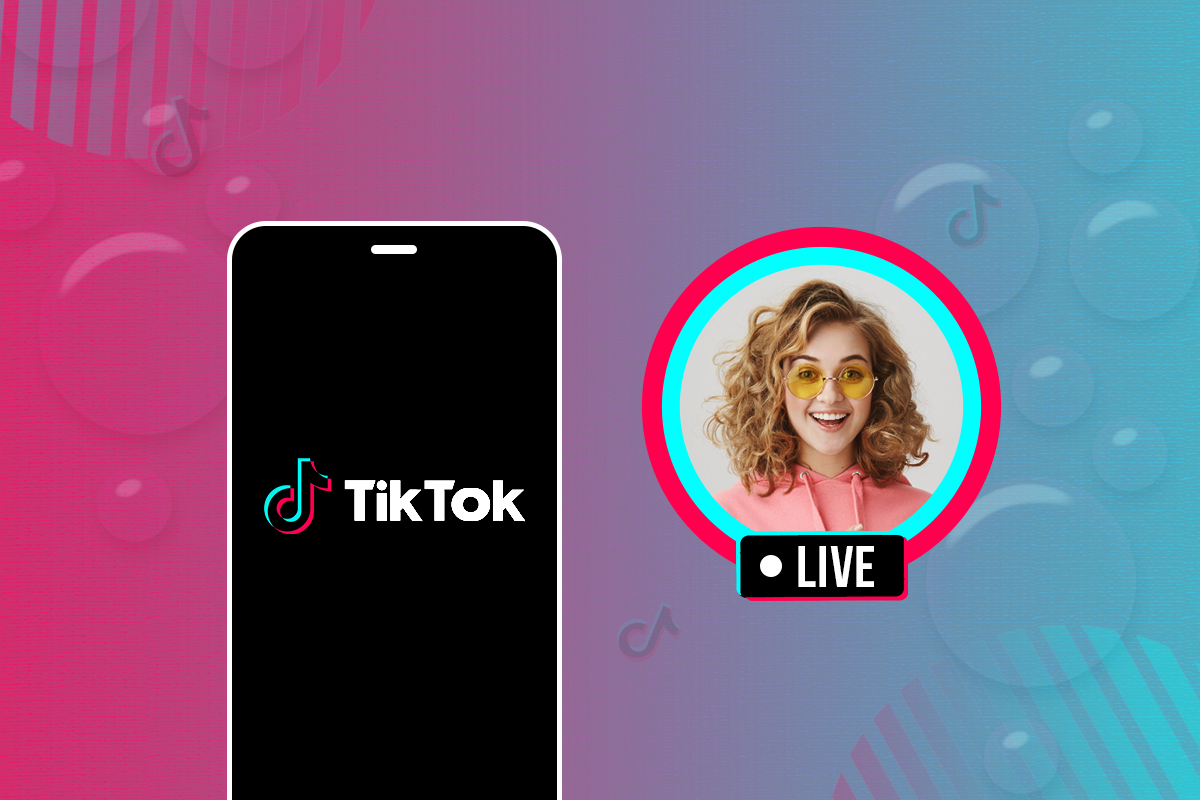
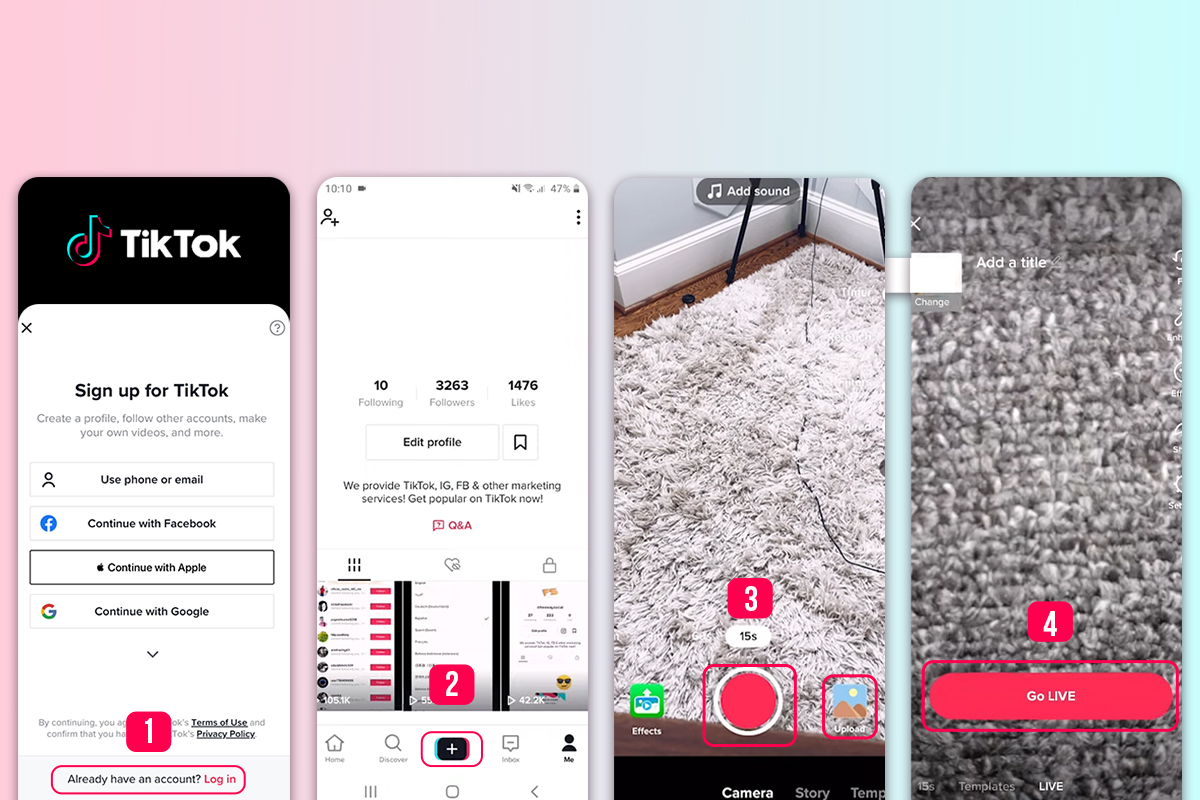
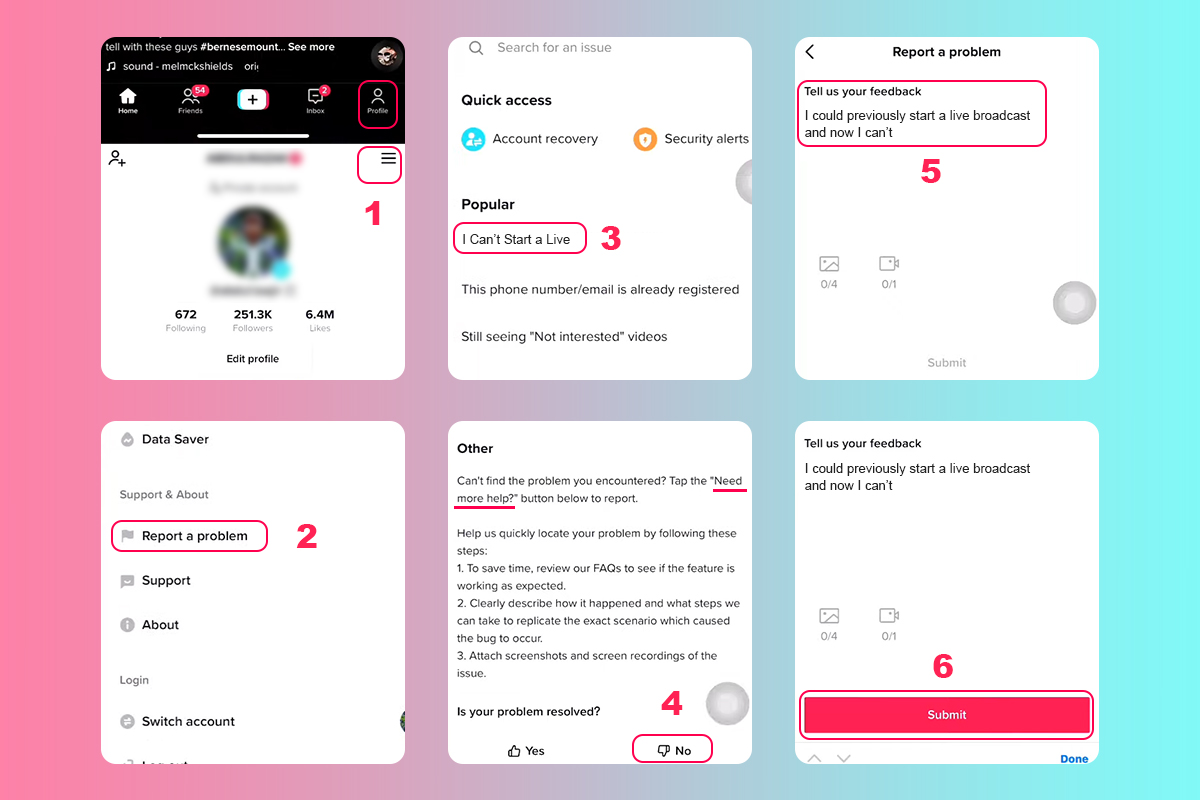
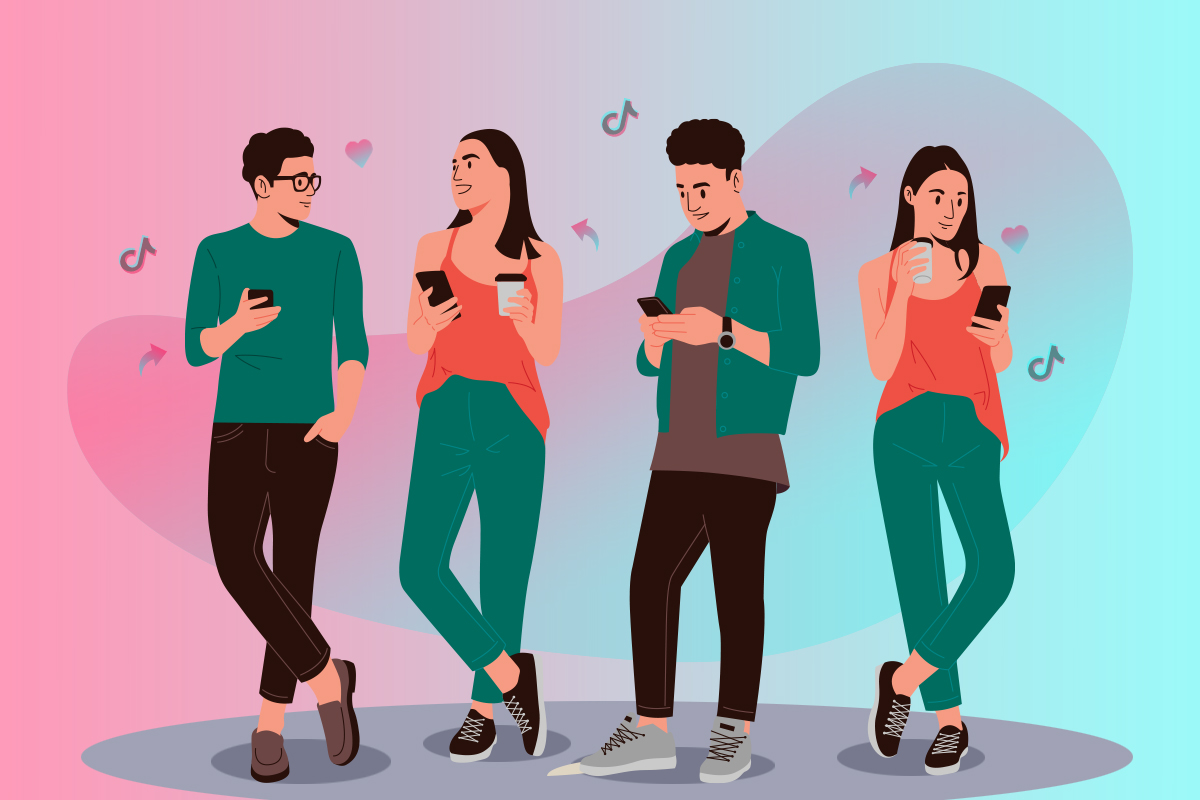
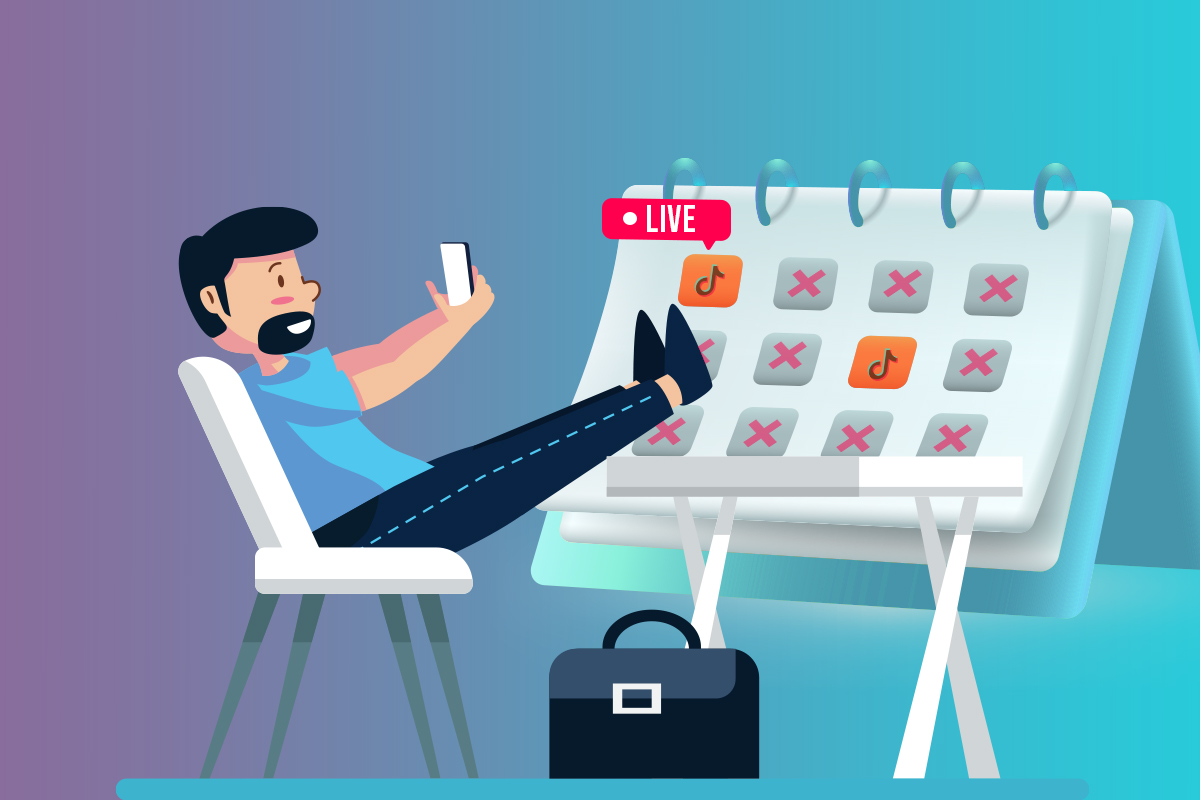
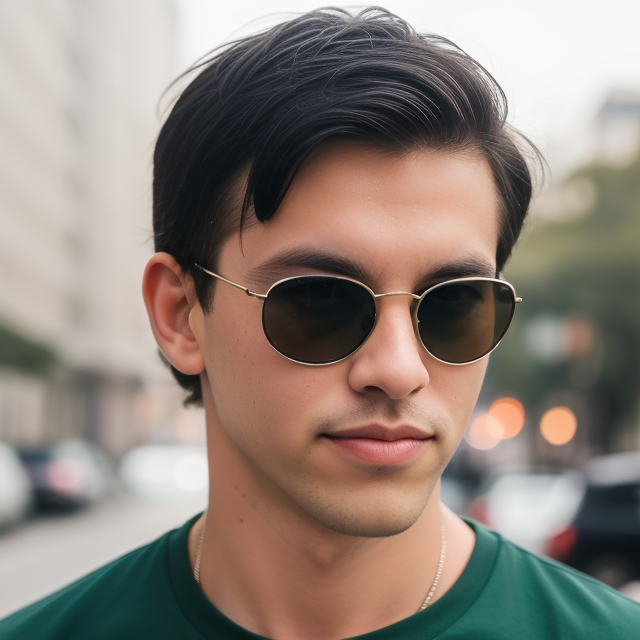
Leave a Reply