Holding video or audio live streams with other content creators in the TikTok community is a super effective way to fast-track your growth on the platform. This is a secret that the fastest-growing TikTokers know, and they are leveraging its power.
Collaborations allow you to host guests that can bring you fantastic networking opportunities and an opening to broadcast your content to gain more popularity and an engagement boost. A 30-minute livestream using the live button can help you reach a broader audience in real time and facilitate a solid relationship to gain thousands of followers.
In this article, we will explain some key steps on how to go live with someone on TikTok and accept a partner’s invitation to join their live stream.
How to Go Live with Someone on TikTok?
Before you can even go live or guest someone on TikTok live, there are specific criteria that you have to meet. Firstly, you should have clocked or be older than 16 years. Secondly, you must ensure you have considered TikTok’s community guidelines. Also, your follower count matters a lot.
You need at least 1000 followers to hold a live stream on your own or have someone join the live. If you are yet to meet this condition, some proven tips will help you get more TikTok followers as soon as possible.
Boosting your follower count will give your account a broader reach to draw more organic followers, strengthen your brand, and qualify you for valuable paid deals or transactions.
Step 1: “Log In” to your account and tap the “Create” button.
Step 2: Hit the “Live” button at the bottom of the camera screen and choose “Go Live.”
Step 3: When your live stream starts, press the button in the bottom left corner of the screen.
Step 4: You will then be presented with a list of suggested hosts.
Step 5: Press the “Invite” button next to the person you want to invite to your stream.
Step 6: Wait for them to accept or reject your invitation.
That’s all there is to it. Assuming they accept your invitation, they’ll be beamed directly into your live stream in a few seconds.
How to Accept an Invite to Join a TikTok Live?
You can follow these simple steps to accept an invite to join TikTok Live:
Step 1: Open the notice requesting you to join the live stream, and click on “Video Join” or “Audio Join” to accept the invite.
Step 2: Modify the live video setup that permits you to use the “Enhance” filter, choose “Props,” and always put on the camera and audio or switch them off. The platform will immediately begin to capture your video and audio to enable you to preview before connecting to the LIVE.
Step 3: When you are all set, click on “Go LIVE,” and you will be connected to the live stream in about 5 seconds.
How to Join Someone’s Live on TikTok?
You can send a request to join any creator hosting a live, but only if it is appropriate. For obvious reasons, somebody who doesn’t know who you are is unlikely to add you to their broadcast. Just as an artist streaming a live performance at the time isn’t going to share the spotlight with some random creator.
These requests are, therefore, best reserved for people you already know. In addition, it’s usually better to plan collaborative broadcasts rather than springing a recommendation on someone entirely out of the blue.
So, in a case where joining the life is suitable, follow these five steps:
Step 1: Launch your TikTok app
Step 2: Tap the plus “+” button and find the live option at the top left corner of your screen.
Step 3: Locate the stream you would like to join.
Step 4: Click the “Pink-blue cross circles” that are in the comment section.
Step 5: Request to join the broadcast and wait for the host to accept.
Final Note
When looking to join other people’s broadcasts on TikTok, be mindful that there is such a thing as harassment. Sending the occasional request to someone you don’t know is fine.
However, spamming the entire TikTok community with requests guaranteed to be rejected is something else entirely. Once again, it’s best to save your requests for people you know, or at least those you have a genuine chance of getting on board with.


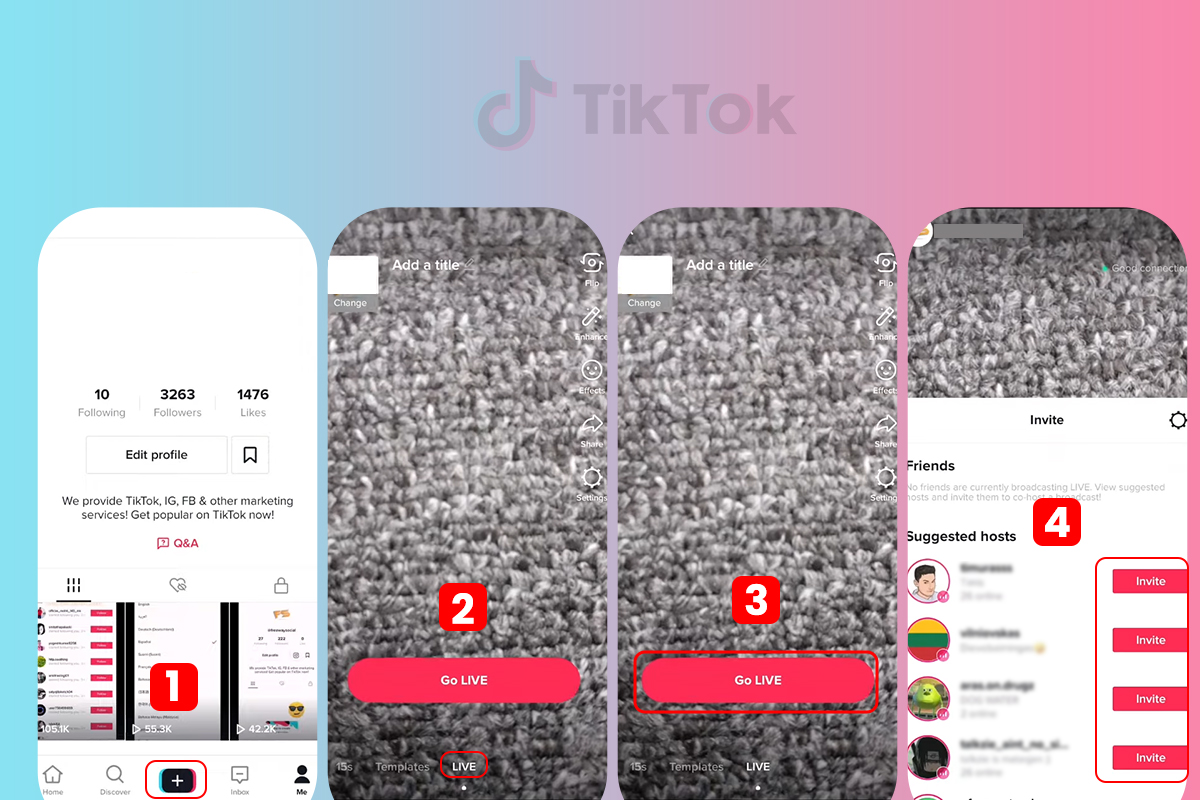
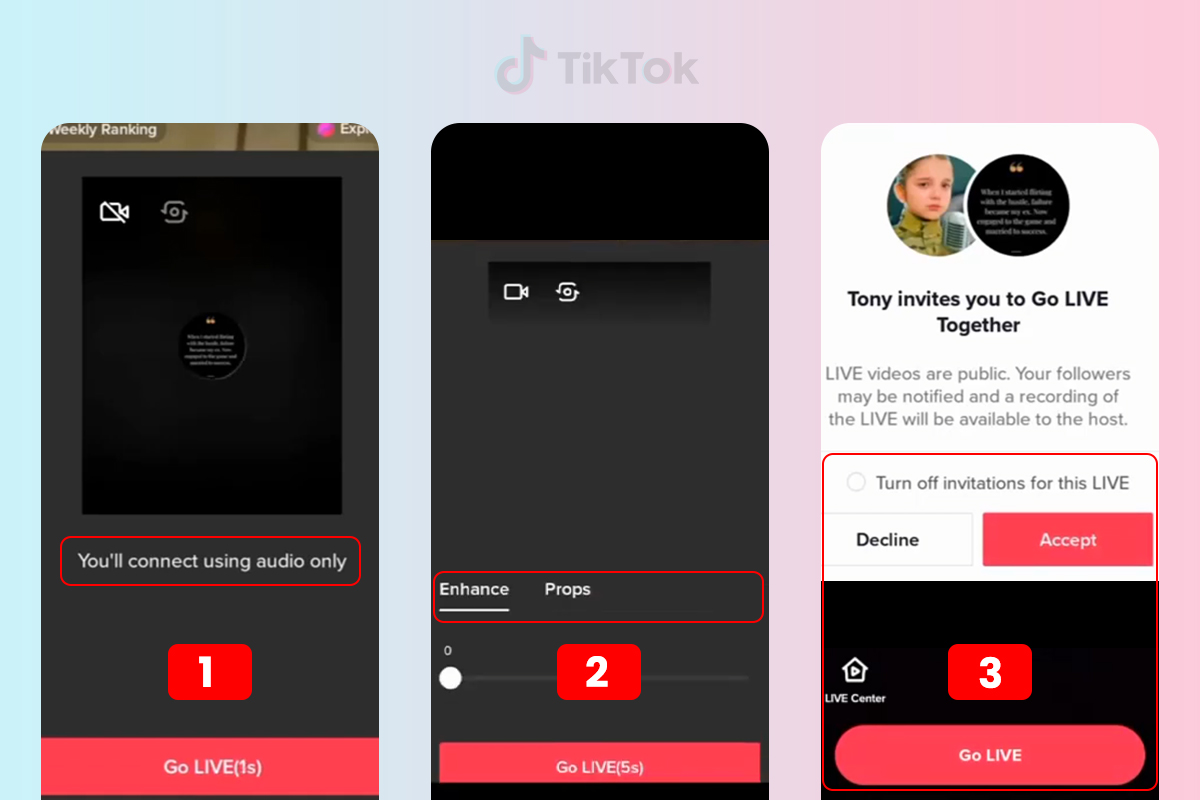
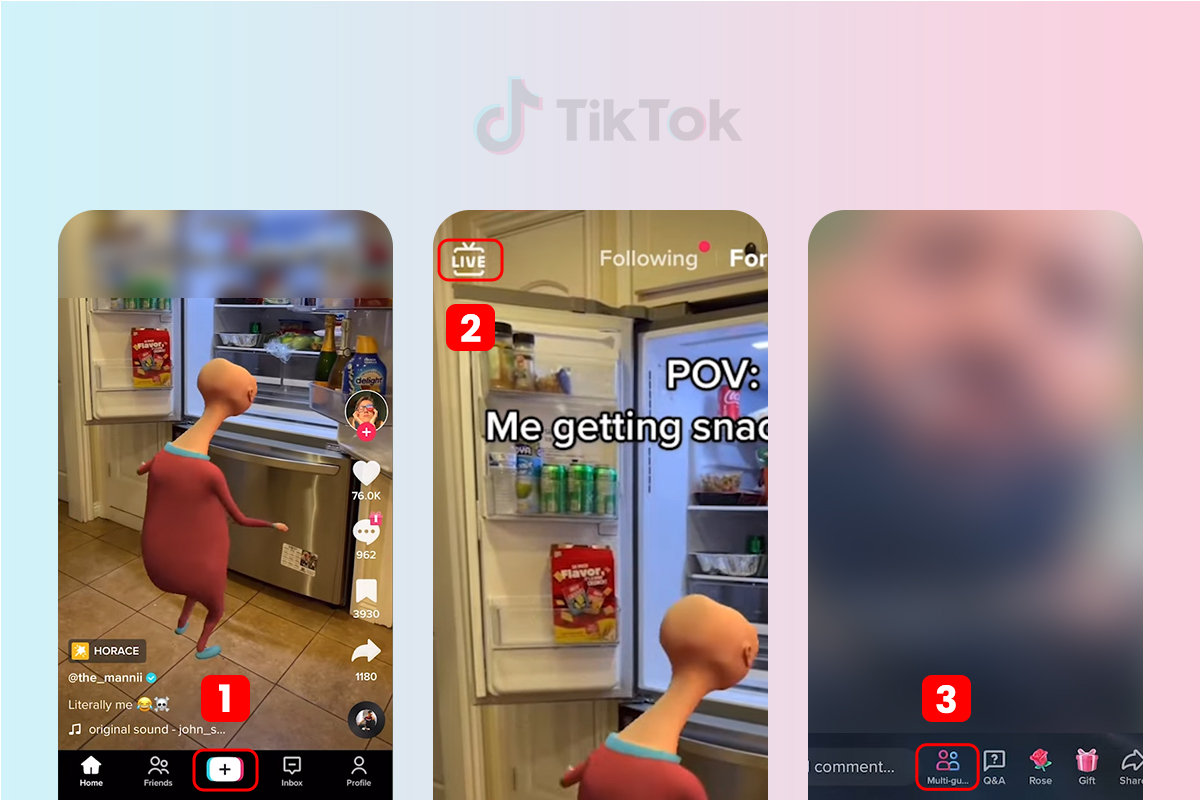
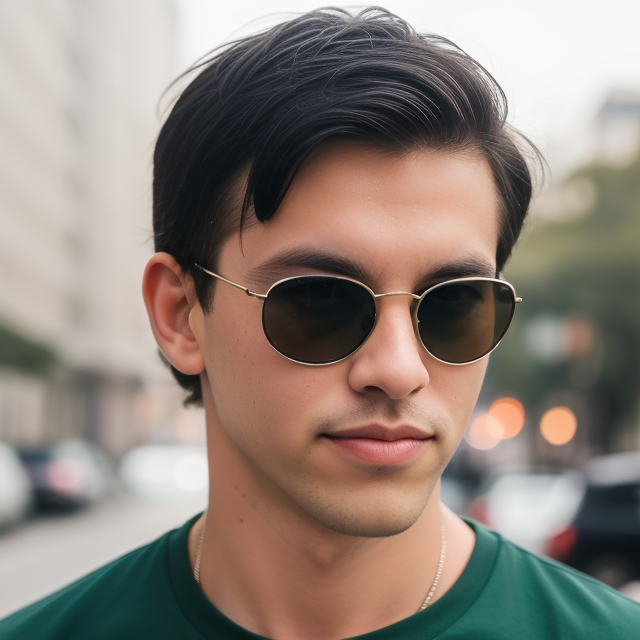
Leave a Reply