Learning how to Livestream on YouTube is fairly straightforward. It’s also something anyone using a YouTube account for business purposes should consider doing. Research has shown that to broadcast live is to generate far more engagement than any comparable pre-recorded post is capable of.
Whether via the phone in your pocket or your computer’s web browser, a live stream can be the ultimate attention-grabber. Best of all, live streaming on YouTube is also 100% free of charge. Just as long as you abide by the platform’s community guidelines, it’s all free to use as you see fit.
Build your brand, increase your online reach, bring more subscribers on board for your channel – all perfectly possible with a quality live stream. Or better yet, an established live streaming schedule that keeps them coming back for more.
The question is – how to Livestream on YouTube in the first place? How difficult is it to enable the live streaming feature, and what criteria must be met to qualify?
How to Enable Live Streaming on YouTube?
Enabling live streaming on YouTube is actually very simple. If you plan to start streaming via a mobile device, you’ll need at least 1,000 Subscribers on YouTube. But this is a restriction that applies only to iPhone and Android live streaming.
If you plan to live stream on YouTube via a laptop or desktop computer, it doesn’t matter how many followers you have. Though it’s worth highlighting how the most engaging streams are those that take place via mobile devices, taking the show on the road comes highly recommended, rather than confining yourself to your desk.
In any case, the steps you need to take to enable live streaming are pretty simple. The feature is deactivated by default, so you simply need to activate it as follows:
Step 1: Verify your YouTube account, which involves choosing a delivery method for your verification code and waiting for it to arrive. After which, you simply punch in this verification code, and your account is verified.
Step 2: Head to the “Channel Features” page and “Enable” the live streaming feature.
Step 3: Wait for the live streaming feature to be activated, which in most instances takes approximately 24 hours.
That’s all there is to it, with the exception of YouTube channels that are in any way restricted. For example, those that age restrict the content they feature to adults.
How to Go Live on YouTube Using Computer?
The easiest way to go live on YouTube is to do so via your computer. You won’t need any standalone streaming software or special equipment other than the microphone and webcam already connected to your computer.
Of course, there’s also the option of hooking up a wireless camera and mic to your computer, enabling you to move around while broadcasting. Whichever way you go, the basic steps involved in streaming live via a home or office computer are as follows:
Step 1: Access your account and select the “Create a Video or Post” option in the corner of the screen at the top right.
Step 2: Click the “Go Live” option from the drop-down menu.
Step 3: Select “Built-in Webcam” when prompted.
Step 4: Provide your browser and YouTube with permission to access your microphone and camera, should it be requested.
Step 5: Enter the full details of your broadcast, including its category, description, title, and an appropriate thumbnail.
Step 6: Either schedule your broadcast to start at a later date and time or hit the “Go Live” button to start streaming right away.
At which point, you’ll be broadcasting live to anyone checking you out at the time. When you’re finished, hit the “End Stream” button to bring your broadcast to an end.
Recordings of all of your past streams can be found in the Live tab under Content in YouTube Studio. Which you can then make available as part of your library, in case anyone wants to check them out again.
How to Go Live On YouTube Via the Mobile App?
It’s worth remembering at this point that it is only possible to live stream via a mobile device if you have at least 1,000 subscribers. Otherwise, you will be limited to standard computer-based streaming. Once you have reached this minimum subscriber count, going live via mobile is as easy as follows:
Step 1: Make sure you have the latest version of the YouTube app installed on your mobile device.
Step 2: Launch the application and tap the “Plus Icon” in the bottom menu.
Step 3: Hit the “Go Live” option, again granting the app all necessary permissions to access your camera, microphone, storage, and so on.
Step 4: Switch between the front and rear-facing cameras of your device by using the camera icon on the screen.
Step 5: Give your live stream a suitable title, description, thumbnail, and so on.
Step 6: Use the “Advanced Settings” menu to toggle live chat, monetization, and more.
Step 7: Choose whether you want to stream in portrait or landscape by selecting the appropriate option.
You’ll now be streaming live and will need to hit the “Finish” and “OK” options to bring your broadcast to an end. Once again, you’ll be able to access recordings of all of your broadcasts via the “My Videos” page within the “Library” tab.
How to Go Live on YouTube Without 1000 Subscribers?
You’ll occasionally encounter a post or an individual claiming to hold the magic secret go going live on YouTube without 1,000 subscribers. If you plan on broadcasting from a computer, then yes – the number of followers you have isn’t important.
The 1,000 subscribers restriction applies exclusively to mobile broadcasting. Unfortunately, it’s also a restriction you cannot sidestep. Long story short – it is completely impossible to activate mobile live streaming without 1,000 subscribers.
Millions have attempted to get one over the system and bypass this restriction – all to no avail. If you want to broadcast from your mobile device, you have to build an audience of 1,000 YouTube subscribers first.
Conclusion
The benefits of broadcasting live on YouTube go far beyond those of publishing pre-recorded videos. There’s something uniquely engaging about a live stream – particularly when coupled with interactive features like live chat.
Whether your goal is to make money, generate brand awareness, or simply get more subscribers on board, live streaming comes highly recommended. Though again, you’ll need a minimum of 1000 subscribers to activate the Livestream feature for mobile devices.


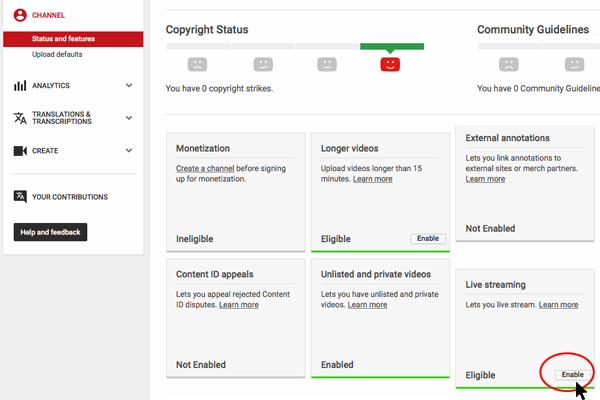
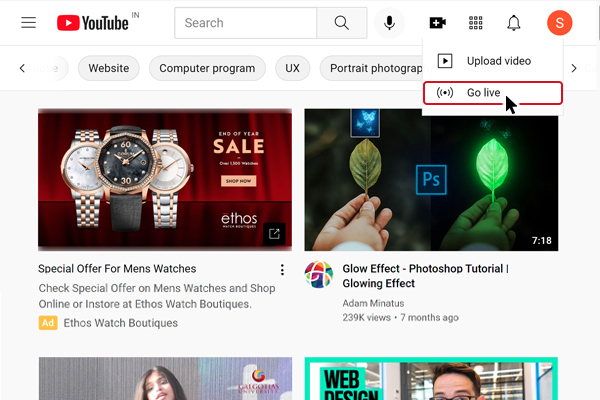
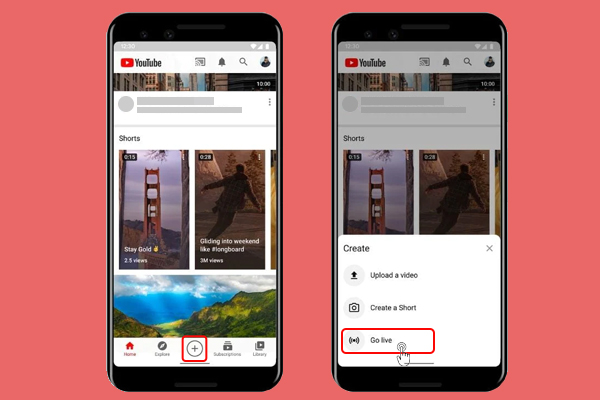
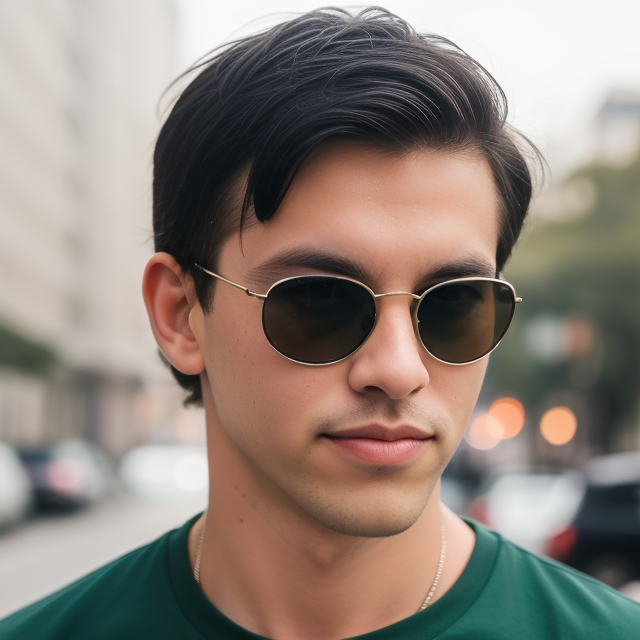
Leave a Reply