For music lovers, good music playlists on SoundCloud are necessary to start their day. Reports have shown that genre and mood-based playlists are always in trend, so as an artist, it’s essential to learn How to make a playlist on SoundCloud and get the audience’s attention.
By making a playlist of tracks, you can increase your chances of getting noticed and becoming famous on SoundCloud. Lots of artists became a hit on SoundCloud after they started making playlists, which is a testament to the fact that playlists can actually make you famous.
Now, making a playlist on SoundCloud isn’t such a difficult thing to do, but what matters is how you do it. Most people just start adding tracks to their playlists blindly without any clue of what the audience wants and how a well-performing playlist is made.
This article specifically focuses on the art of playlist making, as we have gathered all the expert tips that will help you create better playlists.
Tips to Make a Playlist on SoundCloud
First, we’ll see how you can make and edit playlists on SoundCloud, and then we’ll see how you can make necessary changes in it. All of these tips are explained in a simple step-by-step method, so you can apply them easily. Now, let’s get started!
1. Create a SoundCloud Playlist and Add Tracks
It’s time to create your first SoundCloud playlist! Just follow this step-by-step guide, and soon you’ll be able to make your own playlist albums.
Step 1: Open the SoundCloud website on your browser and “Log In” to your account.
Step 2: Go to the “Search Bar” on the top of the screen and search for the track you wish to add to the Playlist.
Step 3: Once the search results appear, locate the track and click on the “More” button beneath the track. (Its icon has three dots, and you can see it next to the copy link button.)
Step 4: From the dropdown menu, click on the “Add to Playlist.” option.
Step 5: A dialogue box will appear in front of you in which you’ll be asked to “Create a Playlist.”
Step 6: There, you need to give the title for your playlist in the “Title” field and set the privacy of your playlist to the public or private.
Step 7: Click on the “Save” button, and your playlist will be created.
Once you create a playlist, you can add or remove tracks at any time. We’ll see how to remove and delete tracks from a playlist later in this article.
2. Locate a SoundCloud Playlist
You can find all your SoundCloud playlists in the library section of your profile. The library button is located left of the search bar. Just click on it, and you’ll see all your liked tracks, favorite albums, and of course, your playlists.
3. Make Your Playlist Public
The basic purpose of a playlist is to make a compilation of all your favorite tracks based on their genre or mood. But for an artist, they are a great way of getting the audience’s attention and becoming a hit. That’s why it’s necessary that you make your playlist public.
With its privacy set to public, your target audience will be able to find your playlist easily and enjoy it while they work or jam. Here’s how you can make your playlists public:
Step 1: Open your SoundCloud account and click on the“Library”button.
Step 2: On the library page, navigate to the “Playlists” button.
Step 3:Among your playlist, click on your “Private Playlist,” which you want to make public. (A private playlist has a lock sign next to its name.)
Step 4: Once you land on the playlist detail page, click on the “Edit” button, which is just beneath the track playing.
Step 5: A dialogue box will appear on the screen. Locate the privacy option and select “Public.”
Step 6: Click on the “Save Changes” button.
Step 7: To privatize a playlist, you can just repeat these steps and set the privacy option to “Private.”
4. Remove Unwanted Tracks From the Playlist
Sometimes tracks just don’t fit in well with a playlist, and you want to remove them. Well, you can do that through your SoundCloud app easily.
Step 1: Open the “Playlist” and tap on the “More” option. (It has three dots in its icon)
Step 2: Now, tap on the “Edit Playlist” option.
Step 3: You’ll see a list of all the tracks in that playlist. Slide to the left or right on the song you want to remove, and it will be gone from your playlist. (You’ll see a red block next to the track when you slide.)
Step 4: Go back home, and all your changes will be saved.
5. Delete Tracks From the SoundCloud Playlist
Deleting tracks from SoundCloud playlists through its website is easy.
Step 1: Click on the “Playlist” from which you want to remove the track.
Step 2: Find the “Edit” button and click on it.
Step 3: Click on the “Tracks” option from the top bar.
Step 4: There you’ll see a gray cross sign next to all signs. Now, navigate to the song you want to remove and click on that cross sign. That song will be removed from the playlist.
6. Rename a SoundCloud Playlist
If you want to revamp your playlist and give it a new identity, then you can always rename it to give it a new and fresh face. The only catch is that you can do this only from a desktop and not from mobile app. So, open your SoundCloud account on a desktop browser, and let’s start:
Step 1: Open the “Playlist” you want to rename
Step 2: Click on the “Edit” button.
Step 3: Navigate to the title field and change the name of the playlist.”
Step 4: Click on the “Save Changes” button after you are done renaming.
7. Edit SoundCloud Tags and Categories
Adding SoundCloud tags are pretty important in determining whether your playlists will get attention from the audience or not. You need to constantly update these tags in order to keep your playlist in trend. Let’s see how you can edit tags and categories:
Step 1: Open the playlist and click on the “Edit” button.
Step 2: In the dialogue box, first, go to the Genre field and change it if you have changed the nature of your playlist by adding or removing tracks.
Step 3: After that, move to the “Additional Tags” field. Here you can remove your old tags and update them by adding new ones.
Step 4: Click on the “Save Changes” button when you’re done.
Remember that tags and categories help listeners find your playlist, so make sure to do research before you add new tags or remove the old ones.
8. Add Copyright Info to a SoundCloud Playlist
Adding copyright information to your playlist can prevent people from replicating your playlist and stealing your thunder. Here’s how you can do it:
Step 1: Open the playlist and click on the “Edit” button.
Step 2: Navigate to the “Metadata” option in the top bar and click on it.
Step 3: On this form, you can add the name of your record label in the “Record Label” field. You can also set your license type in the “License” option. If you’re selling your track on a platform, then you can add its link in the “buy-Link” field.
Step 4: Click on “Save changes” when you’re done.
Making playlists on SoundCloud can help you gain more followers and exposure to your music or content. By curating playlists that align with your brand or niche, you can attract like-minded users who may then follow you and share your playlists, ultimately leading to blowing up on SoundCloud.
Conclusion
We hope that you found today’s article helpful and that you won’t have any trouble making playlists ever again. Make sure to follow our blog for more informative articles like this, and if you have any questions, then ask them in the comments section or reach us on social media.

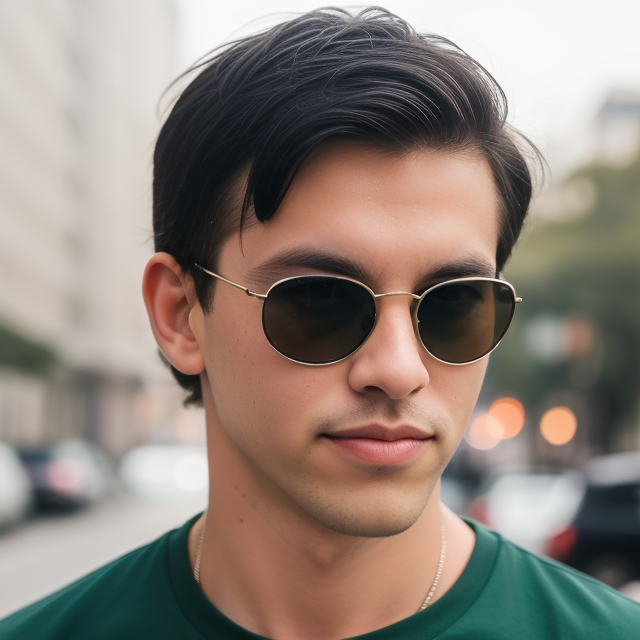
Leave a Reply