Vimeo is a video-sharing network with over 260 million users (and ever-growing) who are ready to consume your content and support your growth. While you upload videos on Vimeo, the platform also allows you to share your videos in various ways to gain more traction. Sharing your Vimeo videos holds a lot of advantages, such as enhanced visibility and exposure.
You can also build a community of loyal viewers from other platforms, earn more money, boost your social proof, and attract more potential customers. If you are looking to learn how to share a Vimeo video, you have come to the right place! In this article, we will share with you a complete guide on the steps to follow to share your Vimeo videos.
How to Share Vimeo Videos on Social Media Platforms?
Vimeo has made it easy for its users to share a video on any social media platform that they desire. You can share a Vimeo video on:
- Tumblr
- Google+
To share your favorite video on any of the above platforms, follow the steps given below:
Step 1: Open the Vimeo website and “Log In” to your account.
Step 2: Navigate to the video that you want to share and play it.
Step 3: Click on the “Share” button on the top right corner of the screen. Its icon is a paper plane, and you will see it at the end of the vertical list of buttons.
Step 4: A dialogue box will appear in front of you, with a list of all the social media platforms.
Step 5: Click on the icon of your preferred social media platform. You will be requested to “Log In” to your account to share the video.
Step 6: Make changes like writing caption etc., and then upload the post.
It sure is easy, right? If you follow these steps correctly, then it won’t even take you a full minute to share a Vimeo video on any social media platform.
How to Share a Vimeo Video Through Email?
Vimeo is quite considerate when it comes to providing cross-platform sharing options as it also allows sharing videos via email so users can execute their email marketing strategies efficiently. Here’s how you can share a Vimeo video through email:
Step 1: Play the video that you want to share, and click on the “Paper Plane Icon” located on the upper right corner of the screen.
Step 2: A dialogue box will appear where you will see a field labeled “Email.”
Step 3: Add an email or emails of people with whom you want to share the video. Remember that you can send emails to only those people who are present in your Vimeo contacts. When you start entering the email, their profile picture and name will appear.
Step 4: Write a message if you have any, and after that, click on the “Send” button.
How to Embed a Vimeo Video?
If you want to showcase your Vimeo video on your website or blog for promotion, you can do that by embedding your video there. Here’s a step-by-step guide for embedding a Vimeo video:
Step 1: Play the video you want to share and click on the “Paper Plane button.
Step 2: At the end of the dialogue box, you’ll see a box with the label “Embed.”
Step 3: “Copy Embed Code” in that box and paste it into the site’s section where you want to showcase your video.
Step 4: You can also adjust the embed settings by clicking on the “Show Options” button located on the right side of the Embed label.
Step 5: In advanced options, you can set the size of the video. If you want it to cover a specific portion of the screen, then click on the “Fixed Size” bubble. But if you want the video to change its size according to a device’s dimension, select the “Responsive” option.
Step 6: You’ll also find a list of options labeled as “Special Stuff” that you can checkmark to enable. The options include:
- Allow a video to Autoplay
- Allow the video to start over (Loop) once it ends
- Show text link underneath the video
- Show video description below the video
Step 7: In the color option box, you can enter the hex code for the background color that you want the video to have.
If you’re sharing someone else’s video, then some of the embedding options might be locked by the creator, so you’ll have to bear with it.
How to Share Vimeo Video Via Link?
You can get a share link of your favorite Vimeo video and share it with your friends on messenger or through any other platform. Follow these steps to share a Vimeo video using the link:
Step 1: Click on the “Share” button, and at the very beginning of the dialogue box, you’ll see a field labeled Link.
Step 2: “Copy Link Address” in that field, and feel free to share it with anyone you want.
Conclusion
Sharing your Vimeo video is a great thing to do! It comes with a long list of benefits for you and your brand, which sums up social growth and development. We have discussed various ways you can share your videos on Vimeo to reach more audiences and leverage them for growth. The more you share, the more popularity you gain while also establishing your credibility. Good luck!

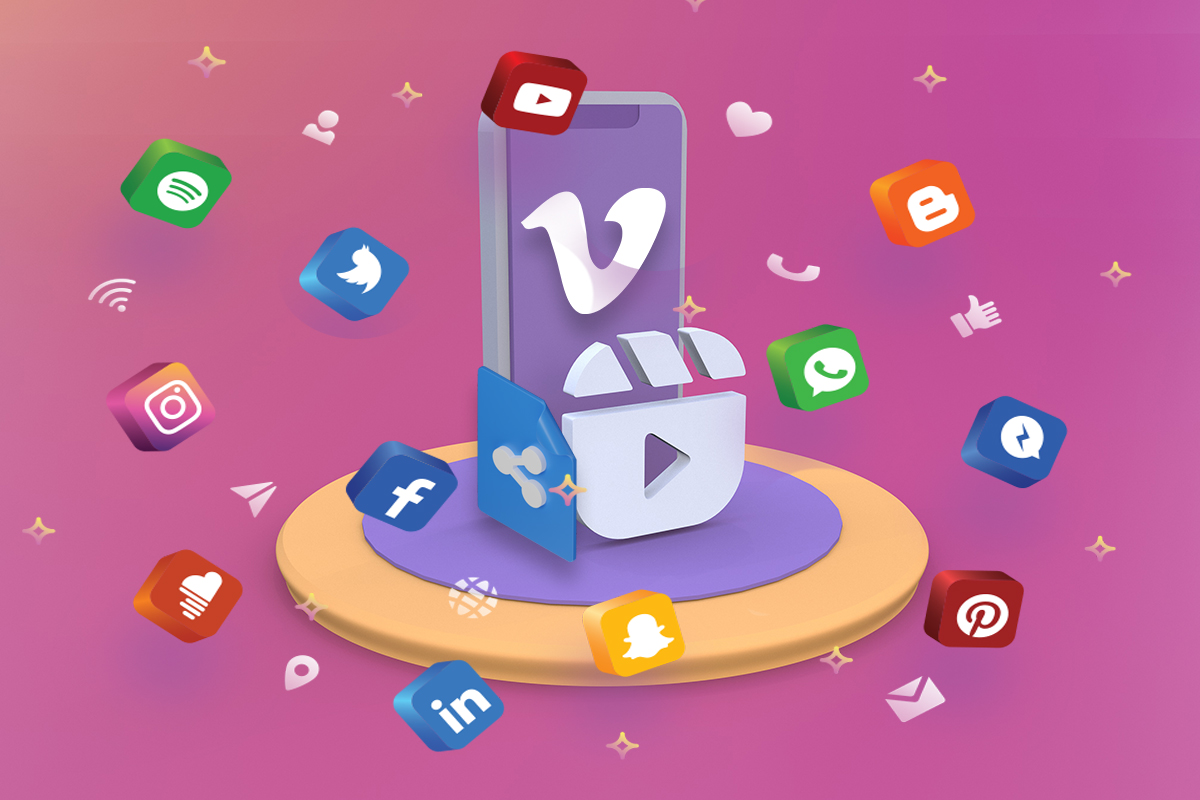
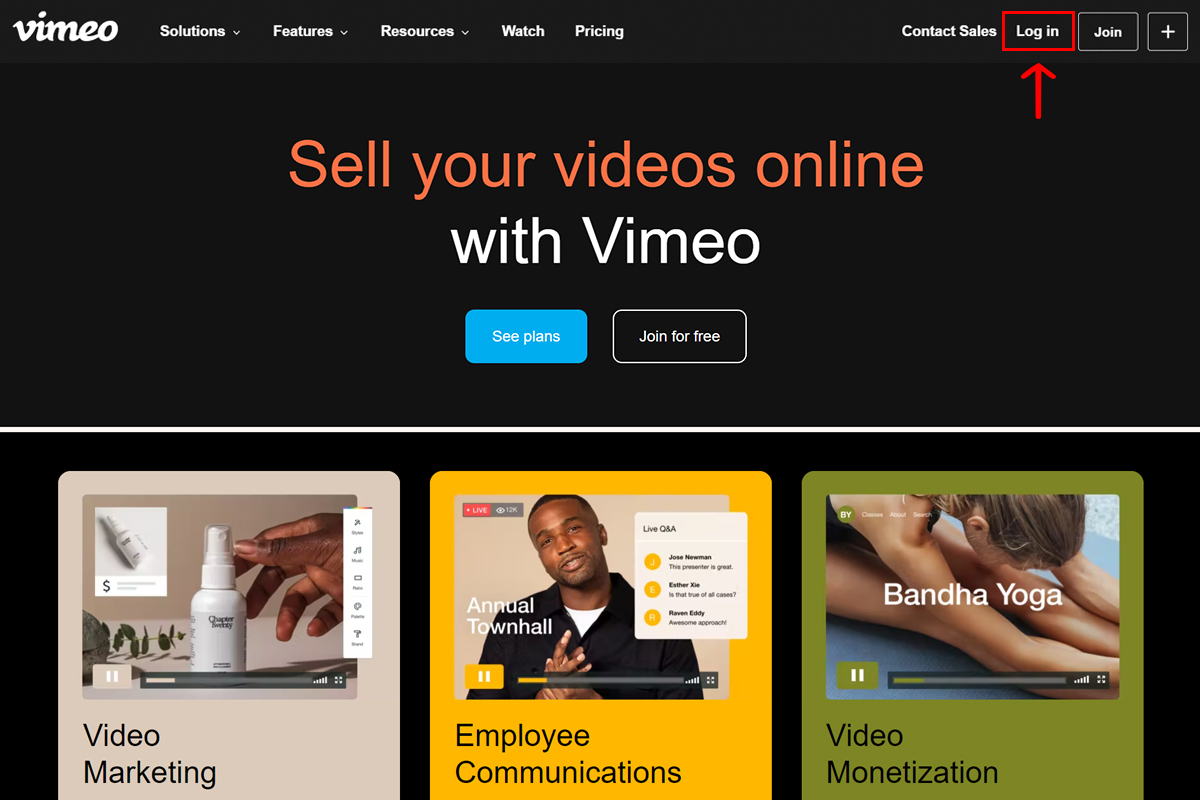
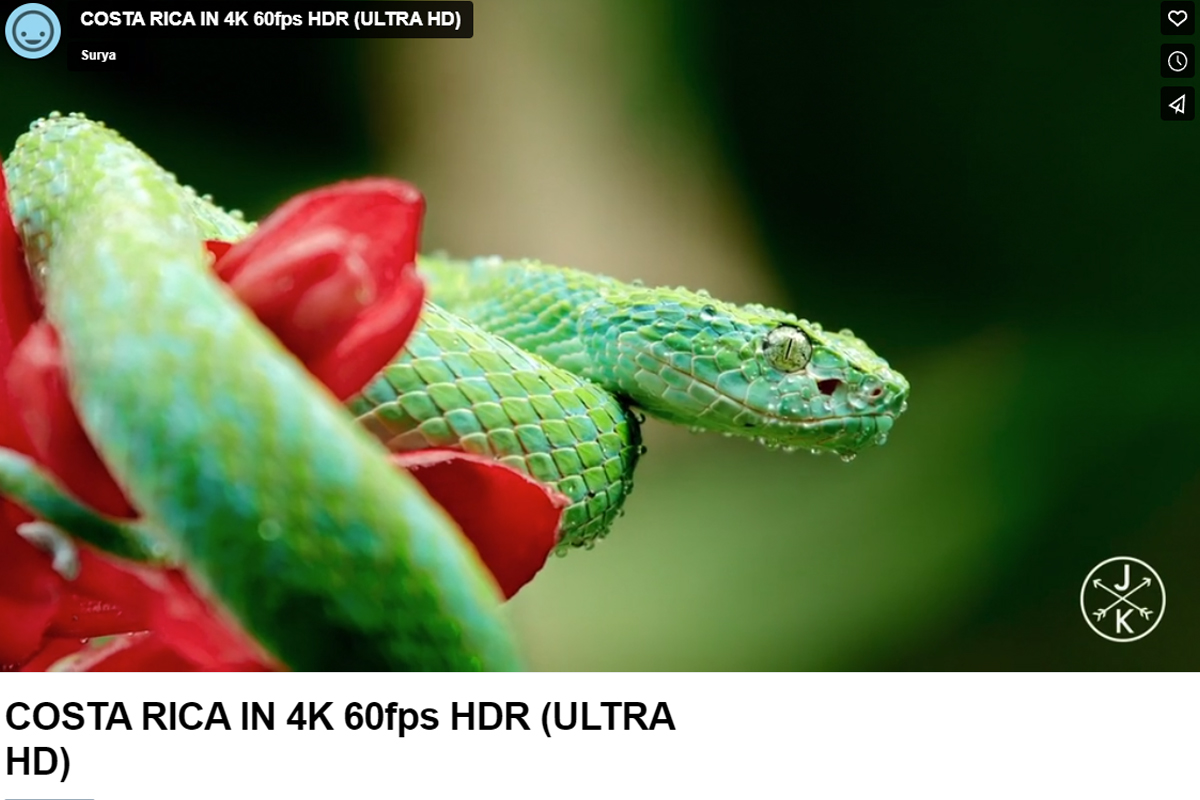
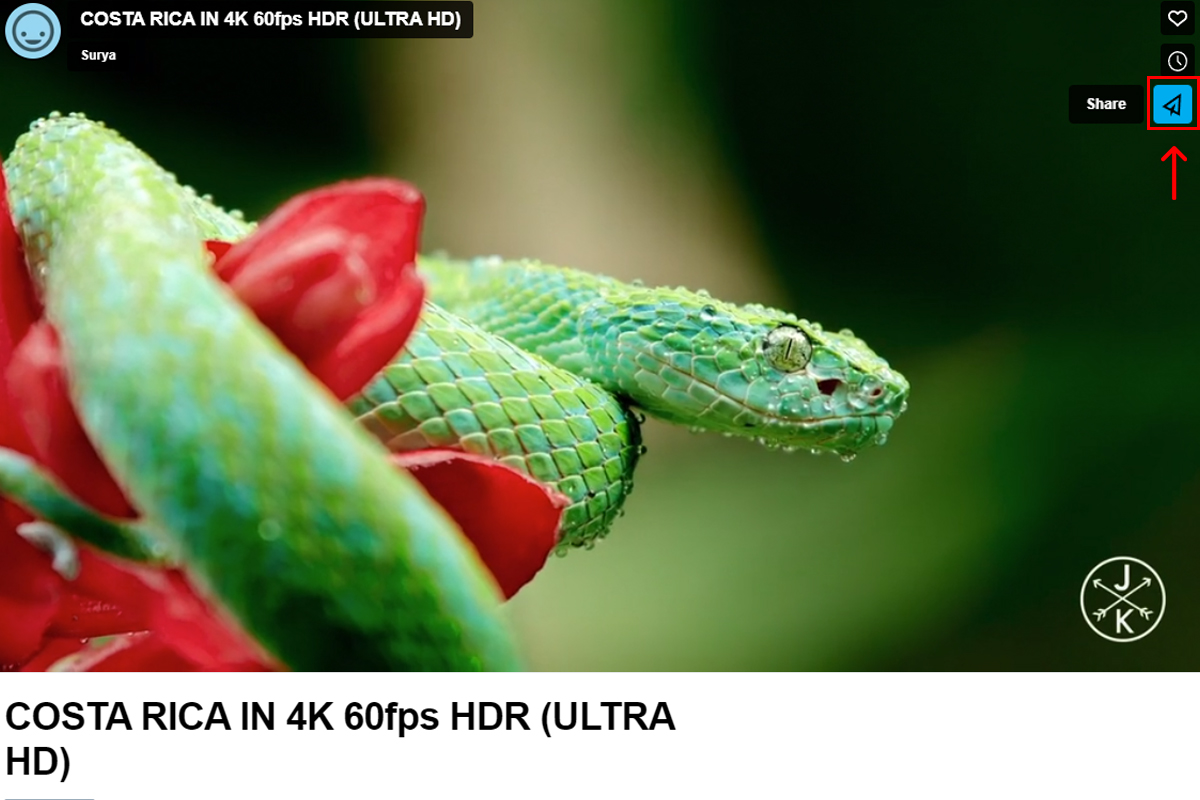
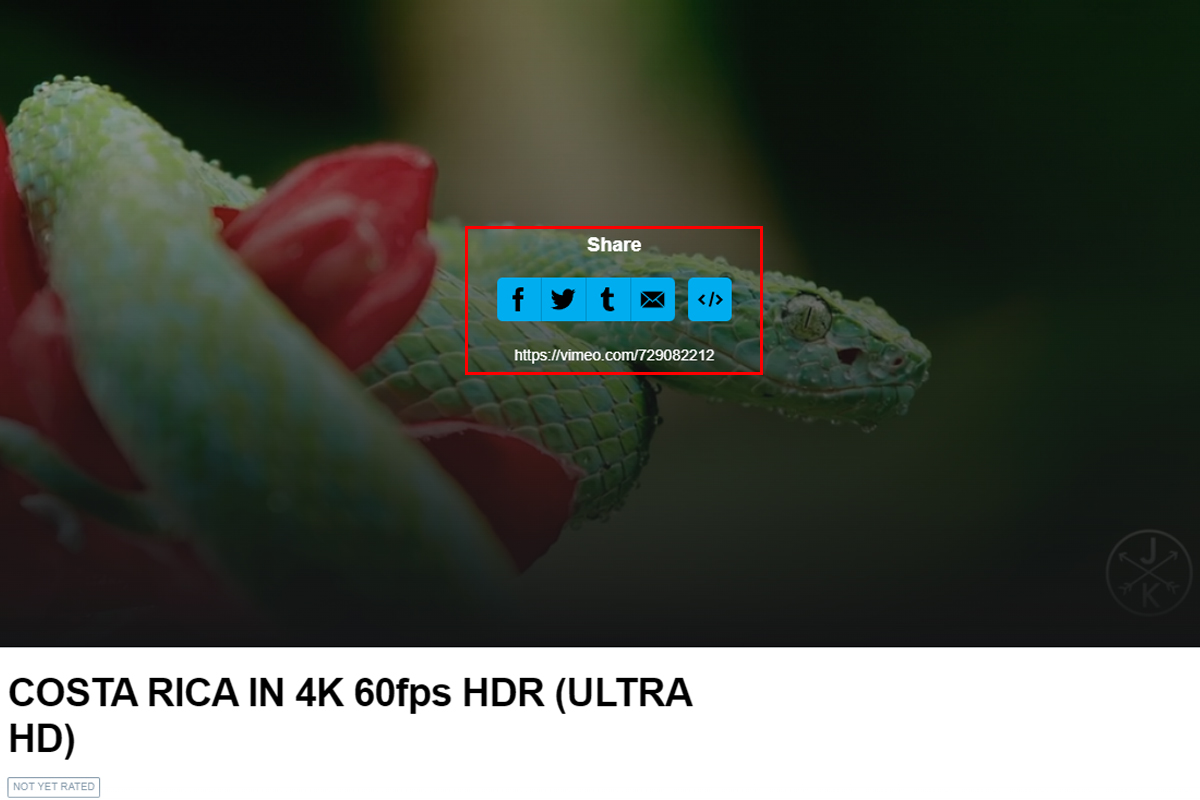
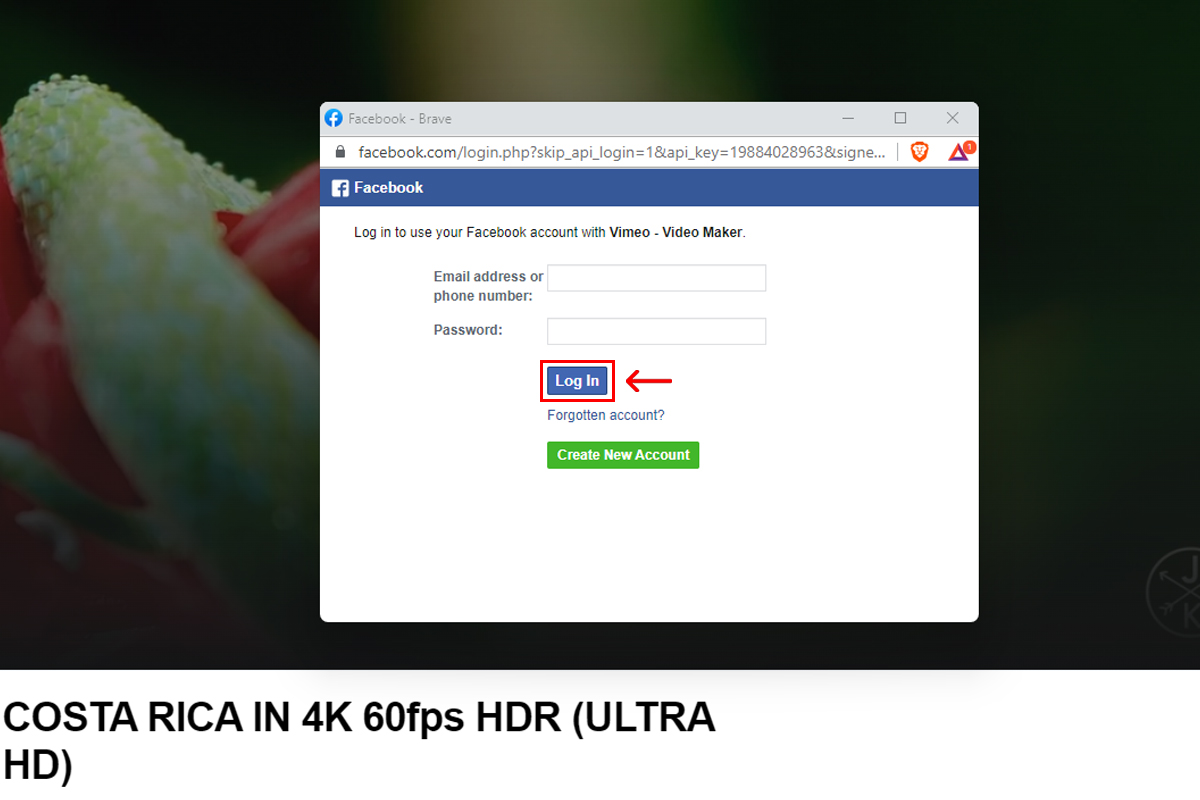
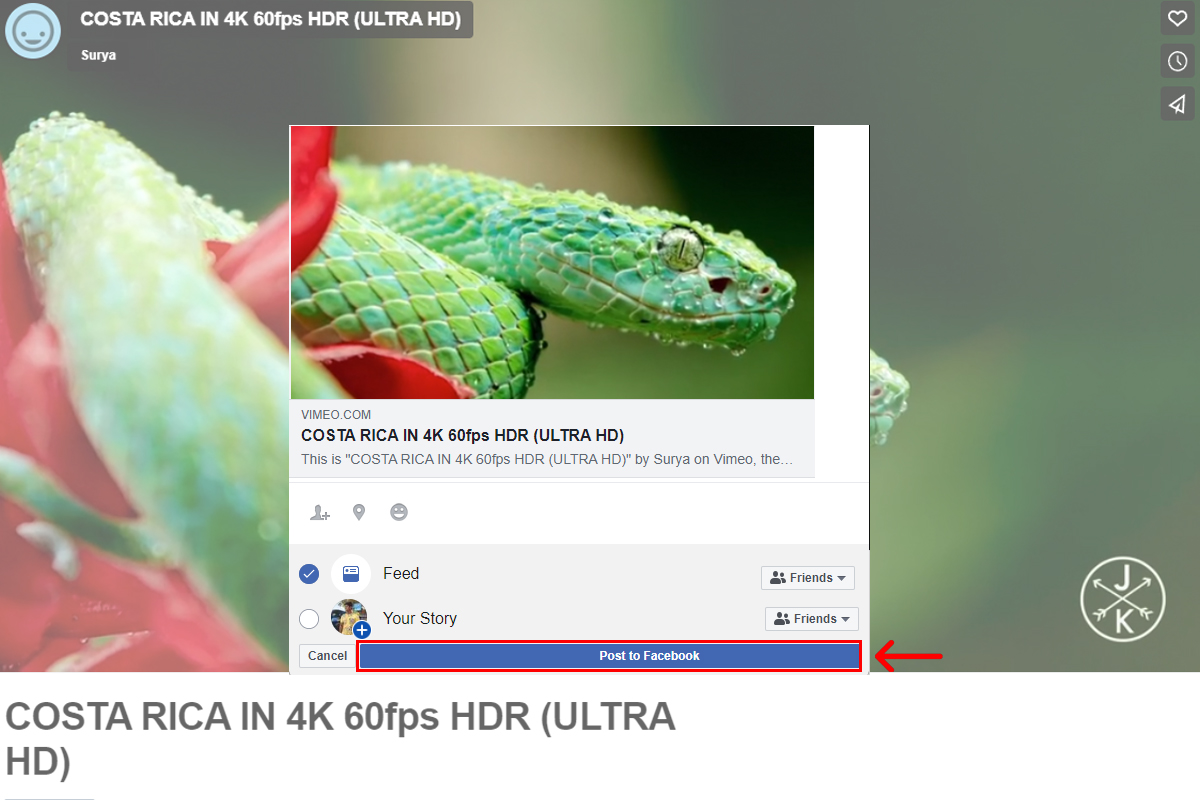
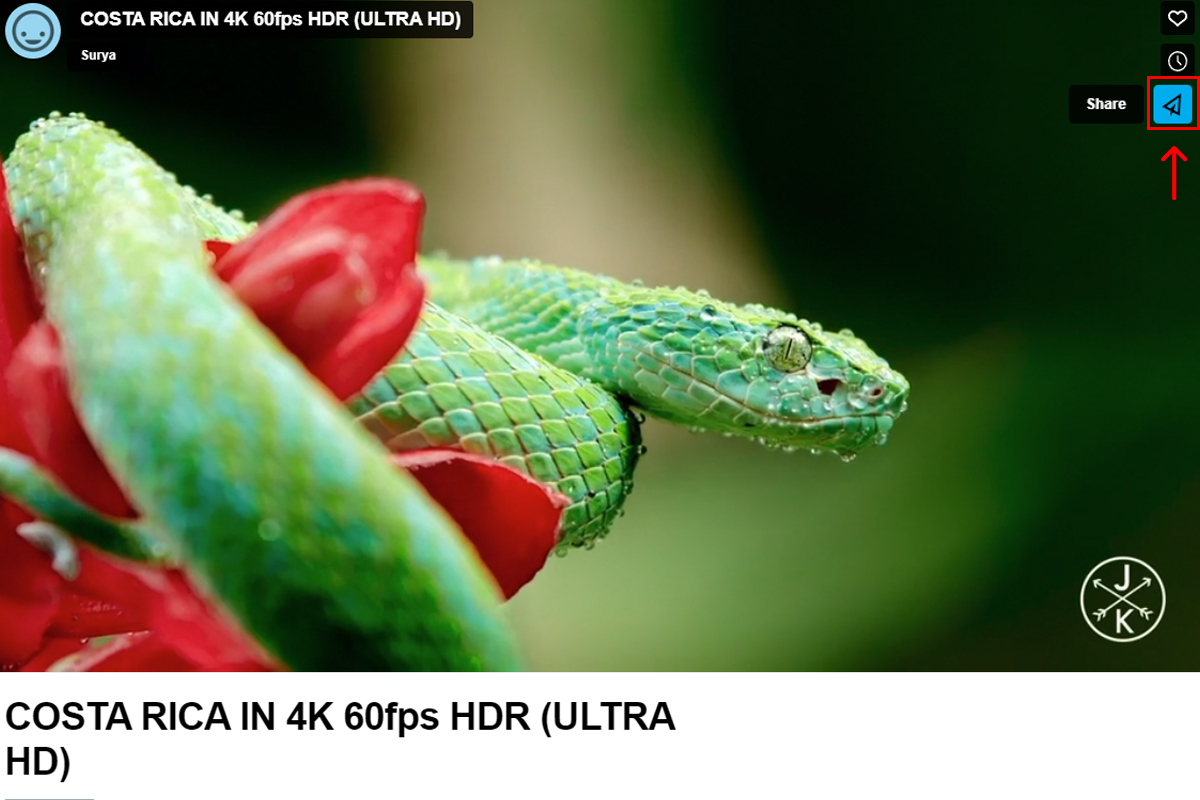
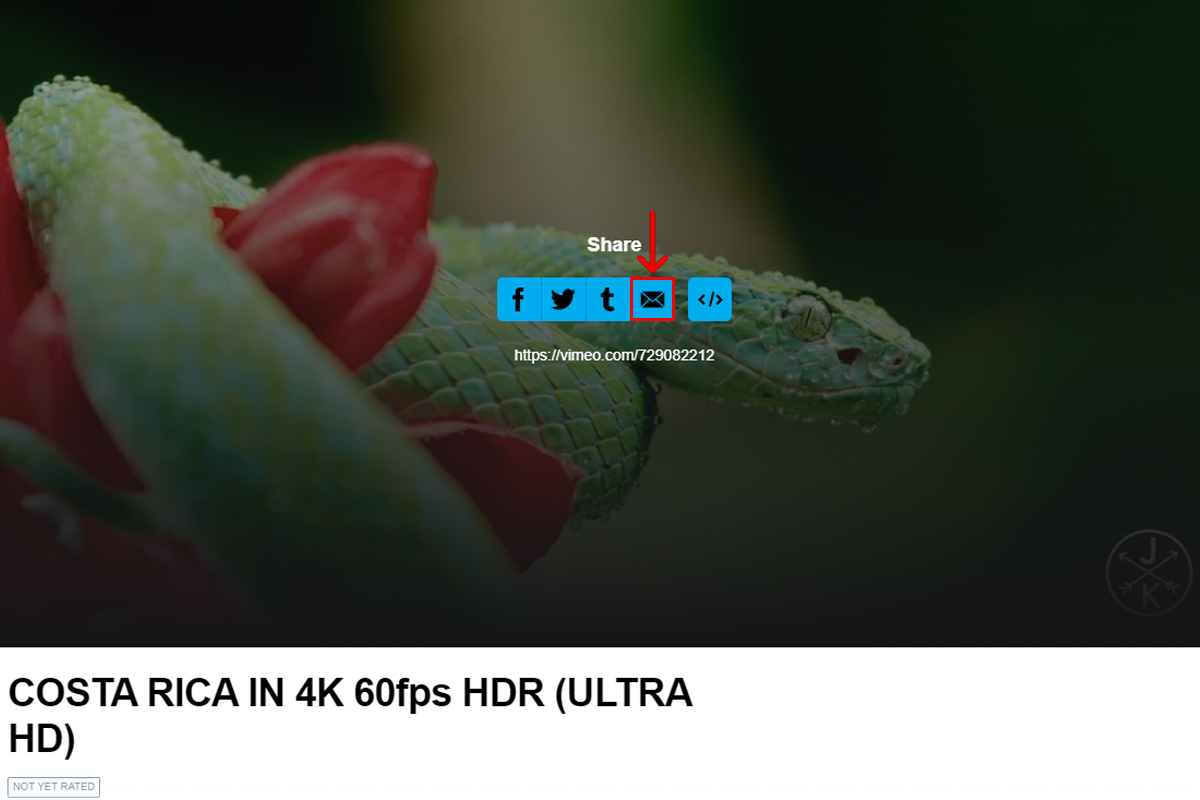
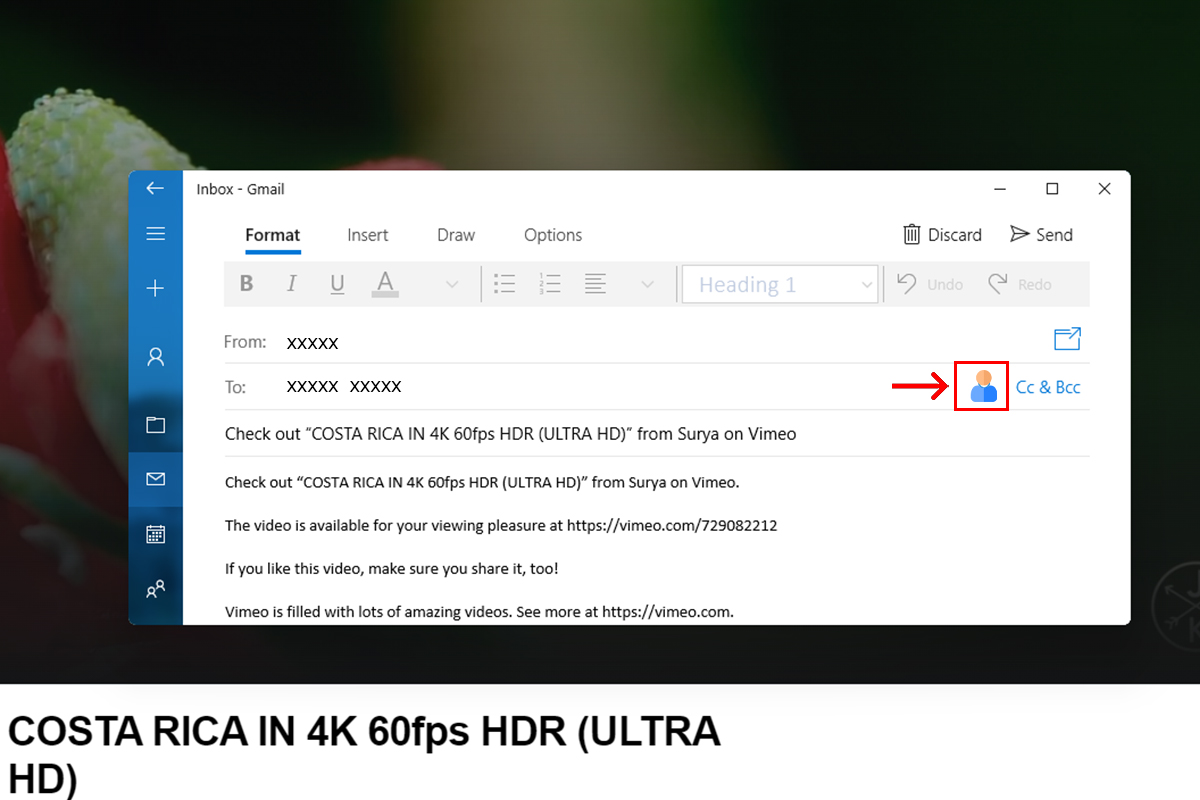
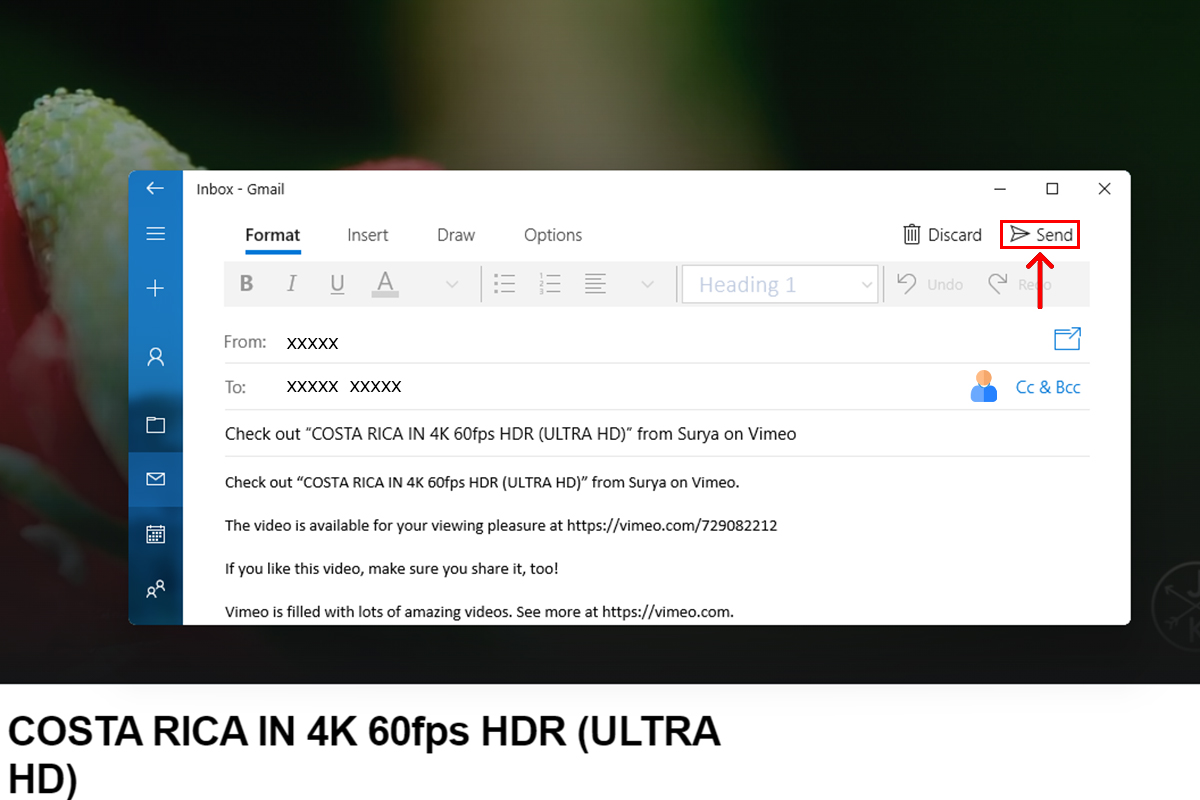
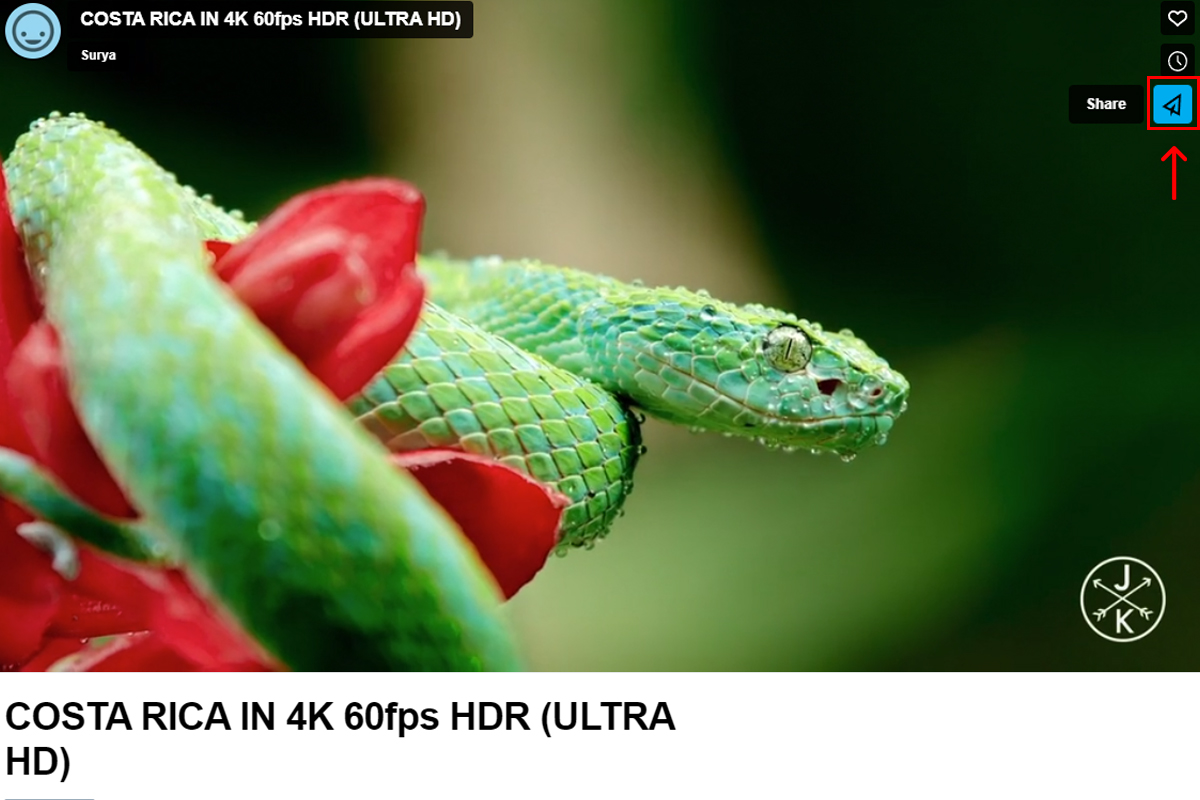
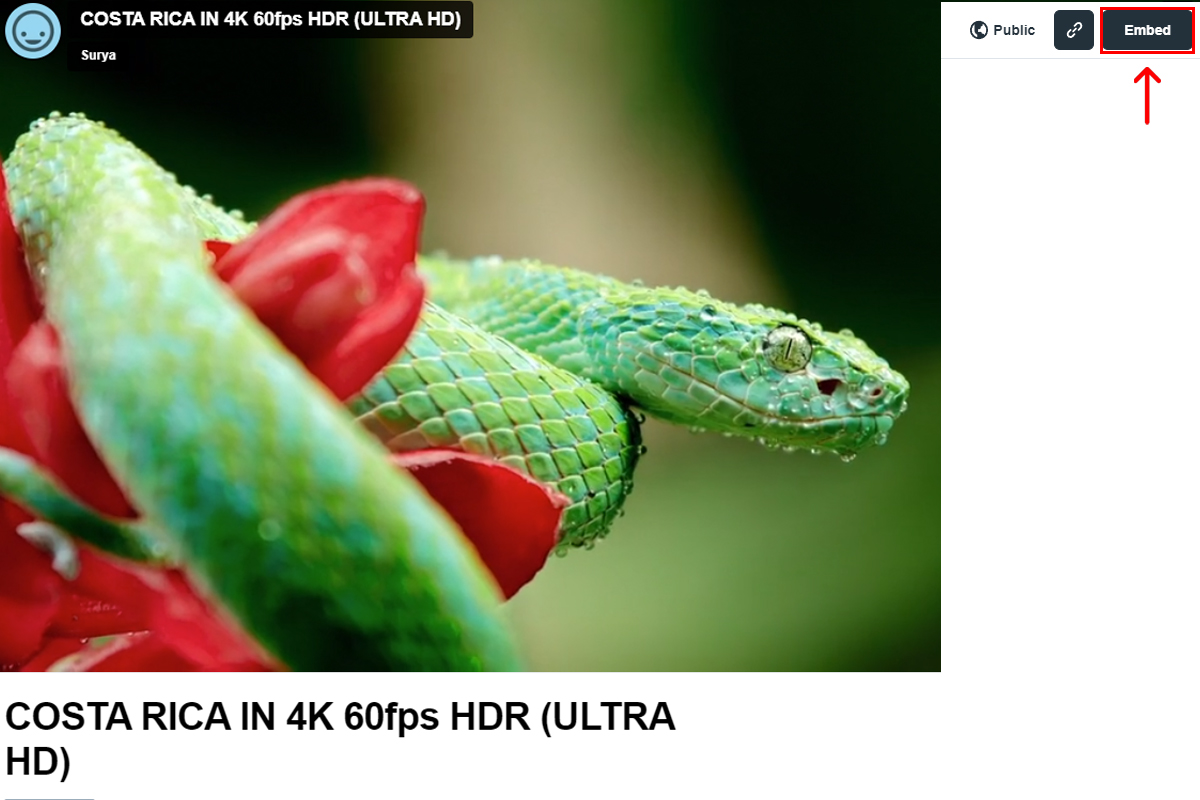
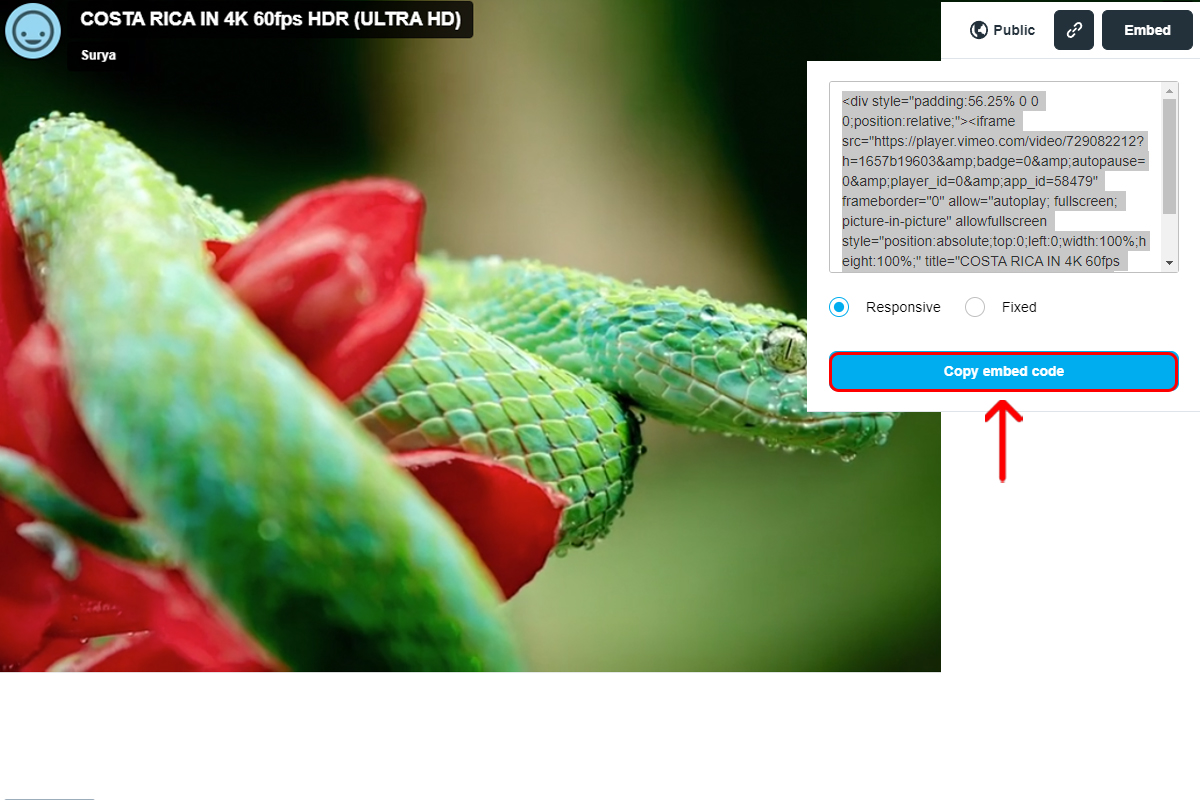
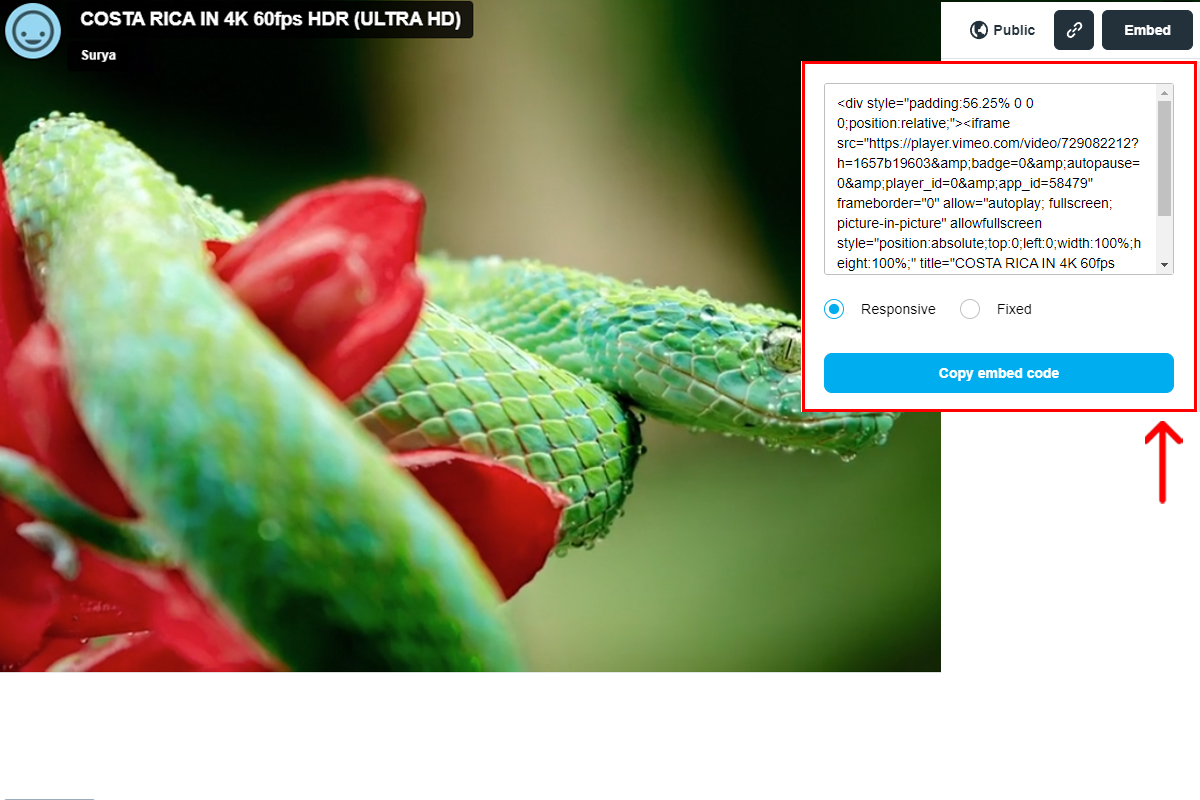
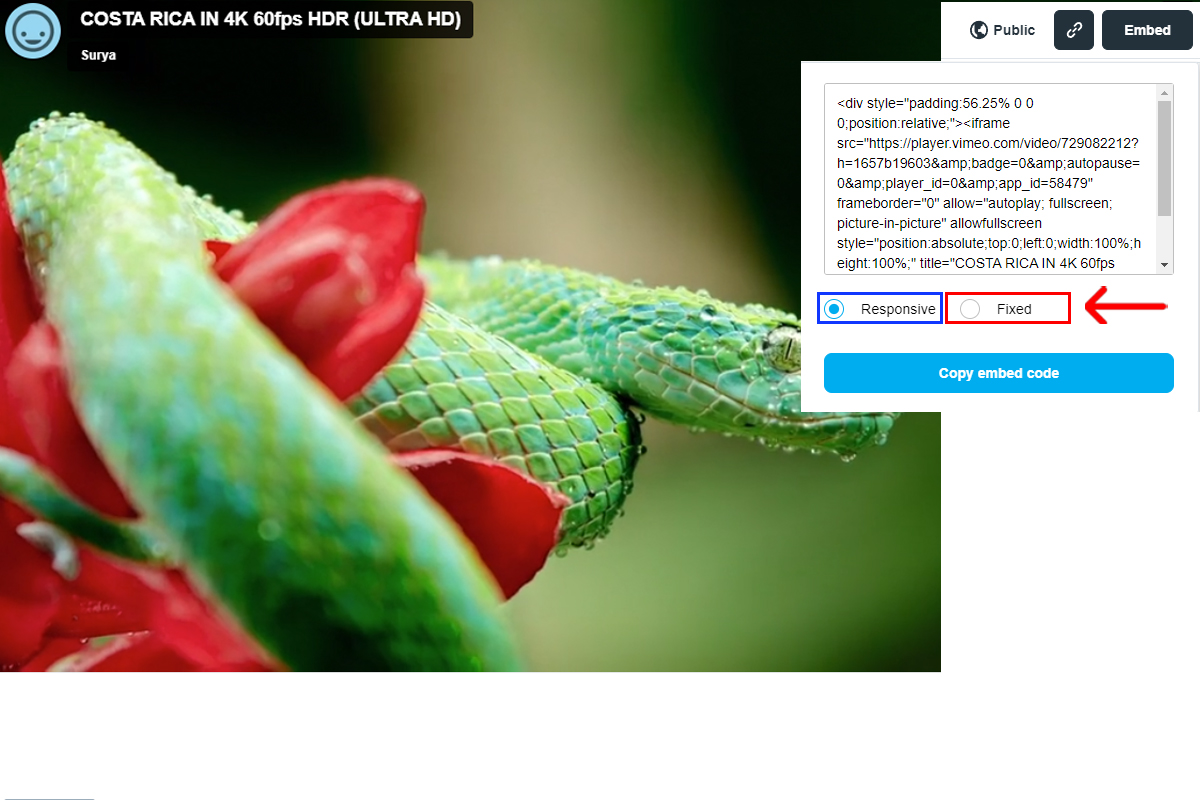
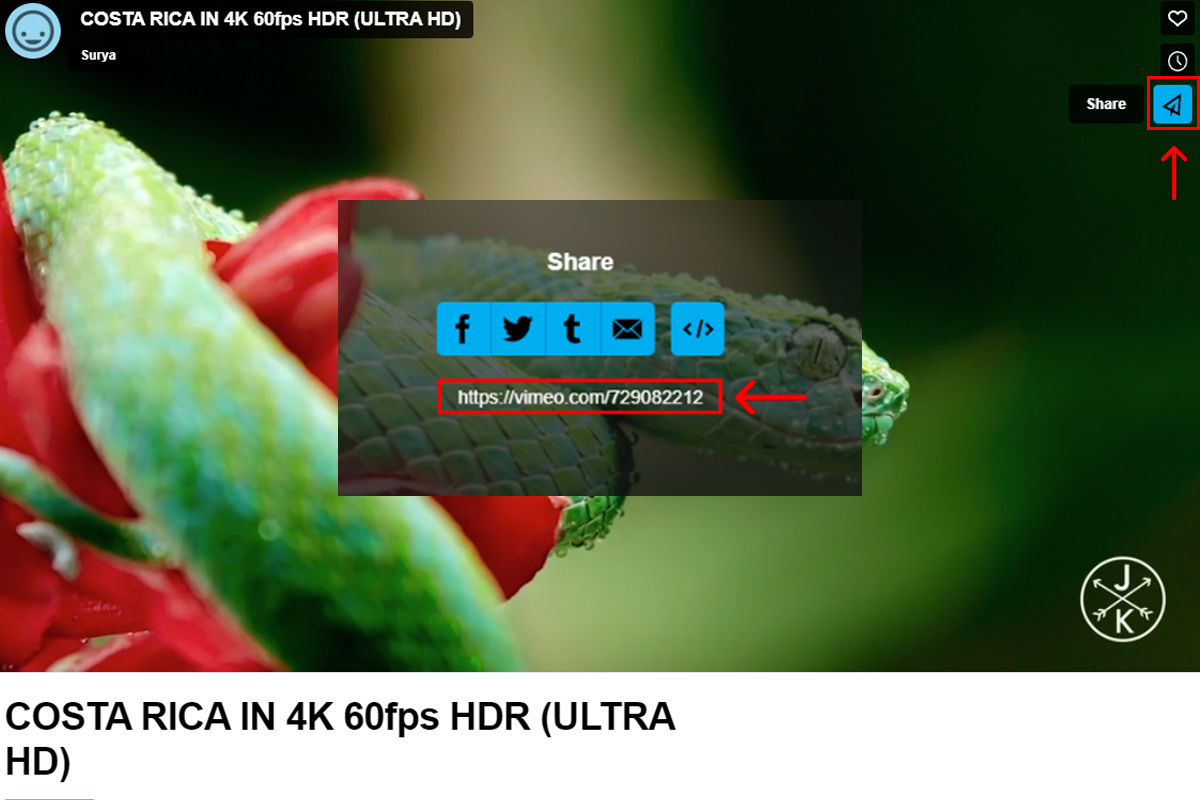
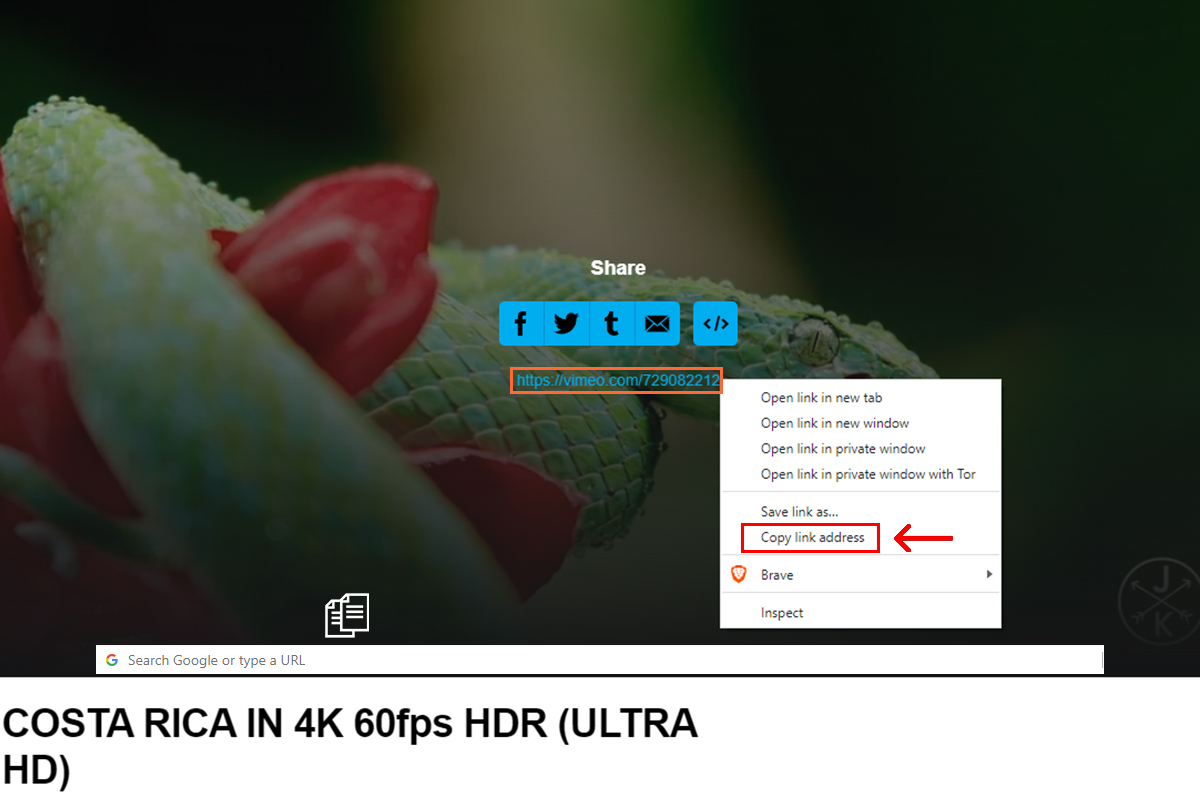
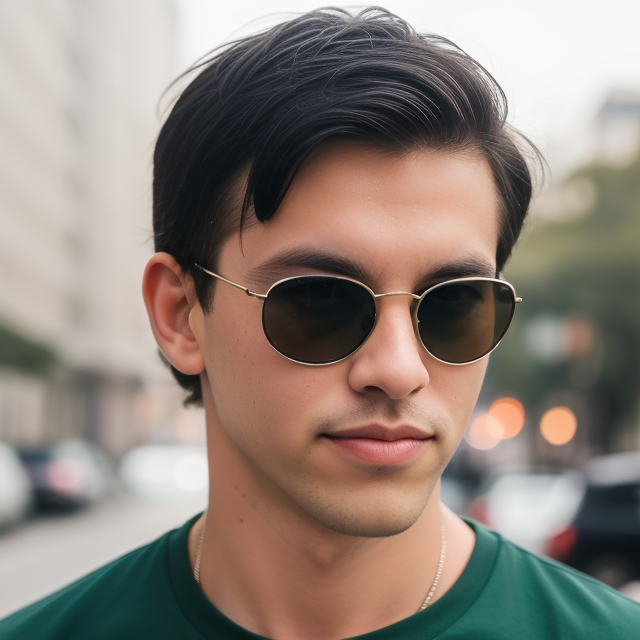
Leave a Reply