The clubhouse is a unique social platform that allows users to join public rooms and participate in discussions. The fun part about this app is that it’s voice-oriented, which means you can speak your heart out. So, if you are new and wish to start a room in Clubhouse, this article is for you.
You can consider rooms as your personal clubs inside the Clubhouse app. They allow you to invite multiple friends and start a discussion with them. Of course, you can customize your room, give it a cool name, set its guidelines, etc.
Today’s post is a complete guide for starting a Clubhouse room. You’ll also learn how to start a room, types of rooms, and tips to get more clubhouse visitors. We assure you that you’ll be able to begin creating rooms right away after reading this article, so let’s dive in.
How to Create a Room in Clubhouse?
Starting your own room in Clubhouse doesn’t take much time or effort. It just requires you to follow a simple set of steps, and that’s it. Here’s how you can do it:
Step 1: Open your latest Clubhouse mobile app and “Log In” to your profile.
Step 2: Once you are on the profile page, scroll down to the member of card.
Step 3: Now, tap on the “Create a Club” button.
Step 4: A new page will appear in front of you where you’ll be asked to fill in details.
- First, enter the name of your room. Make sure it matches the topic purpose for which you’re setting up the room.
- Set the membership restriction. You can set it “Open to All” to keep an open room or set it private.
- In the “Who can Host Rooms” option, you can allow or restrict members to host the room.
- Next, you’ll be asked to set the “Topics” for a room. Try to keep them between 3 to 5 for conciseness.
- Write a brief “Description” of the room at the end.
- Don’t let your audience forget who you are. Introduce yourself every time you start a room so they recognize you as a leader and admin.
- Never jump into the big leagues right away. Practice your leadership and moderating skills in small rooms first. Once you feel confident enough, you can start creating big rooms.
- Always stay active in your room. It’s your job as a moderator to listen to the discussion and ensure it doesn’t go off topic.
- Mute or kick-out rule breakers. If you feel like someone is hogging the stage or breaking the rules of the room, mute them right away. You can unmute them later if they learn their lesson or kick them out if they don’t.
- It’s okay to turn off the hand-raising option. If you’ve invited a senior member to speak in your room, turn off the hand-raising feature. It might irritate some people, but it’s necessary to do so the speaker doesn’t get interrupted.
- Add a co-host. You can always add a co-host in your room to share the burden of moderation with them.
- Always end your room on time. Once the discussion ends, appreciate everyone for joining the room and ending room.
Step 5: Once you’re done filling in the details, tap on the “Create” icon at the top of the screen.
After you create the room, the app will recommend you start inviting members. You can either do it right away or send invitations later to a specific group of friends.
To create a spontaneous room without any long-term prospects, tap on start a room button at the bottom of the screen. The rest of the process is pretty much the same as above.
How to Schedule a Room in Clubhouse?
If you wish to schedule a room so it can start at a specific time and date, here’s how to do it:
Step 1: Open your latest Clubhouse app and “Log In” to your profile.
Step 2: Tap on the “Calendar” icon located at the top of the screen.
Step 3: A new screen will appear in front of you. Tap the Calendar icon that has a “Plus” sign on it. It’s located in the top right corner of the screen.
Step 4: Now, enter the “Event Name” for your scheduled room. Try to keep it relevant to the nature of the discussion, so the audience knows what it’s about.
Step 5: You can “Add a Co-host” or “Guest” to this room that will have admin privileges. It’s not necessary to have a co-host, so you can skip it if you like.
Step 6: Set the “Date” of your event on which you want it to start.
Step 7: Next, set the “Time” of the event. You can set the time and date for the same day. However, it’s best to set events in the future so you have enough time to promote them.
Step 8: In the end, you’ll be asked to write a brief “Description” of the room. You can tell people what to expect from the event in this section.
Step 9: Once you fill in all the details, tap the “Publish” button to set the event.
You can see the scheduled room on your home screen now. If you wish to promote it, simply tap the “Share” button to share it with your community. Admin can also change the event details at any point, so don’t worry about making mistakes.
Remember that a scheduled event is different from other rooms. It means that you can’t tap start a room and expect it to begin. You’ll have to wait for the right date and time for the even to start. If you wish to create a room immediately, follow the steps in the next heading.
How to Create a Spontaneous Room?
Clubhouse allows you to create a spontaneous room to begin a discussion immediately. People mostly use these rooms to have private conversations with their friends in a closed room. Of course, you can use it as a social room too, as it’s your choice.
Here’s you can start your very own spontaneous room:
Step 1: Open your clubhouse app and “Log In” to your profile.
Step 2: Simply tap on the “Start a Room” button at the bottom of the screen.
Step 3: Pick the type of your room. You can keep it an invitation only or open.
Step 4: Now, add a topic for the room by tapping “Add a Room Topic.”
Step 5: Enter the room’s title according to the nature of the discussion.
Step 6: Tap Let’s go to “Start Room.”
How to Moderate Your Clubhouse Room?
You need to master the art of moderation to keep your clubhouse room in order. It is vital to moderate a room to ensure that everything runs smoothly without any issues. Now, the role of the moderator is quite diverse and requires you to perform many duties.
But following are the most important things you need to keep in mind while moderating a room:
Remember that it’s okay to make mistakes. Sometimes even moderators fail to handle the situations and end up blaming themselves. If you ever find yourself in a situation like this, don’t beat yourself over it. Instead, improve your skills to avoid such things from happening again.
End a Clubhouse Room
All good things eventually end, and Clubhouse rooms are no exception. Once the discussion ends and you wish to terminate the room, tap on the three dots button. Now, tap on the ‘End room’ option to dissolve the room. If you’re the only moderator of the room, you can also leave the room, and it will end the room automatically.
Of course, you can make someone else moderator and allow them to host the room. This way, your room will stay life even if you’re not there. You can also become a moderator once you join a room again. If you leave a room that you created and rejoin it, you can assume control with admin privileges.
5 Simple Ways to Grow a Clubhouse Room
Now that you know how to create a Clubhouse room, it’s time you learn how to grow it. Following are five simple tips you can use to expand your room and get more visitors to it.
1. Invite Others to Join Your Room
To make your discussions more exciting and your room more appealing, you should invite more people. With more members in your room, you’ll hear new theories about a topic, attracting more listeners. Make sure you invite people in your circle that are somehow related to the topic of discussion.
Copy the invite link to your room and share it with your friends and colleagues. Doing so will expand your room and make it more tempting for potential listeners.
2. Share on Other Social Media Platforms
Promoting your Clubhouse room on social media platforms is the best to get more members. You can share your room’s link on Facebook, Instagram, Twitter, etc., to invite people to join your discussion. You can also go old-school and send the room link to your whole mailing list. But you should use this method only when discussing a professional topic in the room.
3. Ask Your Visitors to Share
Ask your room visitors for help and request them to share the room’s link in their circle. This tactic allows you to reach more target audiences and increase the odds of getting more room visitors. You can also set prizes for members sharing the room link on most platforms.
For example, more time for speaking, a chance to become a moderator or co-host, etc. Turning this strategy into a game will not only engage the members but also result in the effective promotion of your room.
4. Discuss Trending Topics
To attract visitors to your room, you must ensure that all your discussions are about trending topics. Clubhouse is a platform where people come to talk about hot issues, so it’s vital to stay on-trend. Search for the latest issues in your niche and orient your room around them to make visitors want to join the discussion.
5. Buy Clubhouse Room Visitors
The best way to expand your room and boost its engagement rate is to buy Clubhouse room visitors. That’s right! Purchasing visitors is the most straightforward tactic to enhance the value of a room and attract more potential visitors.
Here at Media Mister, we make it simple for Clubhouse users to buy room visitors. We have been providing media services for over a decade and are renowned for our services. Delivering authentic and high-quality Clubhouse room visitors is our forte.
Every room visitor we provide is an actual user that elevates engagement in your room and enhances social proof. We have delivered millions of room visitors, and our clients are delighted with our services. Visit Media Mister today to buy room visitors and boost your social presence and room growth.
Conclusion
The clubhouse is a comparatively new platform in the market, and people are still discovering its limits. However, we do know that this app has a lot of potential. So, you need to establish your dominance in Clubhouse as soon as possible.
We hope that now you’re well versed in the process of creating a clubhouse room. Don’t forget to apply our expert tips to grow your room and enhance its social proof. Visit our blog for more informative content. Also, please share your views about this post in the comments section.

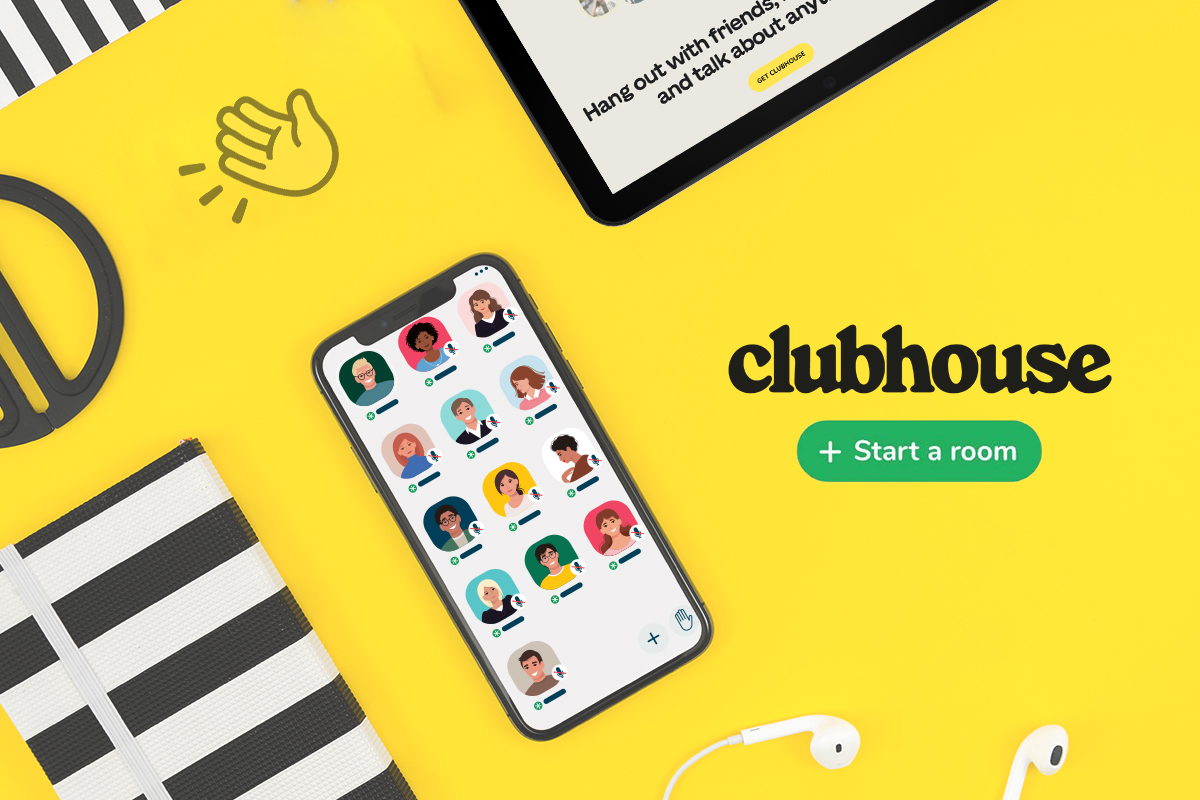
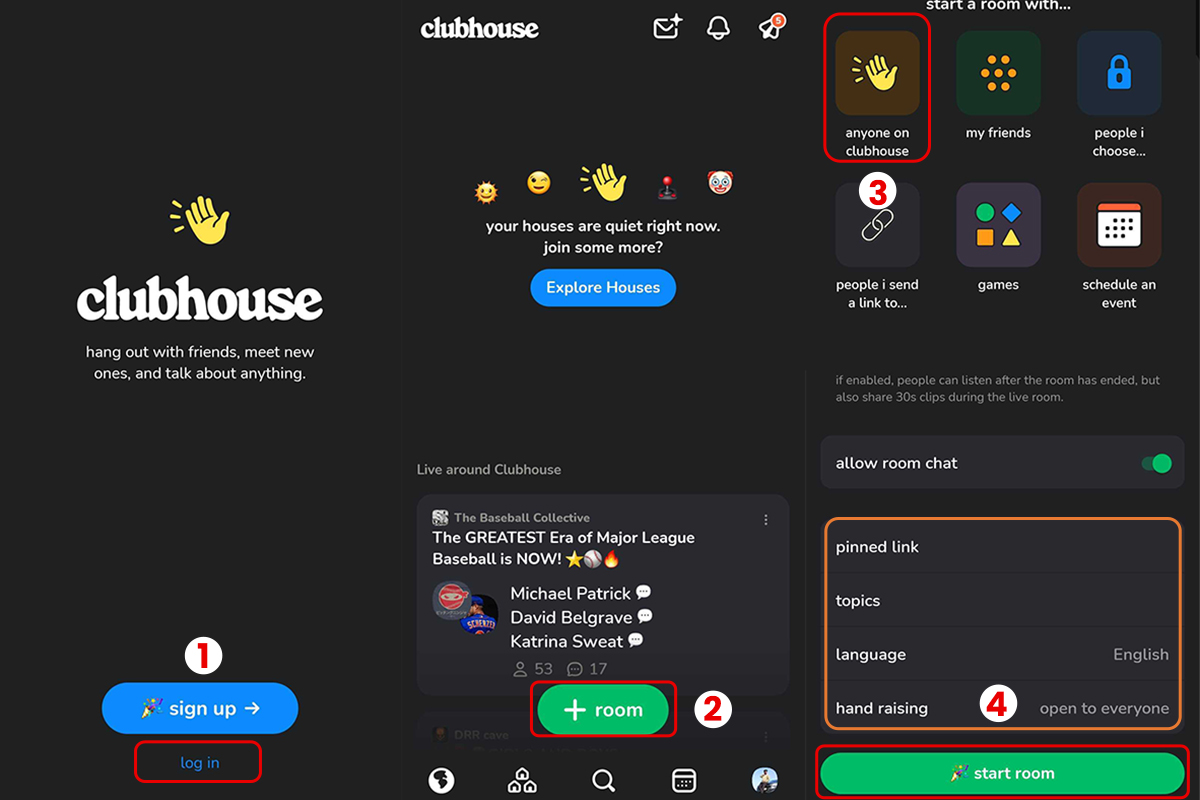
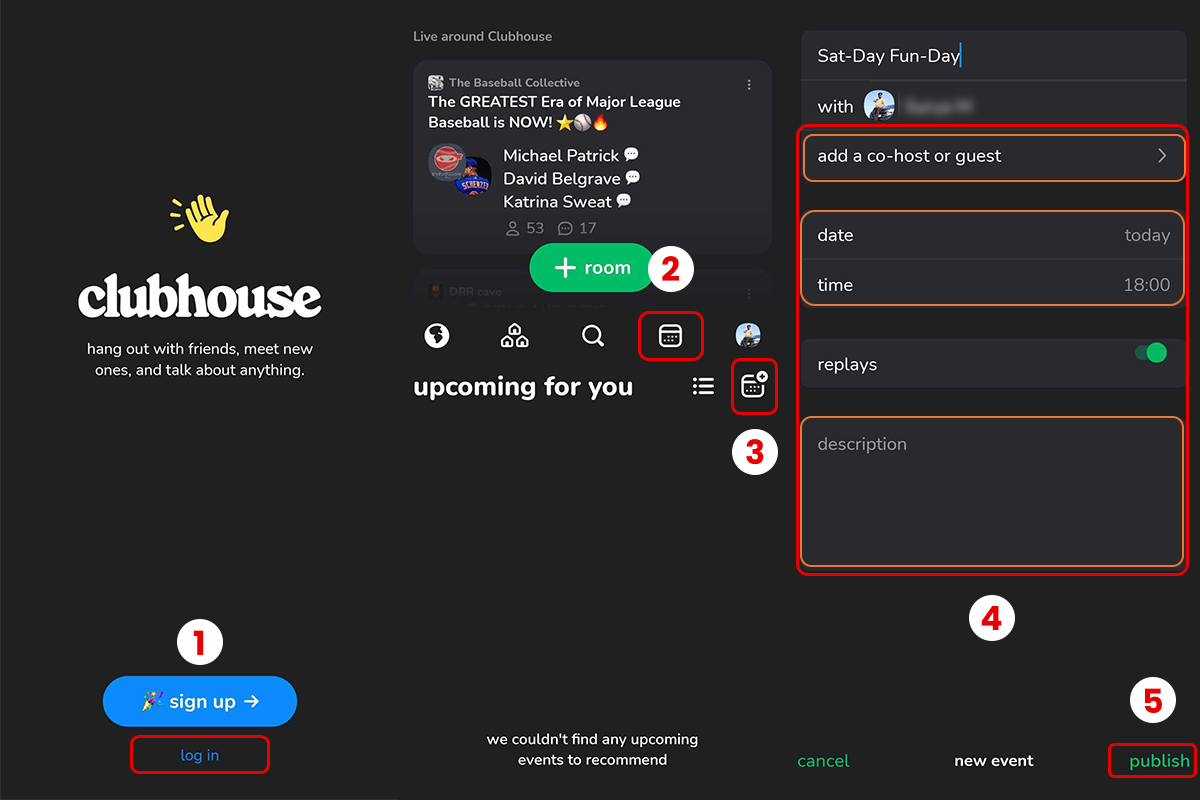
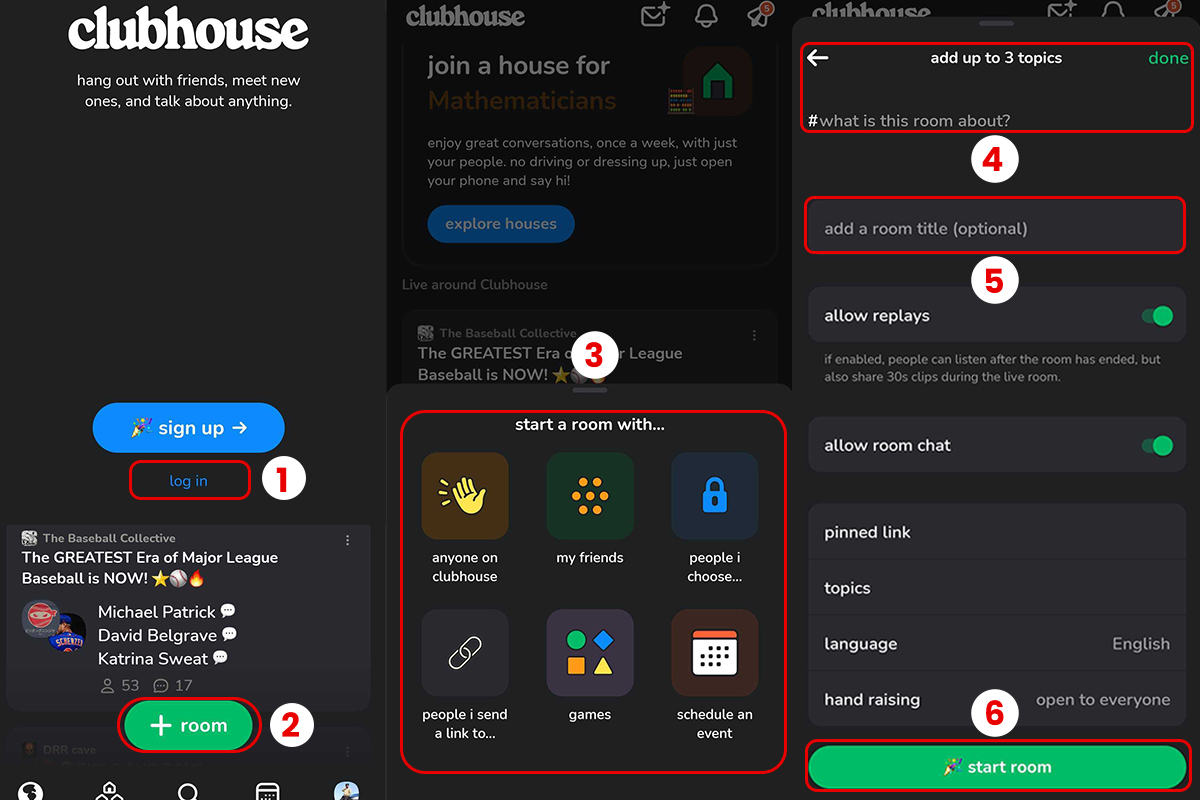
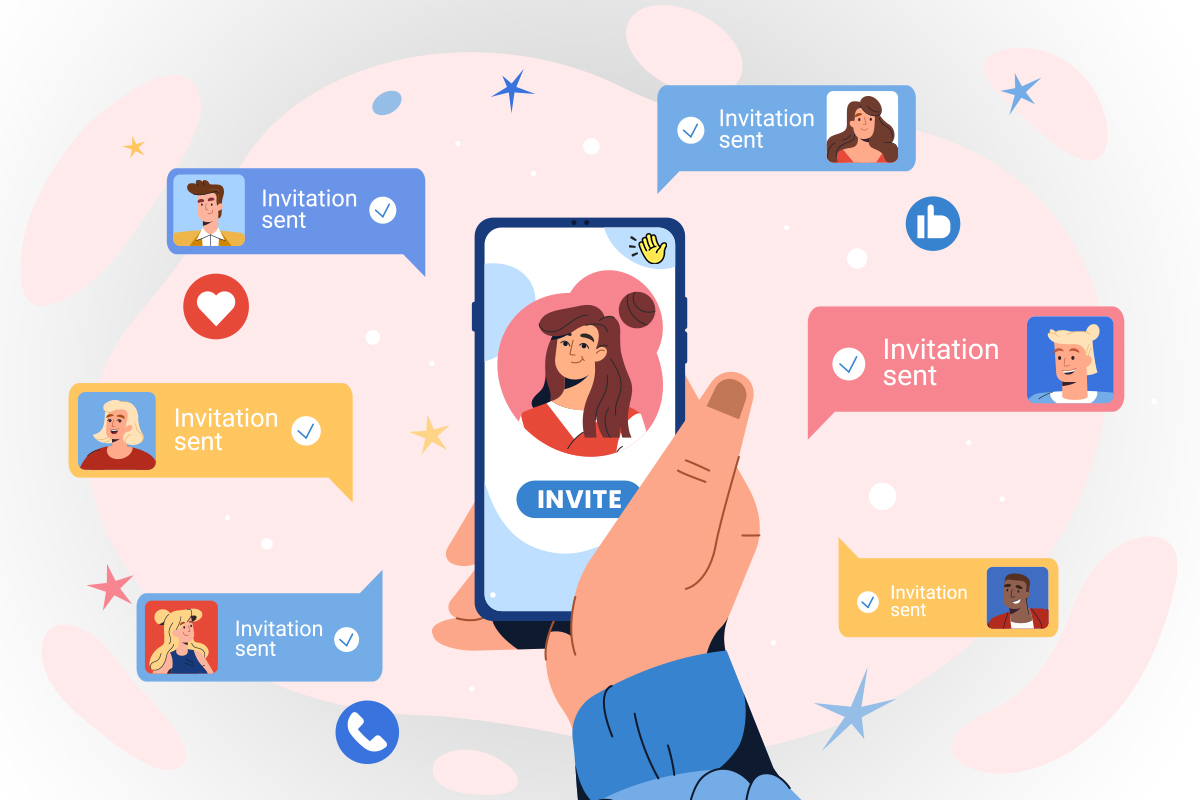
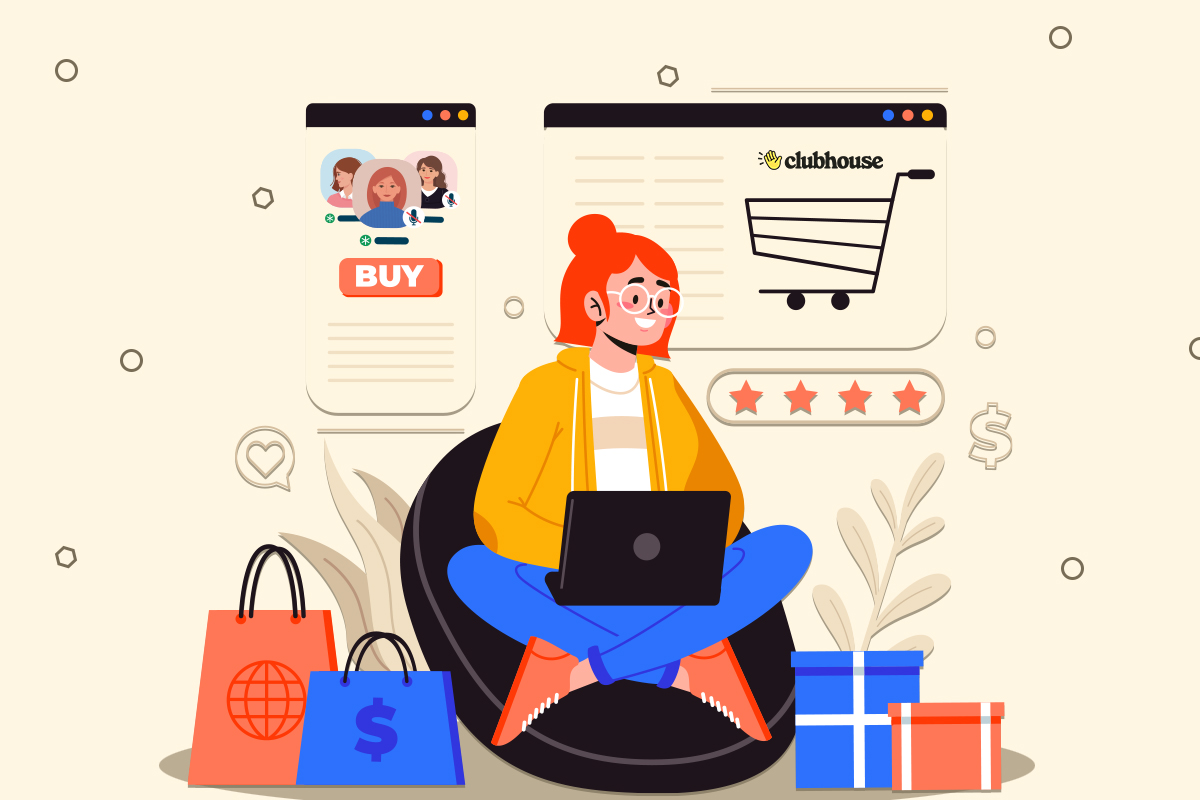
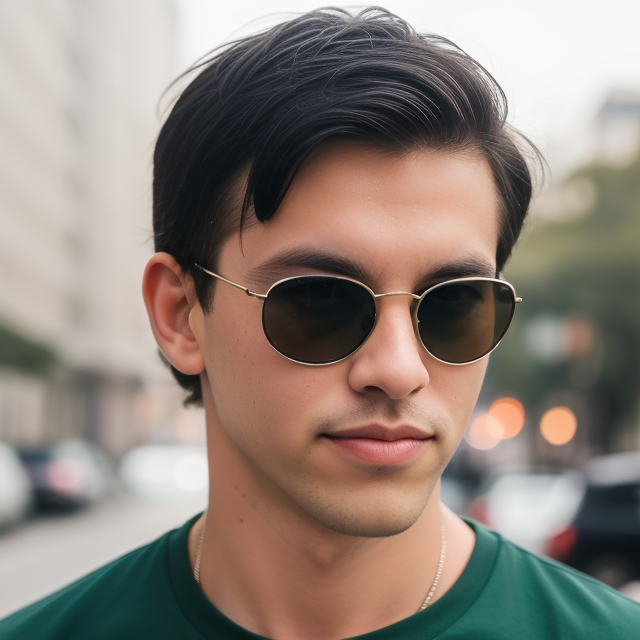
Leave a Reply