Instagram launched the music feature in 2018, and it’s become a global sensation. The ability to integrate music into stories, reels, and regular feed posts has opened up new and exciting possibilities, creating a more immersive experience for followers.
Music provides a richer content experience, allowing you to convey specific vibes or sentiments that a photo alone may struggle to express – from setting the mood in a travel post to delivering the perfect punchline in a meme.
Instagram music helps you improve engagement and views, and using popular and trending music can also improve your rankings, enhancing your visibility. If you’ve ever wondered how to add songs to your Instagram post, you’re in the right place.
Stay tuned as we discuss how to add music to Instagram post. From choosing the right tracks to ensuring consistency in your brand voice, we’ll cover it all. Let’s dig right in!
How to Add Music to Your Instagram Post
Adding music to your Instagram post is a breeze with these easy-to-follow steps.
Step 1: Upload a Photo
Begin by creating a new feed post. Choose your photos, make any desired edits, and tap “Next.” As you upload your photo, you’ll be directed to the edit screen, where you can adjust brightness, contrast, and more.
Step 2: Tap “Add Music”
Once you’ve reached the caption screen, you’ll see the “Add Music” option just below Audience. Click on it and explore suggested tracks. You can also search for specific songs in the music library. Save the ones you like.
Step 3: Choose a Song
The exciting part is selecting a track! Instagram suggests trending tracks under “For you.” If you have a specific artist or song in mind, use the search bar. Alternatively, find saved tracks from Reels or other posts by tapping “Saved.” Explore moods, themes, and genres under “Browse” to discover the perfect soundtrack for your post.
Step 4: Choose a Section of the Song
As a photo lacks a set duration, you have the freedom to decide how long your clip should be, ranging from 5 to 90 seconds. After selecting a track, you’ll see a screen with the song and a colored bar. Tap the “bar” to choose the clip’s duration, then adjust the placement on the timeline. Pink dots will show the selected parts of the song, helping you position your clip strategically.
Once satisfied, tap “Done.”” Your Instagram post is now ready to be shared with fun and enticing background music. Followers will see the track’s details below the geotag, accompanied by a volume icon for easy muting or unmuting.
How to Add Music to Instagram Post with Multiple Photos
Adding music to Instagram post with multiple photos is a creative way to enhance your carousel post. Unfortunately, this feature isn’t available on computers, but you can make use of it on Android devices, iPhones, and iPads. To add music to your carousel post on Instagram, follow these simple steps:
Step 1: Open the Instagram app on your mobile device.
Step 2: Tap on “+” at the bottom or swipe right anywhere in your Feed to start a new post.
Step 3: Tap “Post” at the bottom and then choose “Select Multiple.” Pick the images you want to include in your carousel.
Step 4: After selecting your images, tap “Next” in the top right corner. Apply any desired filters and tap “Next” again to move on.
Step 5: Tap “Add music.” You can either choose from suggested songs in the “For You” section, explore more options in “Browse,” or even use the search bar to find specific tracks.
Step 6: Once you’ve selected a song, edit the segment of the song you want to include in your post. This adds a personalized touch to your carousel.
Step 7: Tap “Done” in the top right corner to complete the process. Finish editing your post as desired and tap “Share” to publish it on your Instagram profile.
It’s important to note that music cannot be added to carousels with videos, only to those with multiple photos. For iPhone and iPad users, the steps remain the same, with only minor variations. The process is user-friendly and allows you to express yourself or your brand more creatively on Instagram.
4 Tips for Enhancing Your Instagram Posts with Music
Unlock the full potential of your Instagram posts by incorporating music. From setting the mood to boosting engagement, music has many benefits for your visual content. Here are some key tips to elevate your Instagram game through thoughtful music selection.
1. Choose Music Relevant to the Theme
Align your music with the narrative of your post. Whether it’s showcasing a vibrant event, a serene landscape, or a bustling cityscape, selecting music that complements the theme enhances the overall viewer experience. By creating a harmonious connection between visuals and audio, you create a memorable and immersive viewing experience for your audience.
2. Experiment with Different Music Genres
Add flavor to your content by exploring various music genres. Experimenting with genres allows you to cater to different audience preferences and keeps your content fresh. From soothing instrumentals to energetic beats, the versatility of genres lets you expand your reach and appeal to all kinds of people.
3. Add Lyrics or Captions
Infuse your posts with additional meaning by incorporating lyrics or captions that resonate with the music. This not only aids in storytelling but also provides context, fostering a deeper connection with your audience. Choose lyrics that amplify the emotions conveyed in your visuals, making your posts more relatable.
4. Adjust the Volume of the Music
Strike the right balance between visuals and audio by adjusting the music volume. The music you add to the content should not overpower it. Experiment with different volume levels and sound effects to find the sweet spot, allowing your audience to appreciate both the visuals and the soundtrack seamlessly.
Frequently Asked Questions
1. Can I Upload My Own Music to Instagram?
Yes, you can upload your own music to Instagram. Upload your tracks directory to Instagram’s music library. You can also upload your music on streaming apps like SoundCloud or Spotify and then share those on Instagram.
2. Can I Add Music to an Instagram Post with Multiple Photos?
Yes, Instagram allows you to add music to posts with multiple photos using the Music icon. After selecting the photos for your carousel post, click on the music icon, search for the desired song, and save it. Then select the saved track, edit it, and add it to your post.
3. Can I Add music to Carousels with Videos?
No, unfortunately you can’t add music to carousels with videos. Instagram currently only supports adding music to carousels. When creating a carousel post, click on the sticker icon, select Music, and pick a song to accompany your video carousel.
4. Why Can't I Add Music to My Instagram Post?
If you’re unable to add music to an Instagram post, it could be that your app needs to be updated, is experiencing restrictions or has an issue with internet stability. Please also be aware that regional availability and copyright restrictions may affect your music options.

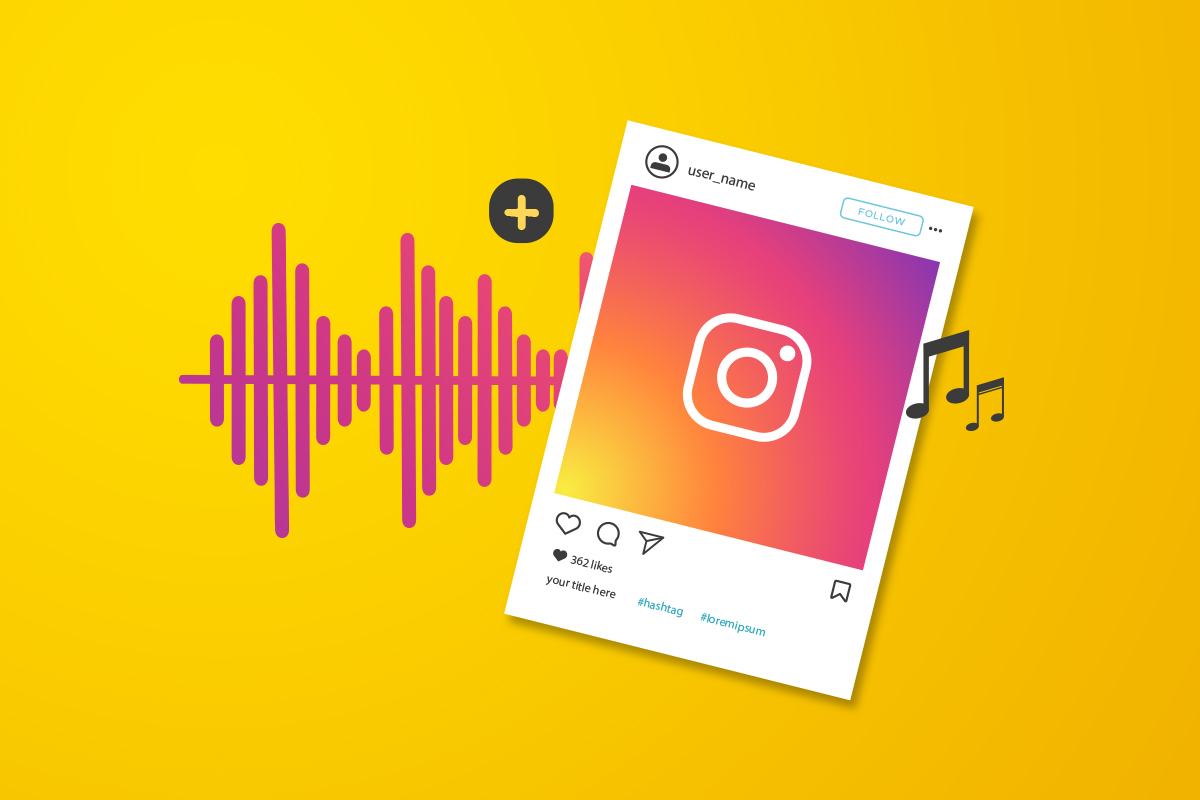
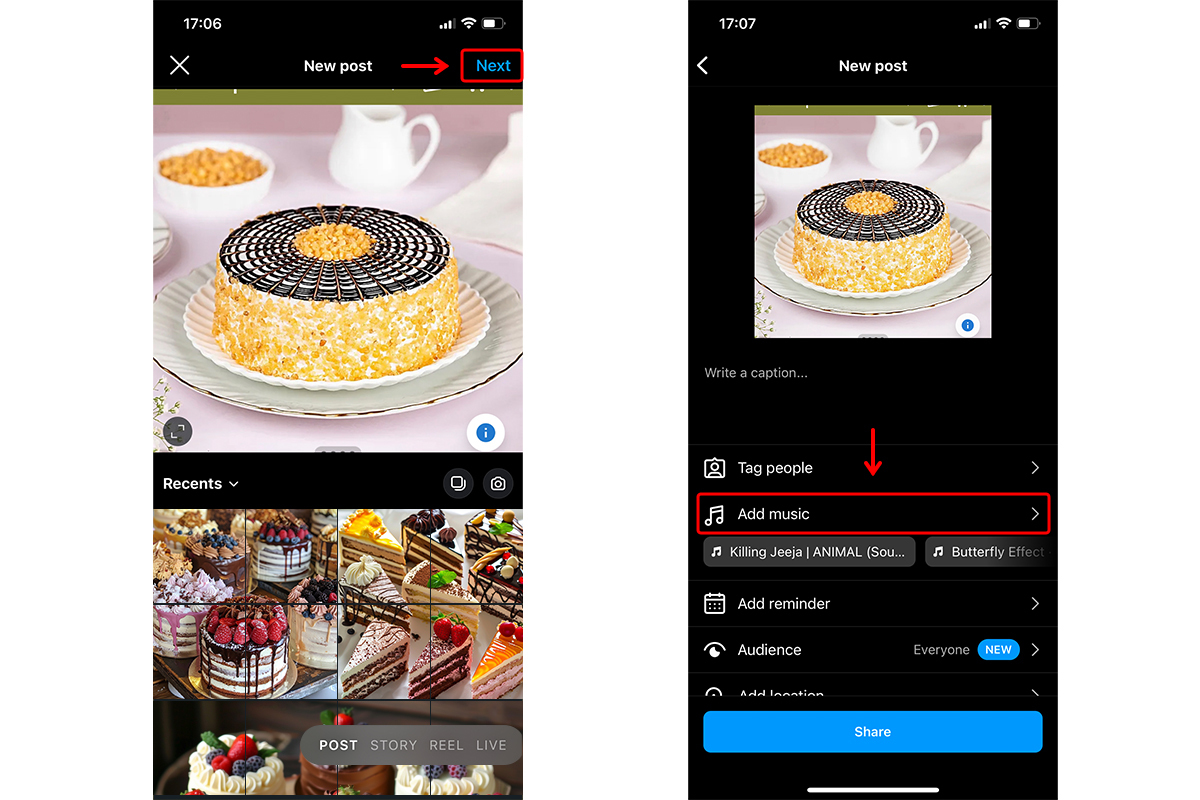
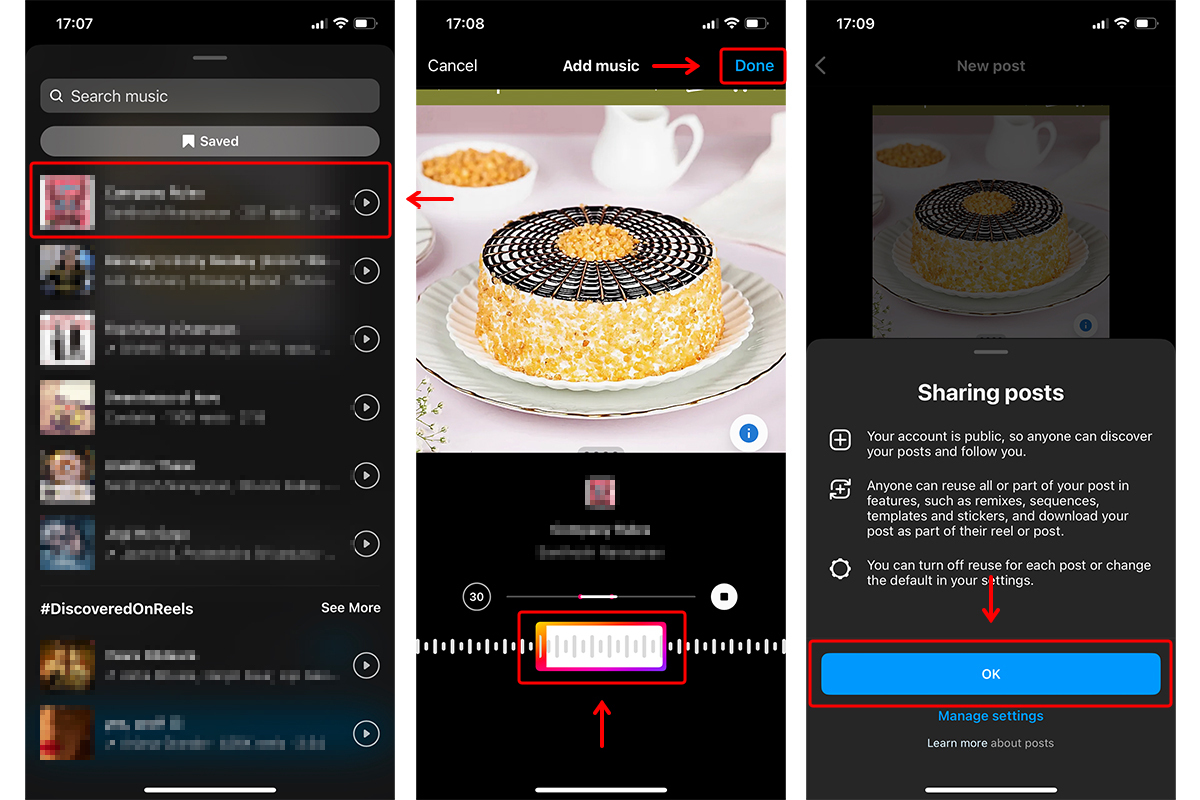
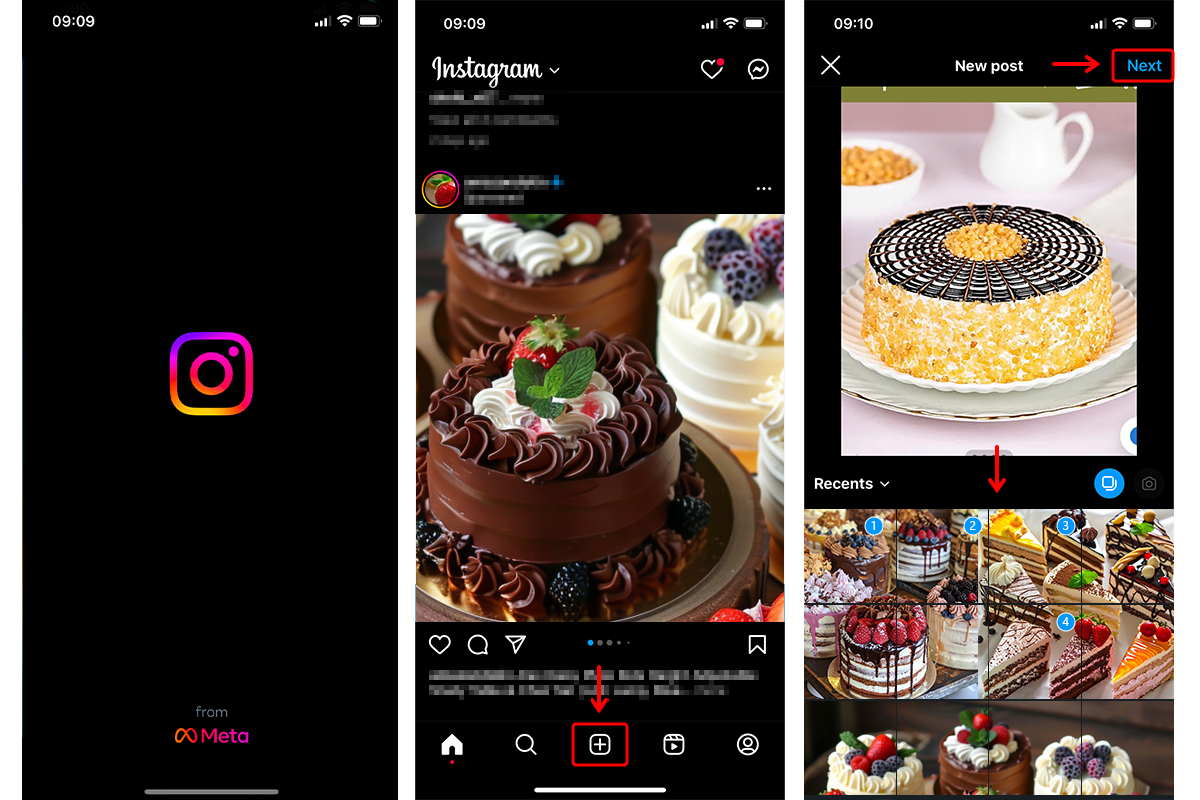
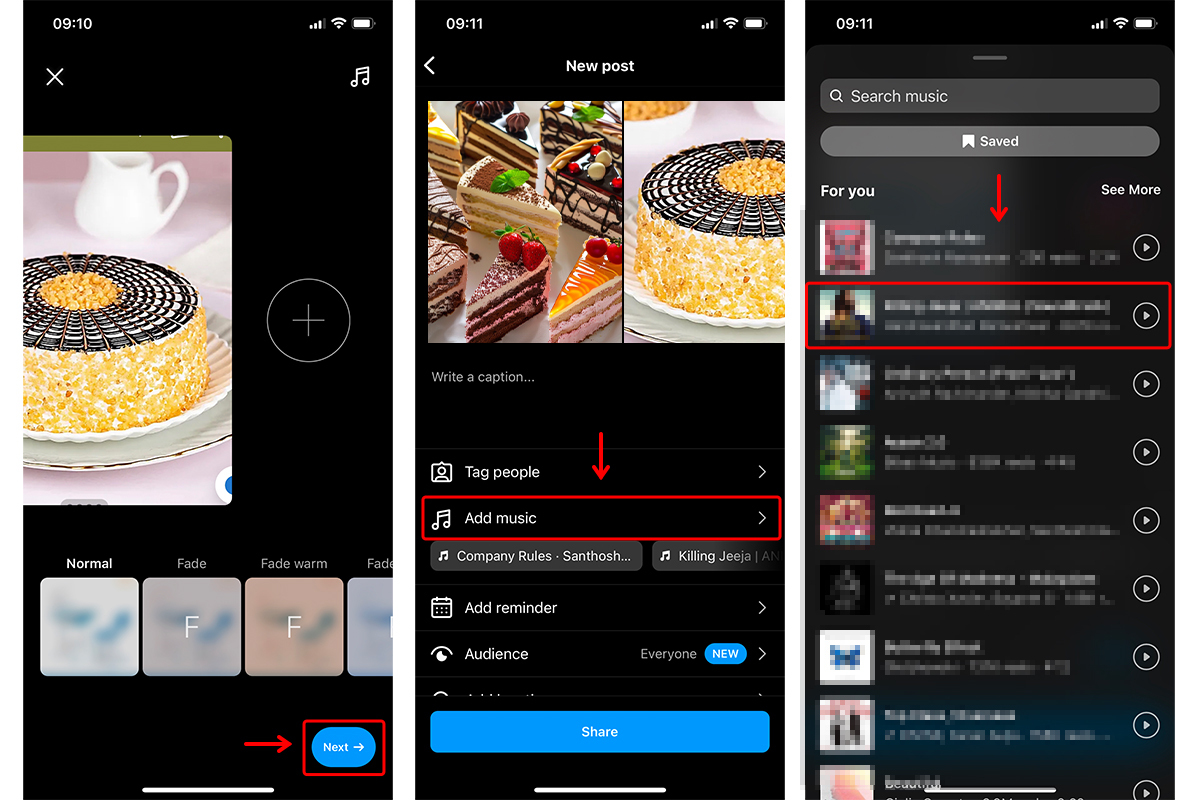
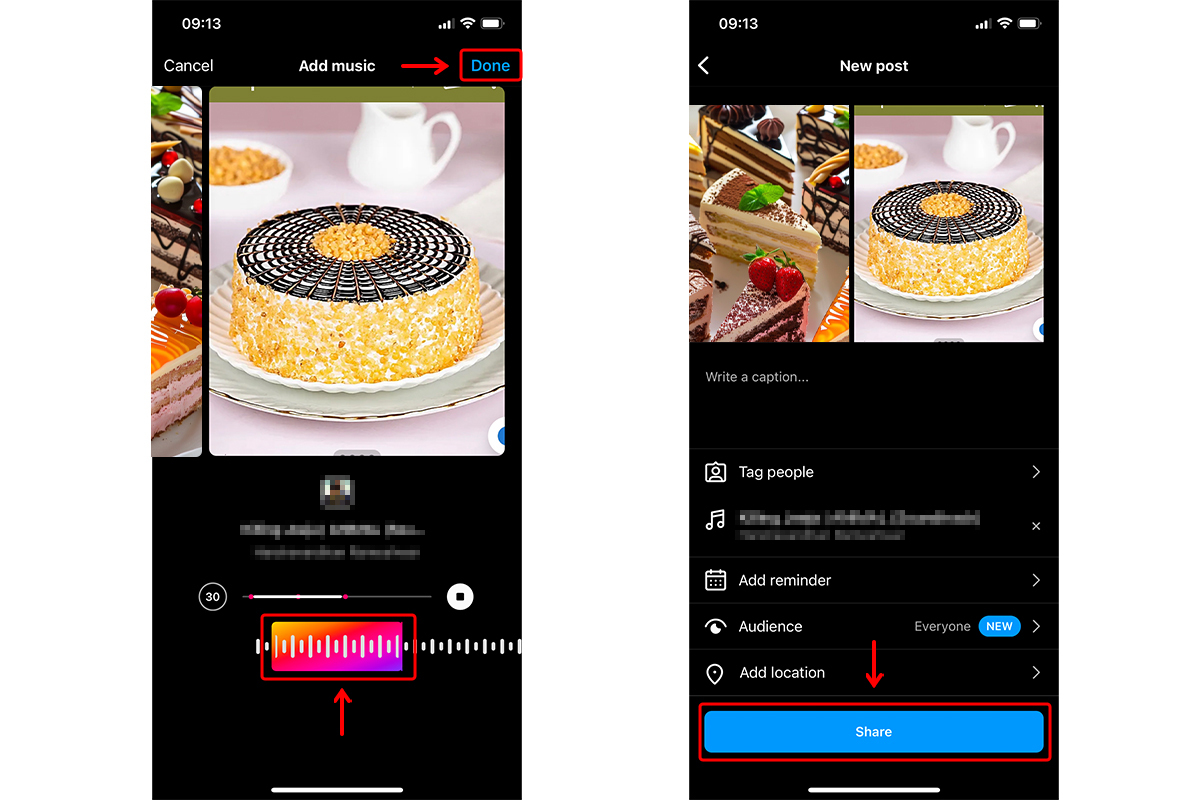
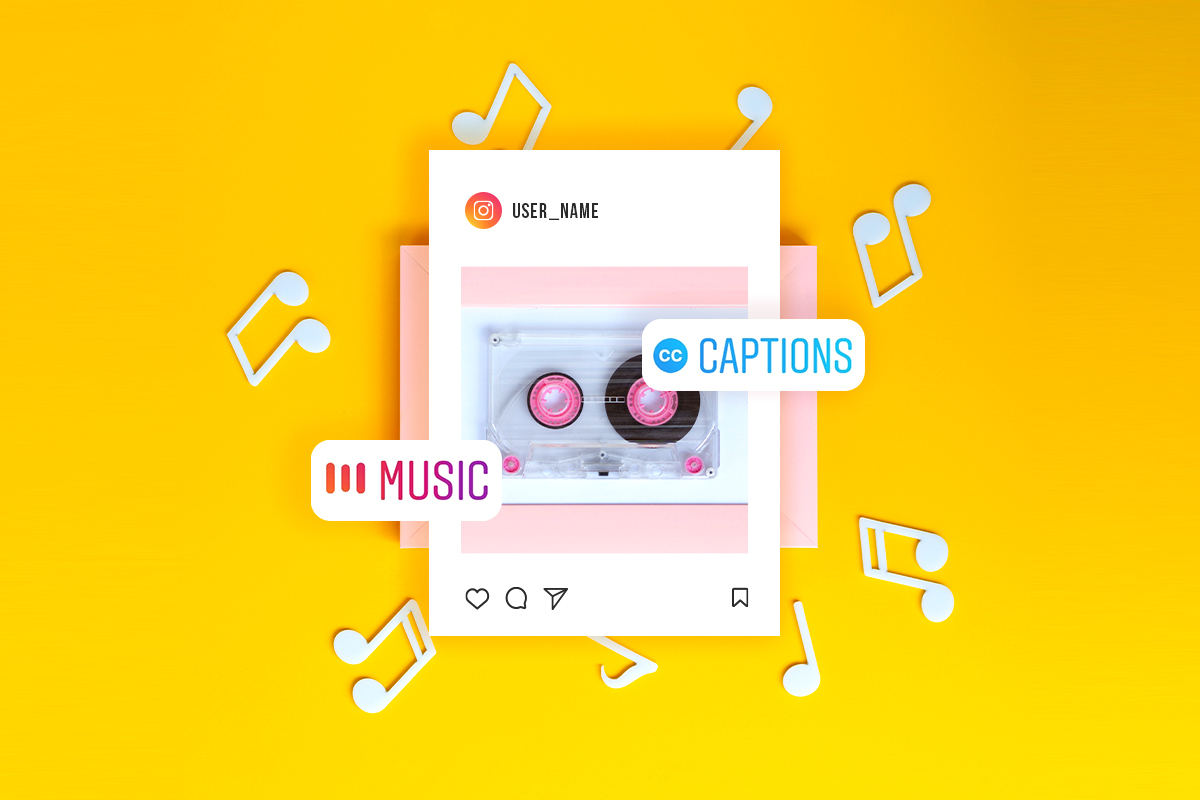
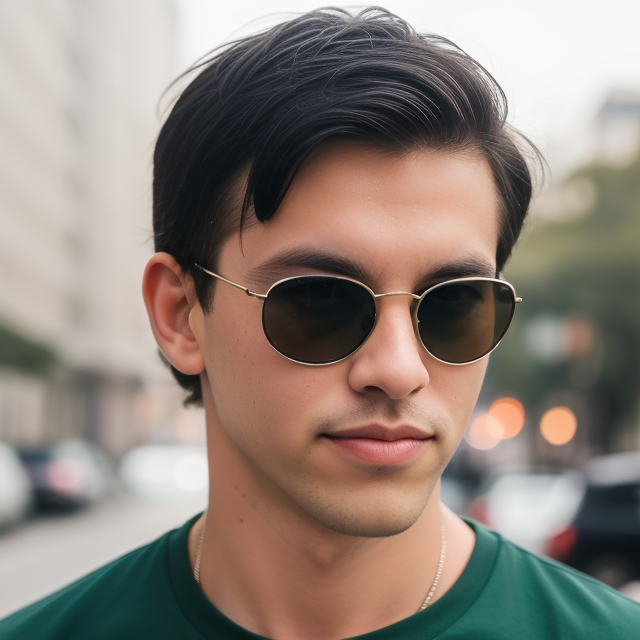
Leave a Reply