Telegram is a secure messaging app known for its channels, which represent a powerful way to share information, ideas, and content with a broad and active audience. In today’s digital era, they have gained immense popularity.
Whether you’re a content creator, a business owner, or simply someone looking to share your passions, you can create a channel to connect with like-minded individuals. With a Telegram channel, you can reach a large audience with ease and send unified messages to all members instantly.
It is also an efficient and cost-effective means of communication, helping you reach a global audience with ease. In this article, we’ll walk you through the step-by-step process of how to create a Telegram channel on any of your devices, including desktop computers, Android smartphones, and iPhones.
Whether you’re new to Telegram or a seasoned user, you’ll find valuable insights and practical instructions to kickstart your channel and leverage its full potential.
What is a Telegram Channel?
Telegram Channels are one-way communication platforms within the Telegram app, perfect for broadcasting messages and content to a large audience. Channels prioritize privacy, ensuring your subscribers remain anonymous to one another.
You also have access to an unlimited number of subscribers – making them ideal for businesses, public figures, and content creators. With Telegram channels, admins have full control over content, can archive and search messages, and manage subscriber access.
In contrast, Telegram groups are designed for interactive discussions – which means Telegram users can join and respond to posts. Channels focus on efficient content sharing, while groups encourage member interactions. Both serve distinct purposes on the Telegram platform, catering to different communication needs.
How to Create a Telegram Channel on a Desktop?
Telegram makes it easy to create and manage channels directly from your desktop. Follow these step-by-step instructions to create your own Telegram channel.
Step 1: Launch the Telegram desktop application on your computer. If you don’t have it installed, you can download it from the official Telegram website or simply use the web version. Then, log in or create a new account.
Step 2: In the Telegram app, tap on the note icon on the top-right corner. Select “New Channel” to initiate the channel creation process.
Step 3: Name your channel and include an optional description that briefly explains the channel’s purpose or content.
Step 4: Choose your preferred channel type (Public or Private, depending on whether you want your channel to be accessible to anyone on Telegram or to be restricted to specific users).
Step 5: Set up a custom channel URL to make it easier for users to find your channel.
Step 6: Click on “Done,” and that’s it!
How to Create a Telegram Channel on Android?
Here is a simple step-by-step process to create and manage your own Telegram channel directly from your Android device:
Step 1: If you don’t already have Telegram on your Android device, download it from the Google Play Store, install it, and open the app. Then, log in to your existing Telegram account or create a new one if you haven’t already.
Step 2: On the bottom-right of the Telegram app, click on the pencil-shaped icon and select “New Channel” to get started.
Step 3: Enter a name for your channel and a description detailing your channel’s purpose or content.
Step 4: Choose whether you want a public Telegram channel or a private one, based on who you’d like to have access to it.
Step 5: Carefully create a custom URL for your channel. If your desired URL is available, it will be approved; otherwise, choose an alternative.
Step 6: Tap on the checkmark icon on the top right to confirm.
How to Create a Telegram Channel on iPhone?
Creating a Telegram channel on your iPhone is a straightforward process. Here’s a step-by-step guide:
Step 1: If you don’t already have the Telegram app on your iPhone, download it from the App Store, install it, and open the app. Then, log into your existing Telegram account or sign up if you don’t have one.
Step 2: Tap the icon in the top right corner and select “New Channel” to create your channel.
Step 3: Enter a name for your channel (up to 200 characters) and an optional description that highlights what the channel is about.
Step 4: You can create either public channels or private channels by simply toggling between both options based on your preference.
Step 5: Customize the channel URL to reflect the intent of the channel, prioritizing a simple and memorable link.
Step 6: Tap on “Next” to complete the process.
Once you are done creating the Telegram channel, be it on a Desktop, Android, or iPhone, you can proceed to customize the channel. Customize your privacy settings to control who can post, view your channel’s message history, and enable or disable comments.
You can also invite subscribers to your channel by sharing channel links or searching for specific Telegram users to add. Once everything is set, you can begin posting messages, links, media, or any content you want to share with your subscribers.
Frequently Asked Questions
1. What is the Difference Between a Telegram Channel and a Telegram Group?
Telegram channels and groups serve different purposes. Channels are designed for one-way communication, where the admin or creator broadcasts messages to a wide audience. On the other hand, Groups are designed for interactive, two-way communication.
Members of a group can send messages, engage in discussions, and interact with one another – making them ideal for collaborative projects, communities, or team communication.
2. How are Private and Public Channels Different?
Private and public Telegram channels differ in terms of accessibility. A public channel is accessible to anyone on Telegram. Anyone can search for and join a public channel without needing an invitation or approval from the admin. A private channel restricts access to specific users – only those who have been invited by the channel admin can join.
3. What Happens If I Delete a Message?
When you delete a message from a Telegram channel, it will be removed from the channel’s chat history for all subscribers. However, it’s important to note that deleted messages cannot be recovered. Subscribers will no longer be able to view the deleted message or its contents.
4. How Do I Add People to My Channel?
To add people to your Telegram channel, you can share the link with potential subscribers, encouraging them to join your channel. Alternatively, you can invite specific Telegram users to your channel by opening the channel, tapping on the three dots (more options) icon, and selecting “Add Member” or “Invite to Channel.”
5. Is There a Feedback Option on the Channel?
Telegram does not provide a built-in feedback option within channels for subscribers to provide feedback directly. However, channel admins can encourage feedback by allowing comments on their channel’s posts. Subscribers can leave comments on the channel’s posts to share their thoughts, questions, or feedback.
Admins can engage with these comments and gather feedback in this way. Additionally, admins can provide contact information or create a separate discussion group for subscribers to share feedback or interact further.

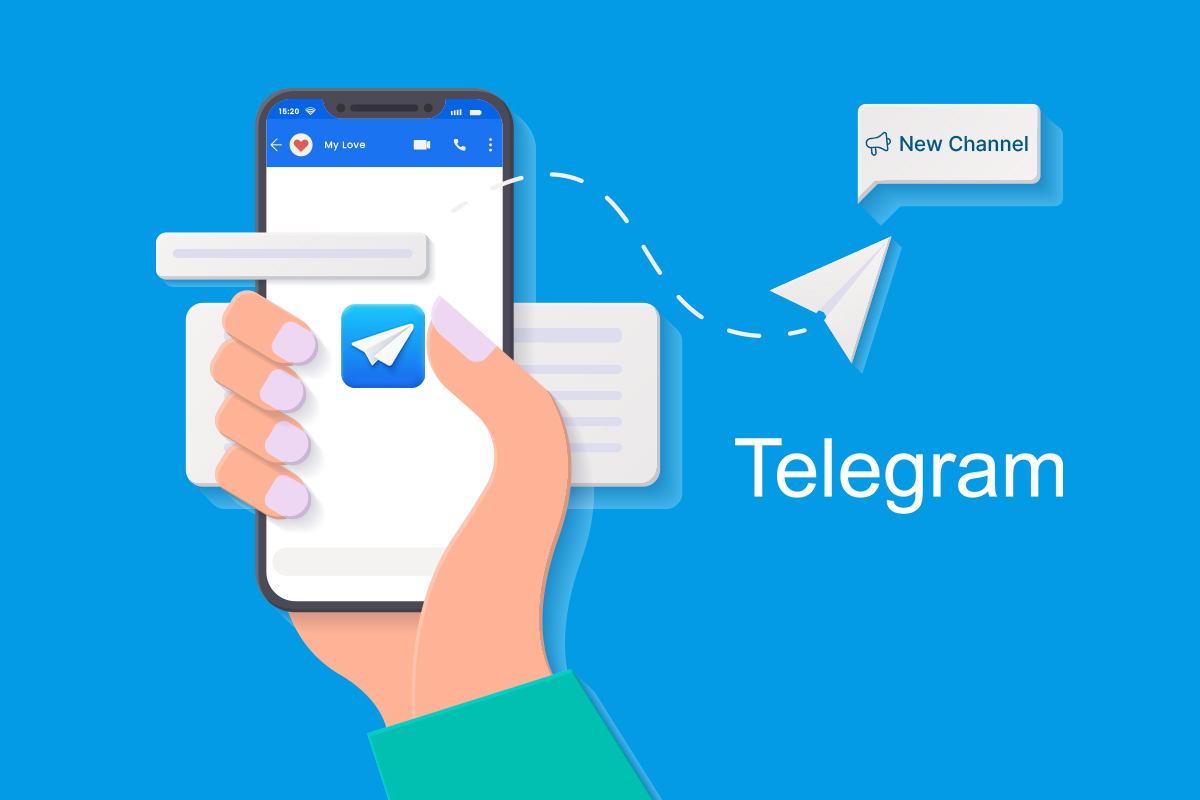
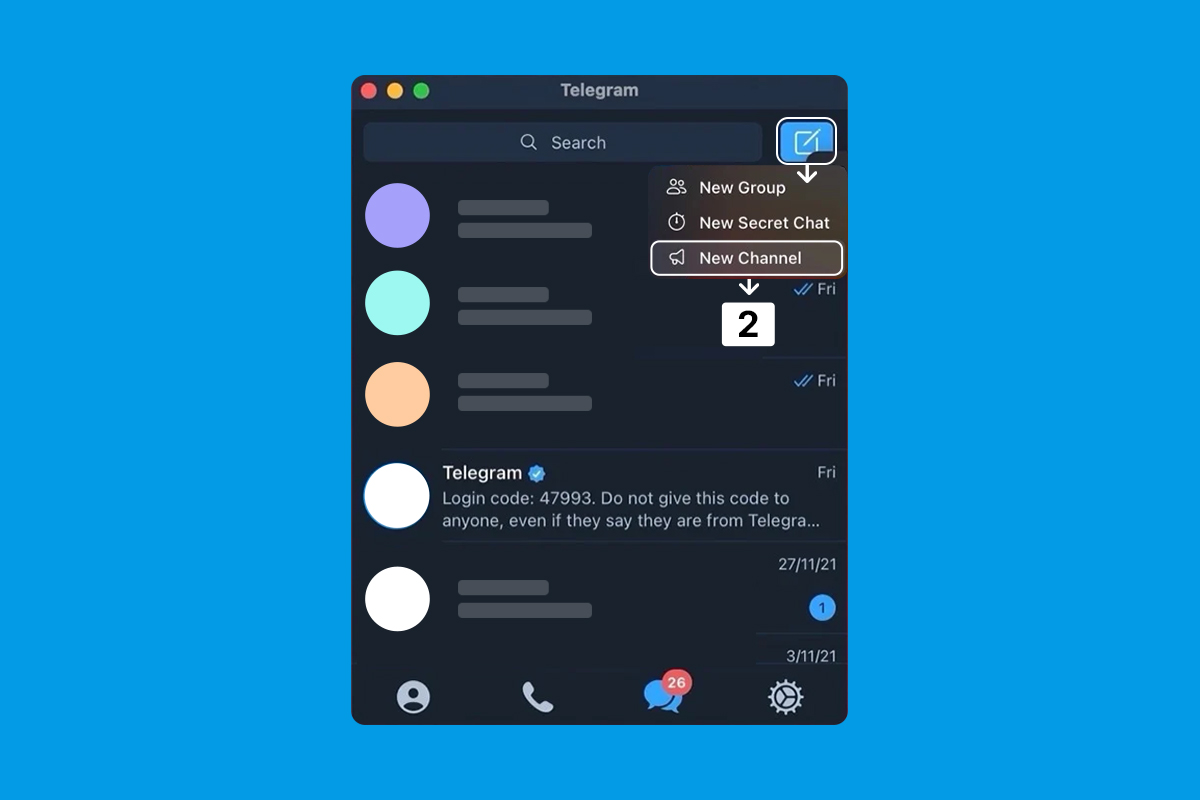
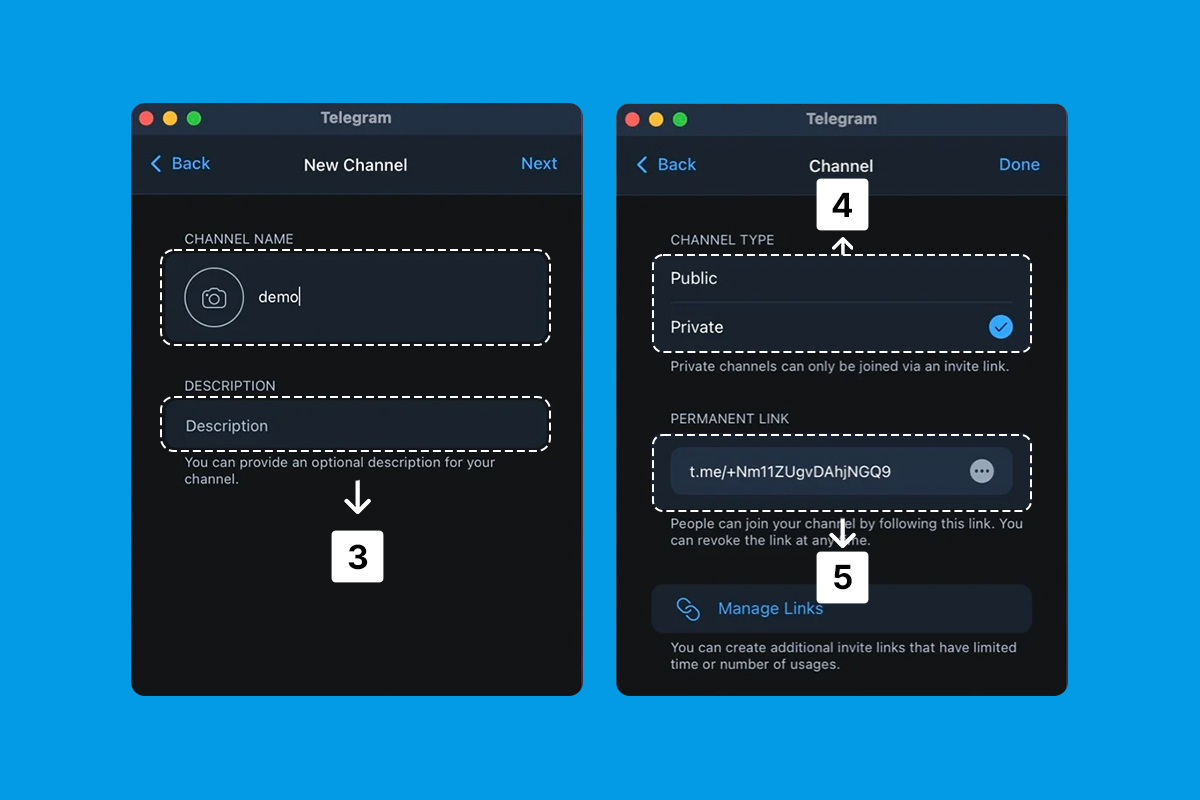
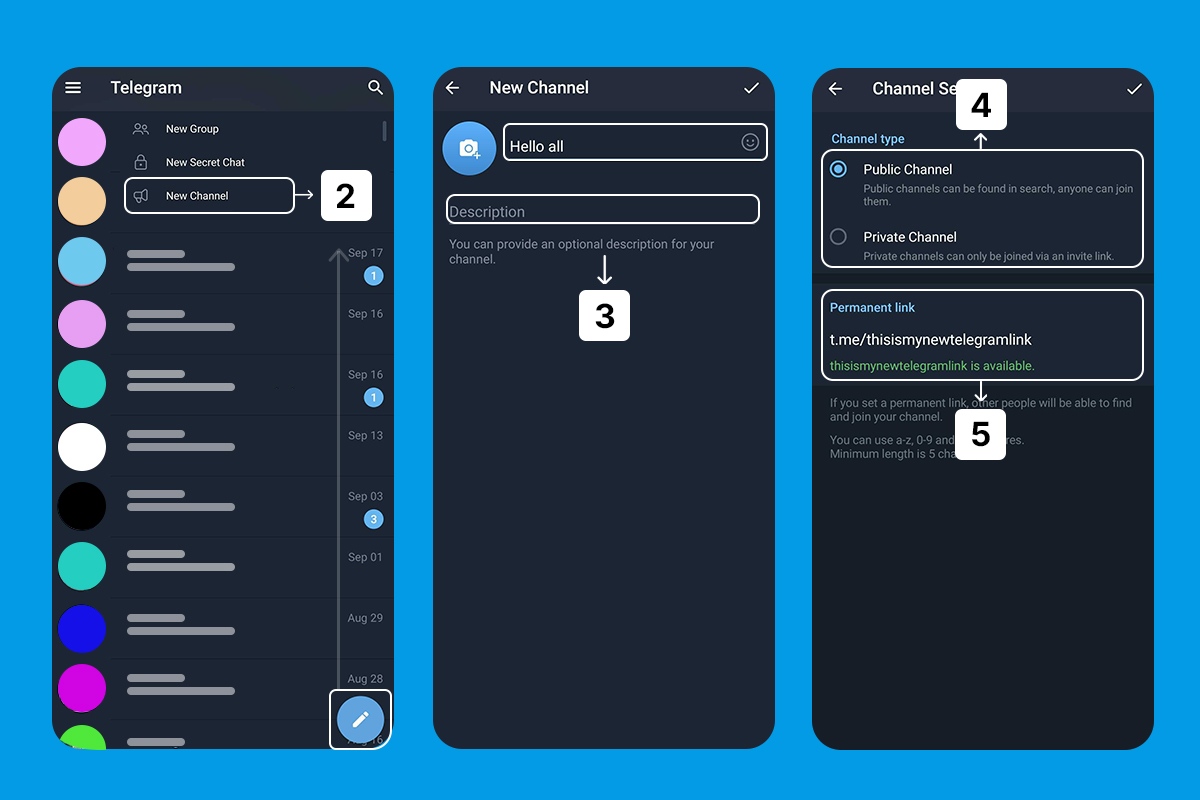
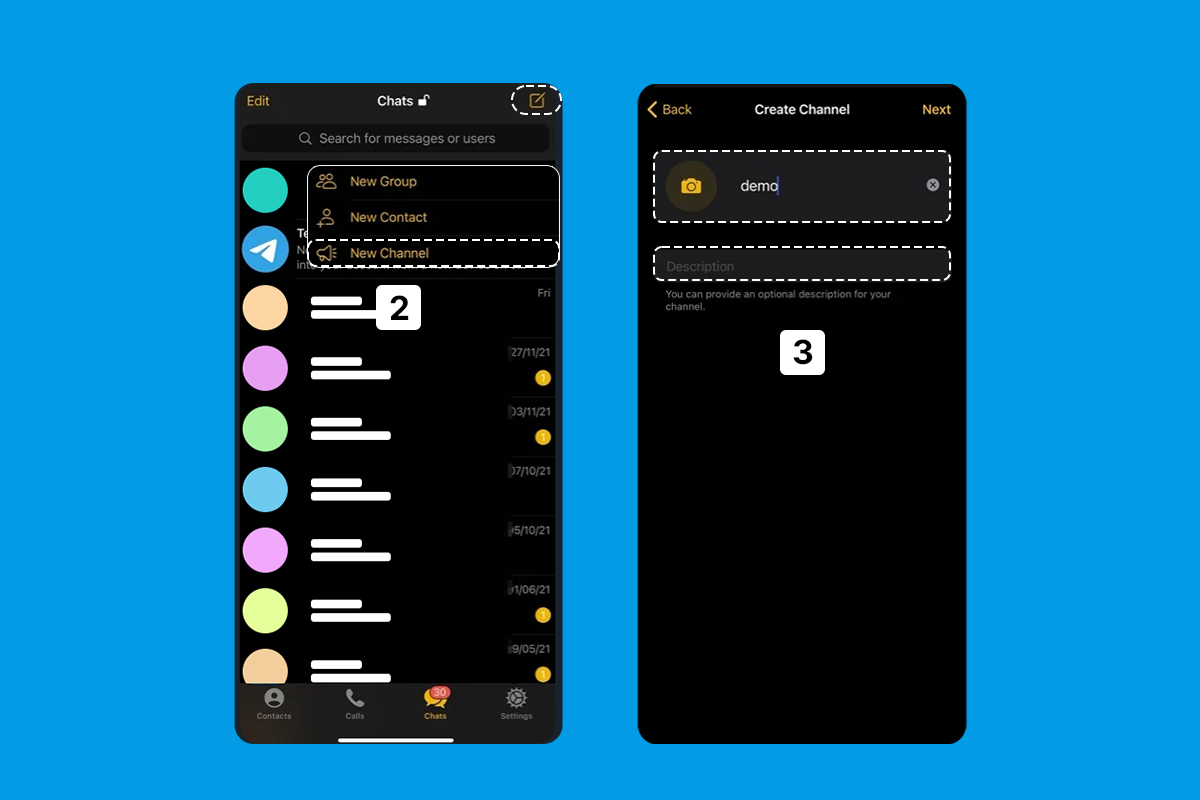
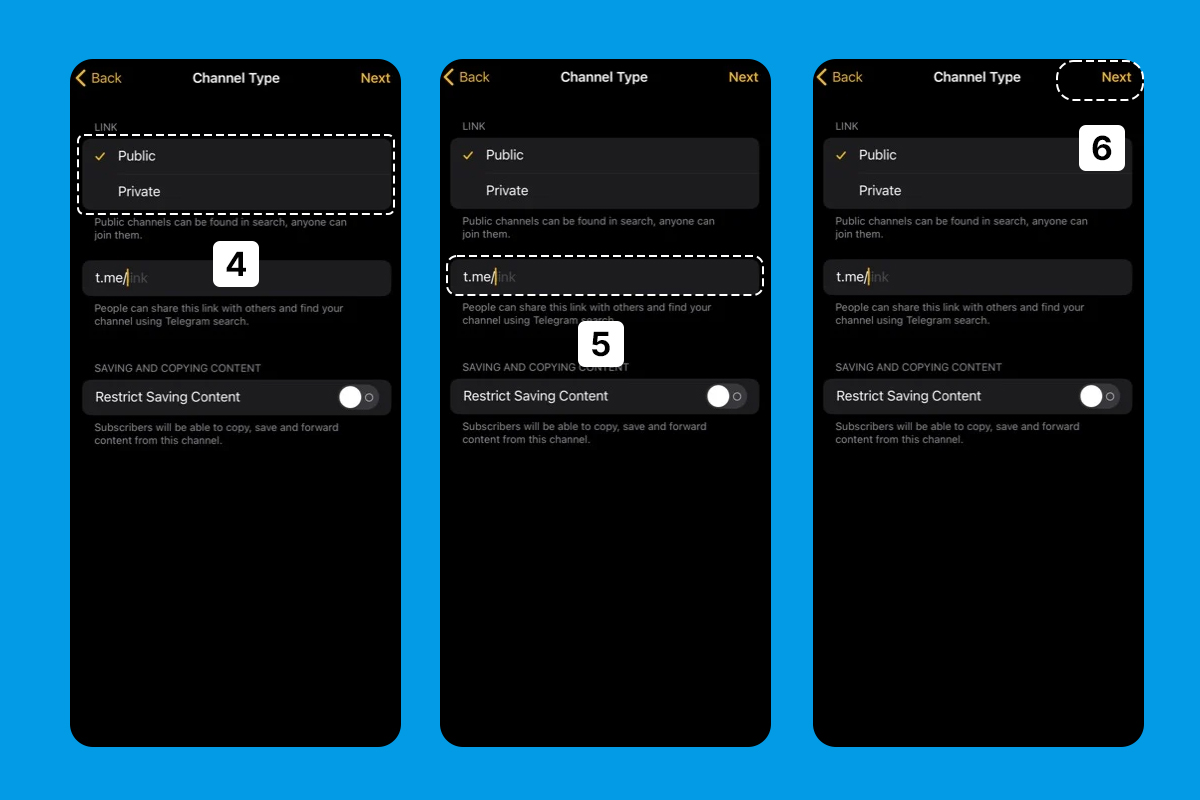
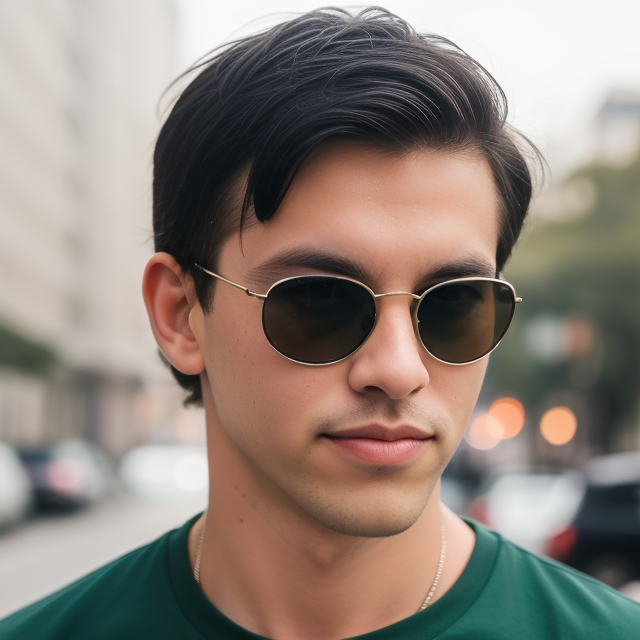
Leave a Reply