Never made a YouTube playlist before? Well, that’s ok; it’s always the first time for everything. Besides, making a playlist of your content isn’t that hard. You just got to follow this step-by-step guide on how to make a playlist on YouTube, and soon your channel will be filled with playlists.
But what good are playlists on YouTube, and why should creators have them on their channels? There are actually two major and quite convincing reasons for making playlists. First, playlists allow viewers to enjoy videos of their favorite niche without relentless searching.
So, if you ask YouTube viewers about it, most of them will tell you that they prefer watching playlists instead of looking for content in search results. The second is that they are an excellent way of categorizing content.
If you are posting song covers and funny videos on your channel simultaneously, why not create playlists to make it easier for viewers to locate the content they want to watch.
Of course, there are many other benefits of creating playlists, and we’ll talk about them in the next section. Enough with the introduction; let’s move on and find out how you can set up a playlist on your YouTube channel.
Why Creating a YouTube Playlist is Useful?
Besides being an easy way to present your content in the categorized form in front of your audience, YouTube playlists have some other salient benefits like:
- Compiling your high-ranking content in one place to boost engagement
- Instead of promoting individual songs, you can promote a playlist containing all the songs you wish to endorse.
- Audiences demand video compilations sometime, and YouTube playlists are an excellent way to fulfill that request.
- Helpful in increasing the watch time of your individual tracks since they encourage the viewers to continually watch videos, one after the other.
- To save the videos, you love in one place. For example, your watch later playlist or liked videos playlist.
How to Create a YouTube Playlist on Computer?
If you’re on your desktop and want to create a YouTube playlist, then just follow these steps accurately to bring your dream playlist to reality.
1. Create a playlist on YouTube
Step 1: First, open the YouTube site on your desktop and navigate to the video you want to add to your playlist.
Step 2: Now, click on the “Save” button located on the right side of the video’s name (next to the clip option)
Step 3: A pop-up will appear. You can now add the song to your existing playlists. To make a new one, click on the “Create a New Playlist” button.
Step 4: You’ll be asked to enter the name of the playlist. Give it a name that suits its nature.
Step 5: After that, set the “Privacy” of the playlist.
Step 6: Click on the “Blue Create” button to create the playlist.
2. Edit a Playlist on YouTube
Creating playlists is one thing, but what if you want to edit them? Well, that’s not hard at all. You can do that by following these simple steps:
Step 1: To add videos to your playlist, simply click on the “Save” button next to a song’s title and select the “Playlist” in which you want to save it.
Step 2: To delete songs from your existing Playlists, open them and navigate to the songs which you want to delete. Click on the “Three Dots” button that appears next to the songs, and from the dropdown menu, select “Remove from playlist” name to delete them.
Step 3: To change the title or privacy of a playlist, simply click on its name, and on the left-hand side, you’ll see all the details. Click on the “Edit” button to change the title and privacy of the playlist.
3. Delete a Playlist on YouTube
Step 1: Open the “Playlist,” and on the left-hand side, underneath the privacy of the playlist, click on the “Three Dots” button.
Step 2: From the drop-down menu, click on the “Delete Playlist” button.
Step 3: Click on the “Delete” button again to confirm the action.
Remember that deleted playlists cannot be recovered, so delete them only when it’s inevitable.
How to Create a YouTube Playlist on Android?
To make a playlist from your mobile device, follow these steps:
Step 1: Open your YouTube mobile app and navigate to the song you wish to add to your playlist.
Step 2: Under the video, tap and hold the “Save” button.
Step 3: From the pop-up, tap on “Create New Playlist.”
Step 4: Give your New Playlist a name according to the nature of its content
Step 5: After that set, it’s privacy according to your preference.
Step 6: In the end, tap “Create” to finalize the process.
If you wish to delete one of your playlists using your android or IOS device, then follow the given steps:
Step 1: Open your YouTube application and go to the “Library Tab” located at the bottom of the screen.
Step 2: Scroll down, and under the playlists section, tap on the “Playlist” you wish to delete.
Step 3: Now, top on the “Three Dots” located in the top right corner of the screen.
Step 3: From the menu, tap on the “Delete Playlist” option.
Step 4: Confirm the deletion by tapping on the “Delete” button again.
If you don’t like the title of your playlist or wish to change its privacy, follow these steps:
Step 1: Tap on the “Library Tab” on your YouTube mobile app and navigate to the playlist you want to edit.
Step 2: Now, tap on its “Name,” and its detail page will open.
Step 3: Under the playlist name, there will be a “Pencil Icon.” Tap on it to see the Edit Screen.
Step 4: On the edit screen, you can change the title of your playlist and the privacy settings.
Step 5: Tap on the “Tick Icon” located in the top right corner of the screen to save changes.
Conclusion
We believe that after reading this article, you are prepared to start making playlists of your own. Just remember to give your playlists titles that match their nature so they don’t mislead your audience and cause any sort of confusion.
Are you a YouTube geek? Check out our blog for more informative articles like this. Follow our social media channels for the latest content updates.

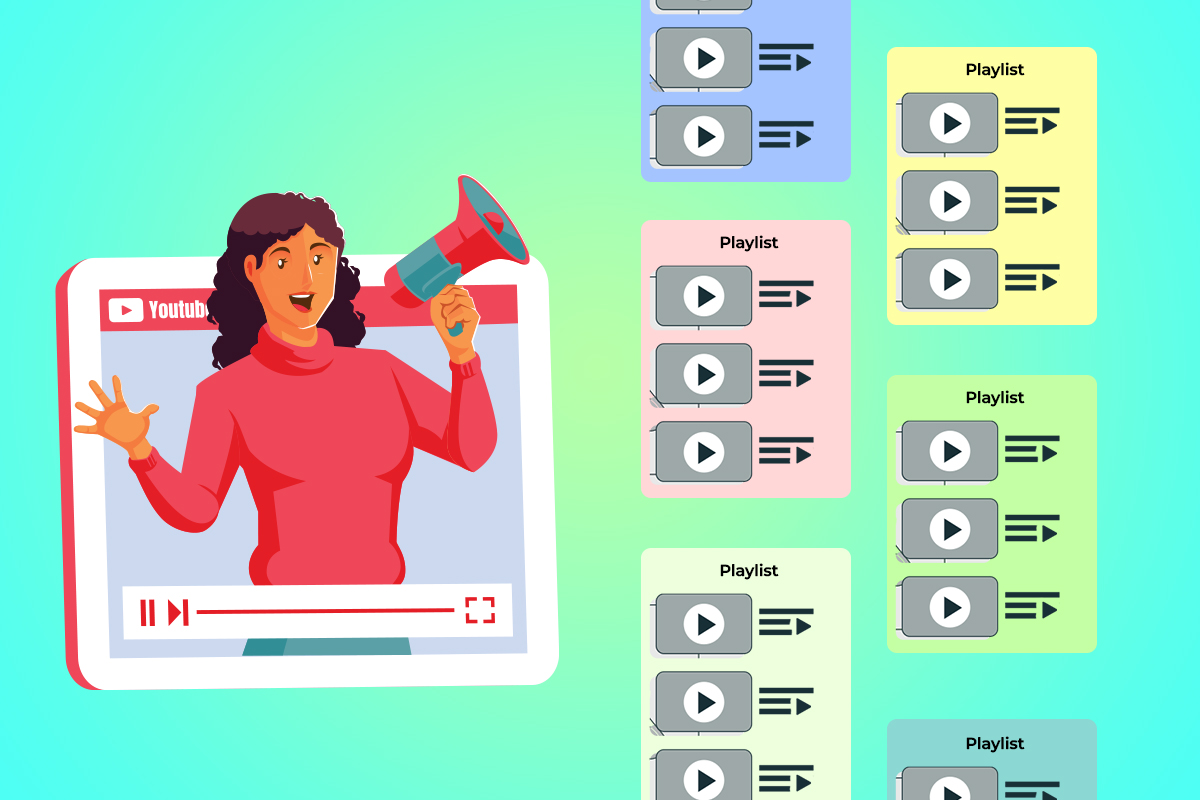
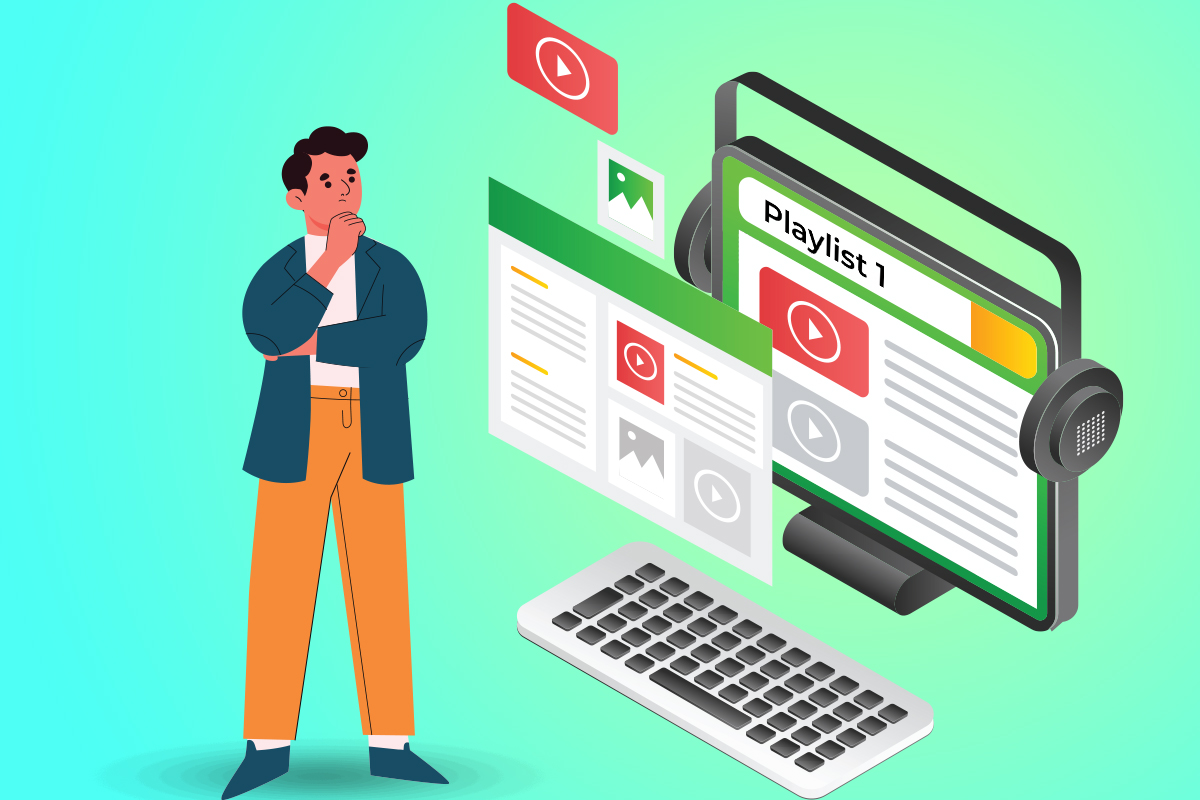
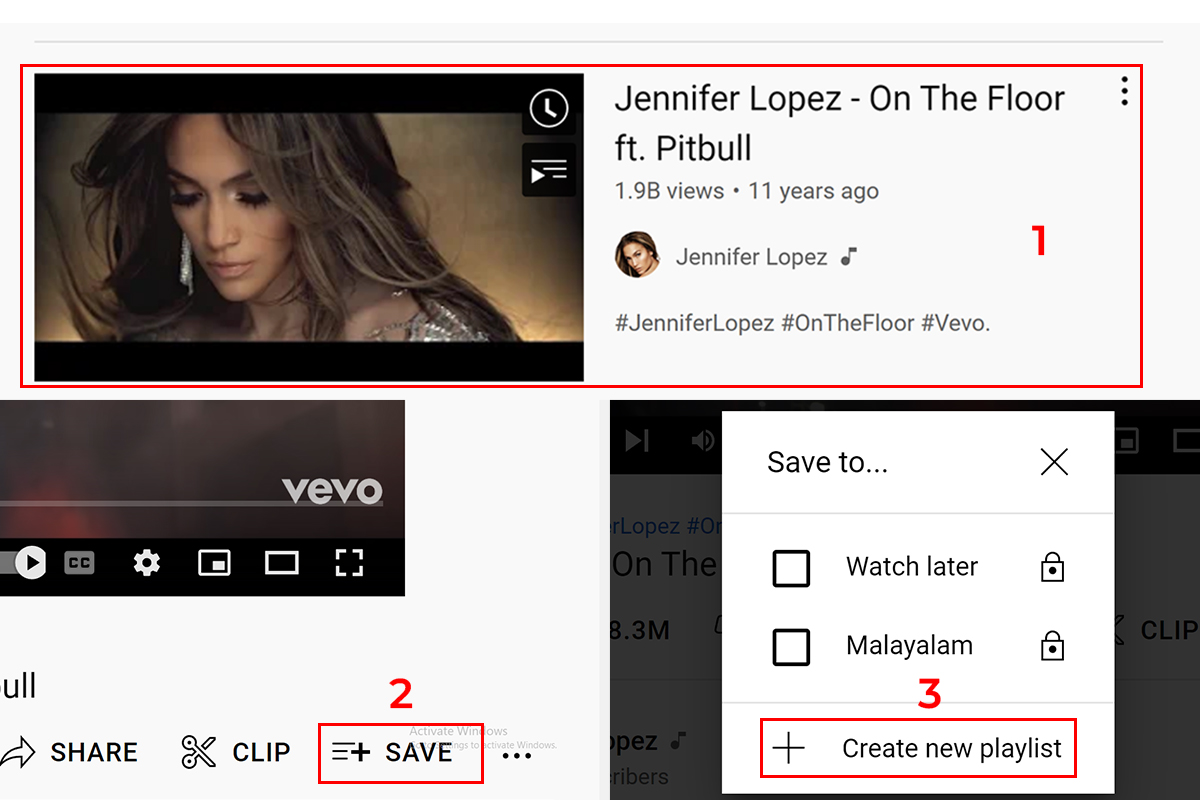
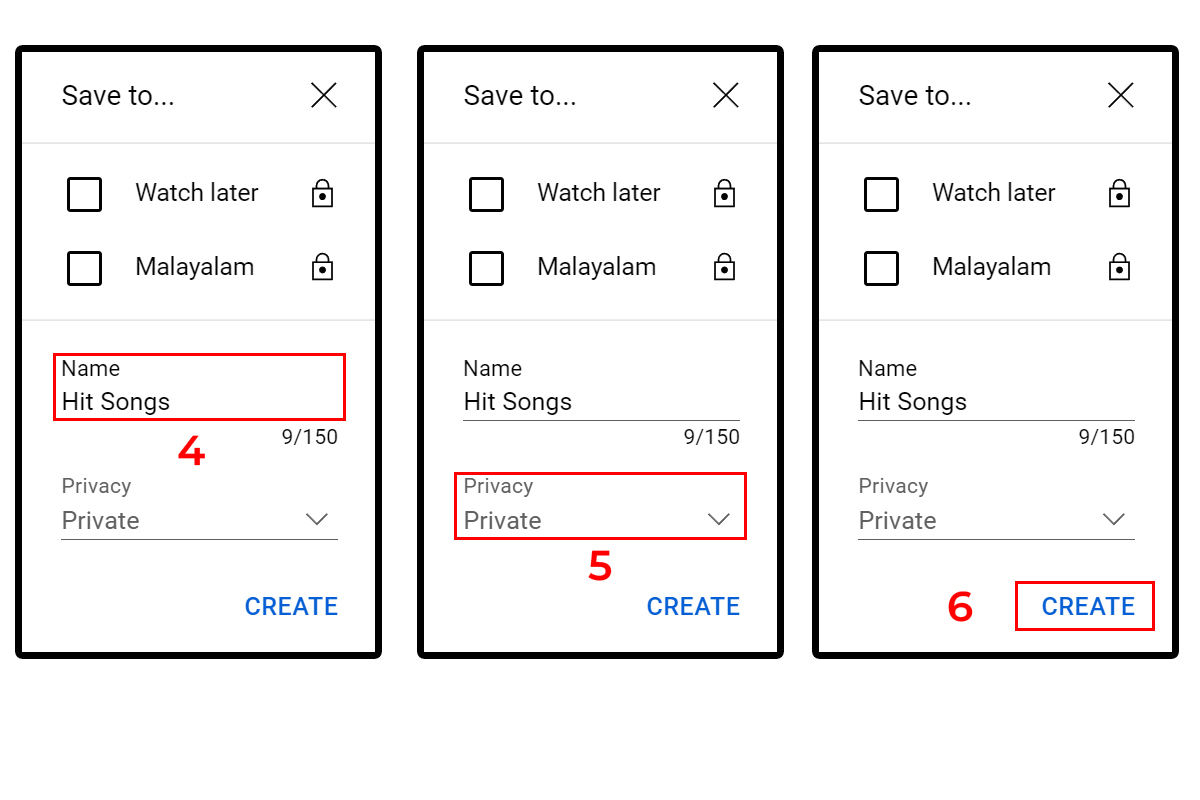
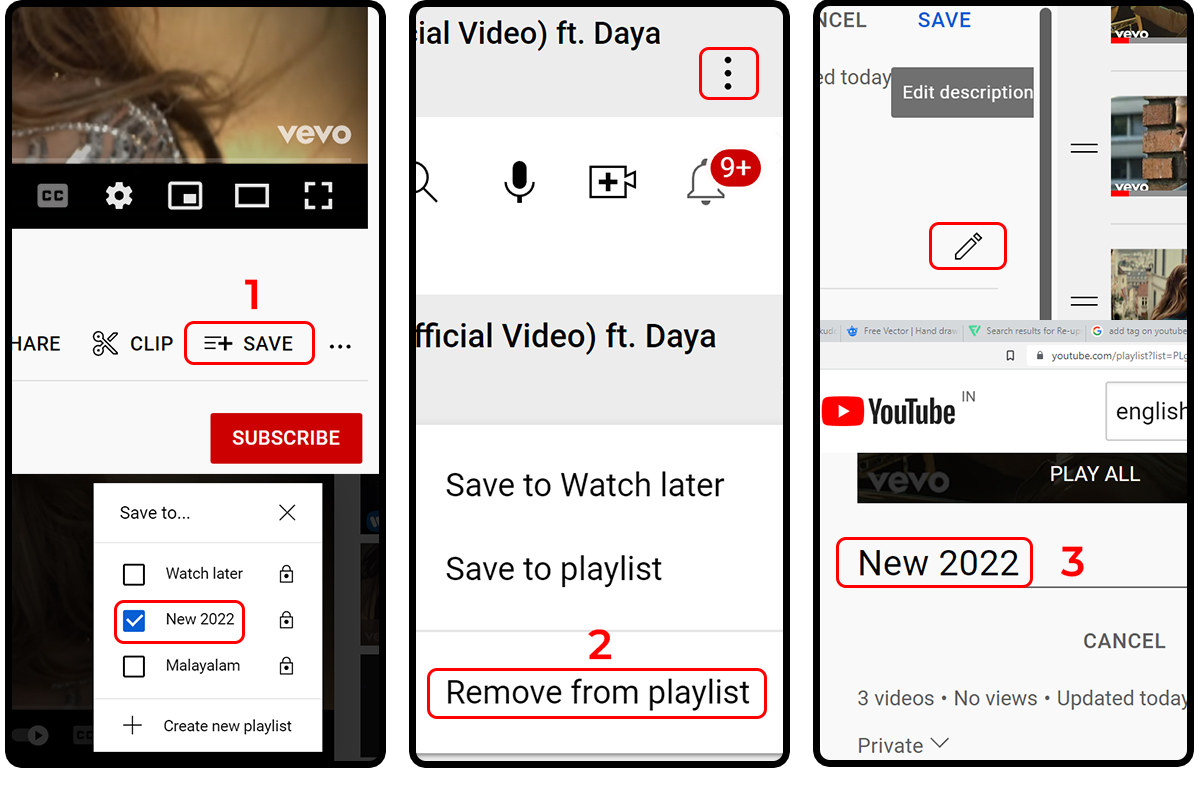
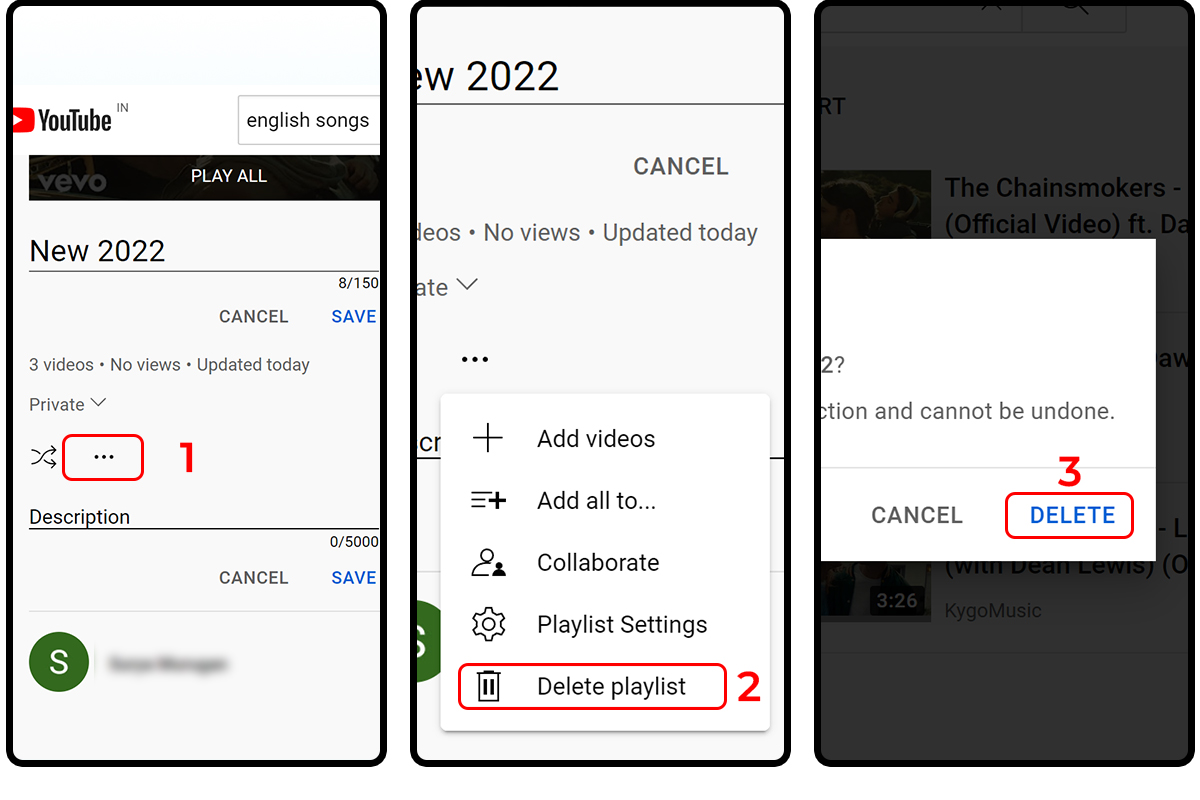
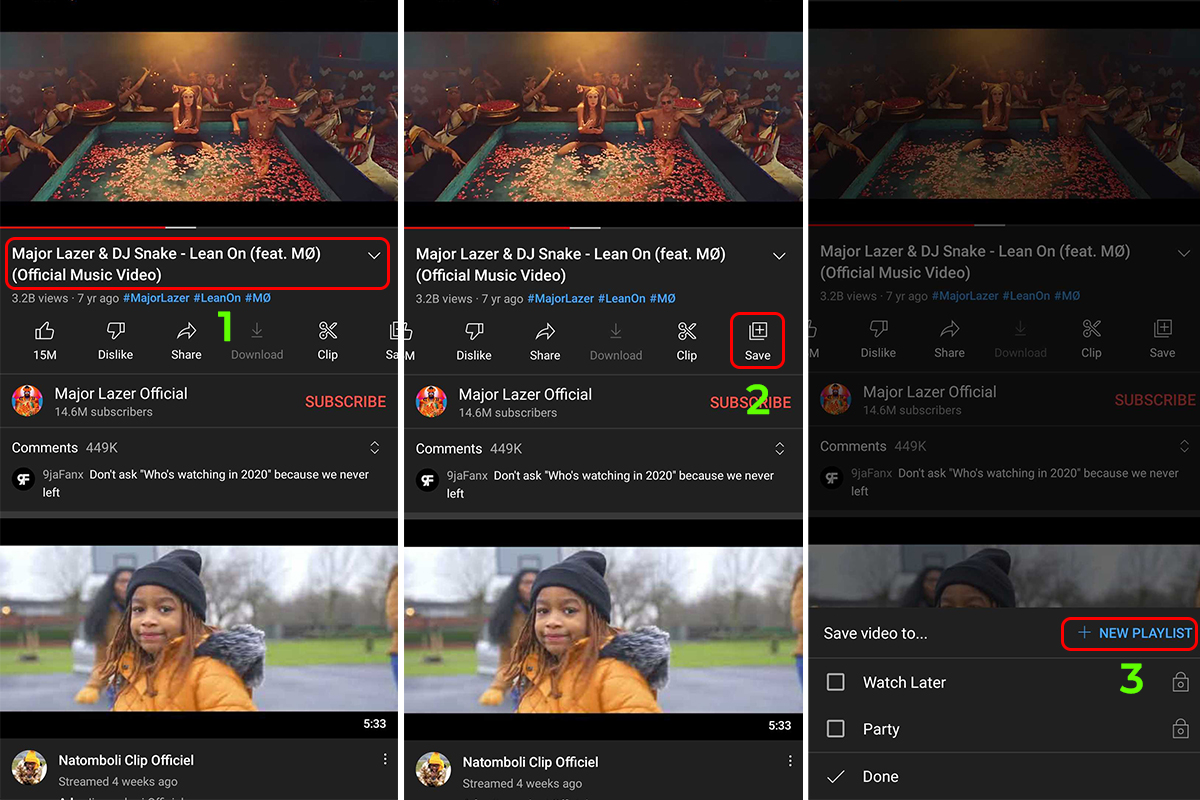
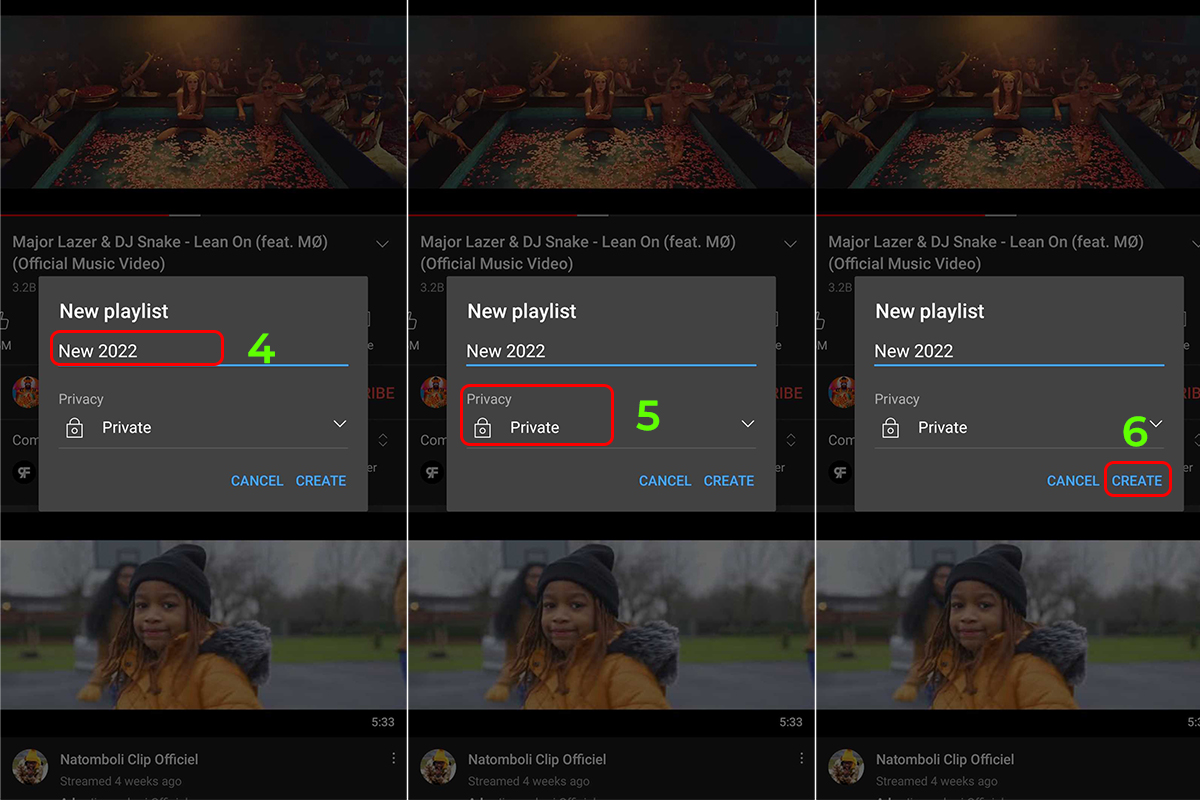
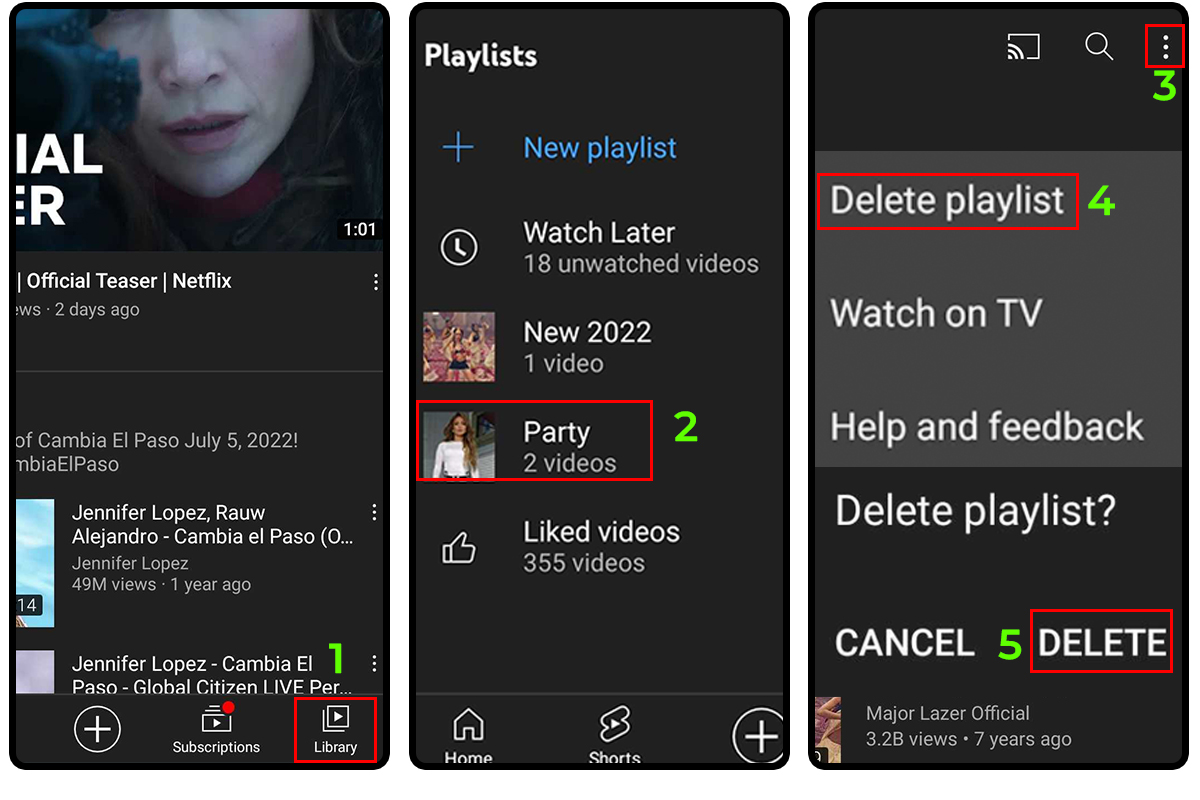
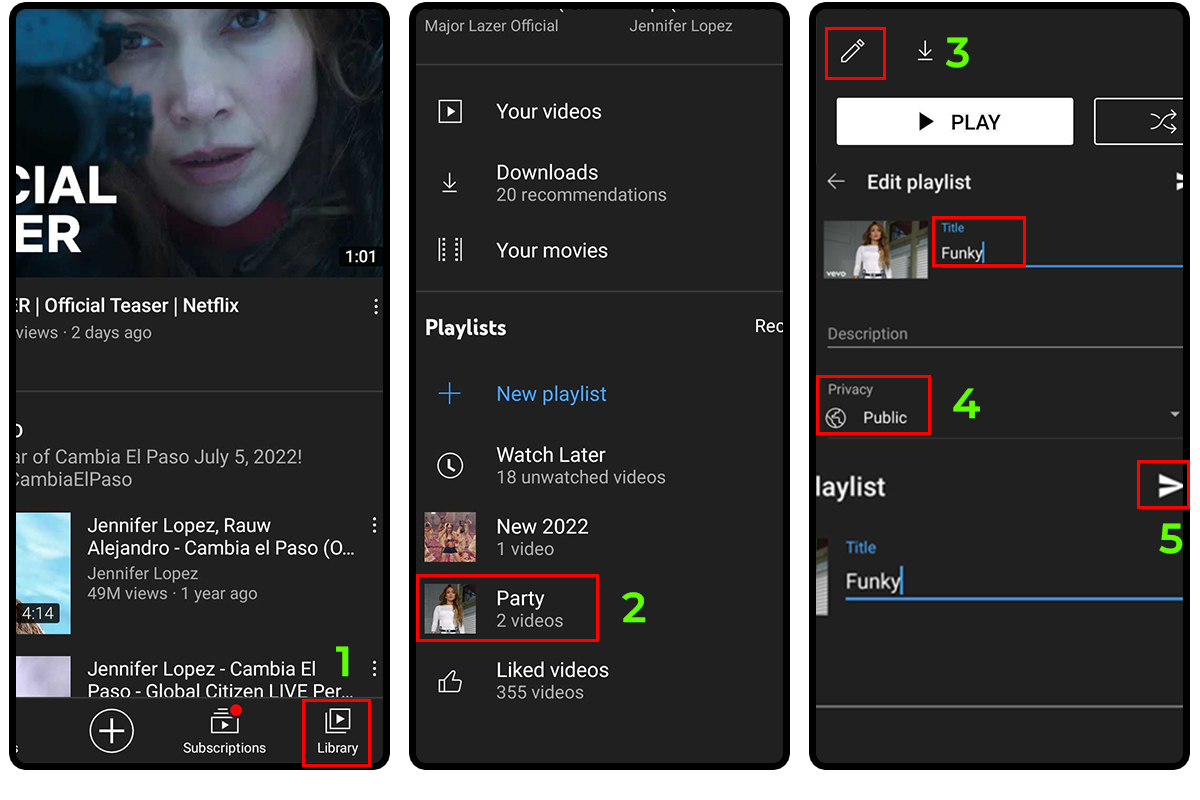
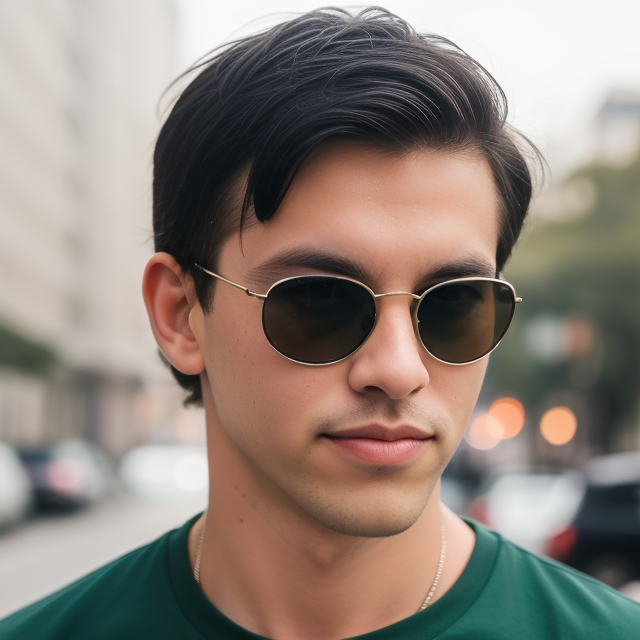
Leave a Reply