Replying to comments is essential for engaging with your viewers and building a community. It’s how you show your fans and followers you care about what they say and are willing to take the time to listen to them. When TikTok introduced the feature to respond to comments with a video, it changed everything.
Video replies allow for more creative and personal interaction. This powerful new feature lets users connect in dynamic ways, making conversations more interesting and fun. It’s a great tool for creators looking to bring their responses to life, keep their followers interested, and demonstrate a genuine interest in their community’s voice.
It’s simply a case of learning how to reply to a comment on TikTok, and we’re here to show you how it works. In this guide, we’ll walk you through the steps involved in replying to a TikTok comment, both with a video and with traditional text. Whichever you choose, there’s really no better way to keep your comments section buzzing with activity and interest.
How to Reply to a Comment on TikTok?
First, let’s look at how to reply with text – pretty much the quickest and easiest way to submit a comment reply. Here’s an overview of how it works:
Step 1: Start by opening TikTok and logging in as you would normally.
Step 2: Hit the “Inbox” icon you’ll see towards the bottom of your screen to see all your recent notifications.
Step 3: Scan through your notifications to find the comment you want to reply to.
Step 4: Once you find the comment in your notifications or on your video, tap on it to open the comments section where the comment is posted.
Step 5: Right below the comment you wish to reply to, there will be a text box that says “Add a comment” or a reply button.
Step 6: Type out your text reply and double-check it. Make it concise, relevant, and engaging to encourage further interaction.
Step 7: After you’ve typed your response, press the send button to publicly reply to the comment.
Step 8: Once you’ve posted your reply, keep an eye on the comments to see if the original commenter or other users engage with what you’ve said.
Step 9: Remember – continuing the conversation is good practice if further replies roll in.
How to Reply With a Video on TikTok?
If you’re eager to enhance your TikTok engagement by responding to comments with a video, you have multiple avenues to explore. The process is simple whether you’re using your mobile device or setting up TikTok on your PC or Mac with an emulator. Below, you’ll discover a comprehensive, step-by-step guide to reply with a video catering to your preferred device type.
Reply with a Video on TikTok: Android/iPhone
Here’s how it works across all Android and iOS devices alike:
Step 1: Open the TikTok app on your smartphone. Navigate to the notifications section and find the comment you want to reply to.
Step 2: Tap the “Comment” to open a detailed view.
Step 3: Tap on the “Small Camera” icon next to the comment to start creating your video reply.
Step 4: Press and hold the “Red Record Button” to shoot your video. Enhance it with effects, filters, or music.
Step 5: After recording, use the red check to go to the “Preview Screen.” Here, you can watch your video, edit it, and add further enhancements like text or stickers.
Step 6: When everything is set, hit the “Post” button to share your video reply.
After posting, Monitor the original comment and your video reply for engagement. Respond to keep the conversation going.
Notes:
Once you’ve finished recording, you can also:
- Touch and drag the comment to change its location on the screen.
- Then, use two fingers to pinch and pull the comment to make it bigger or smaller.
- You can also use two fingers on the screen to rotate the comment.
And to have the sticker only show for part of your video:
Step 1: Tap the comment sticker and select “Set duration.”
Step 2: Use the sliders below to choose the start and end times of the parts of the video where you want the comments sticker to appear.
Reply with a Video on TikTok: PC/Laptop
If you prefer the desktop version of TikTok and want to reply to comments with a video on your Windows or macOS computer, follow these steps:
Here’s how it works:
To get started, open your preferred web browser and navigate to the official TikTok website.
Step 1: Sign in to your TikTok account using your credentials.
Step 2: Find the specific comment you wish to reply to with a video.
Step 3: Look for the camera icon near the comment and click on it to initiate video recording.
Step 4: Record your video response using your computer’s camera. Ensure your message is engaging and relevant.
Step 5: Edit Your Video (Optional): TikTok’s desktop version allows basic video editing. Trim, cut, or add effects to enhance your video before posting.
Step 6: Include captions or effects to make your video more appealing. TikTok’s desktop version offers creative features similar to the mobile app.
Step 7: Once satisfied, click on the “Post” or equivalent button to share your video response to the comment.
How to Use the Text-To-Speech Feature on TikTok?
The text-to-speech feature on TikTok allows you to turn written text into spoken words in your videos. It is fun to play with and can make your content more accessible and engaging.
Here’s how to use text-to-speech:
Step 1: Open TikTok and tap the “+” at the bottom of the screen to create a new video.
Step 2: Record or upload your video as you normally would. Once you’ve added your video, tap “Next.” You’ll be taken to the “Post” screen.
Step 3: On the “Post” screen, tap the “Text” button on the bottom.
Step 4: Enter the text you want to convert to speech, then tap “Done.”
Step 5: Tap on the “Text” you’ve added. A menu will “Pop Up.”
Step 6: From the menu, select “Text-to-Speech.” Your text will be converted into speech, which will play over your video.
Step 7: You can preview it right away. If it sounds right, you can continue editing or posting your video.
Simple tweaks like these can be great ways to increase TikTok engagement and can even give you more credit with the TikTok algorithm by making your content more accessible.
Frequently Asked Questions
1. Who Can Reply to a Comment with a Video?
Only the creator of the video that received the comment can reply with video responses. This means that if someone comments on your video, you can submit a video response. However, you cannot post video responses to comments on other people’s videos.
2. How Can I Reply to a TikTok Comment with a Video in My Drafts?
If you want to replay to a TikTok comment with a video you’ve previously shot but haven’t yet published, here’s how it works:
- Go to the comment you want to reply to.
- Tap the comment and select the “Reply with Video” button.
- When prompted to record a new video, choose your draft video by tapping “Drafts.”
- Edit your video as needed and post it.
3. Is it Possible to Reply to a Comment with a Previous Video?
No – it is not currently possible to use an older video that has already been published as a reply. The video response feature is designed to encourage users to shoot and submit original content rather than reuse previous videos.
4. Why is My Comment Reply Not Showing on TikTok?
There are several reasons why your comment reply is not showing up, which include account restrictions, moderation processes, content being flagged for spam, comment filtering, technical glitches on the part of TikTok, and more. It could also be that you have been shadow-banned without your knowledge.
5. How Do I Respond to Hate Comments on TikTok?
When dealing with hate comments on TikTok, adopt a calm approach. First, assess the comment’s nature. Respond with positivity or humor, or choose not to engage. If necessary, provide education. For persistent negativity, consider blocking or reporting. Above all, prioritize your mental well-being.
6. Does Responding to Comments Improve Your TikTok Rankings?
Yes – responding to comments shows engagement and interaction, which the TikTok algorithm rewards with higher rankings and improved visibility. The more effort you make to engage with your community, the better your chances of appearing on the For You page.
7. Why Can’t I Reply with a Video on TikTok?
You can only reply to comments with video responses if the original comment was left on a video you created and shared. You cannot submit video replies to comments left on other people’s content – only your own.


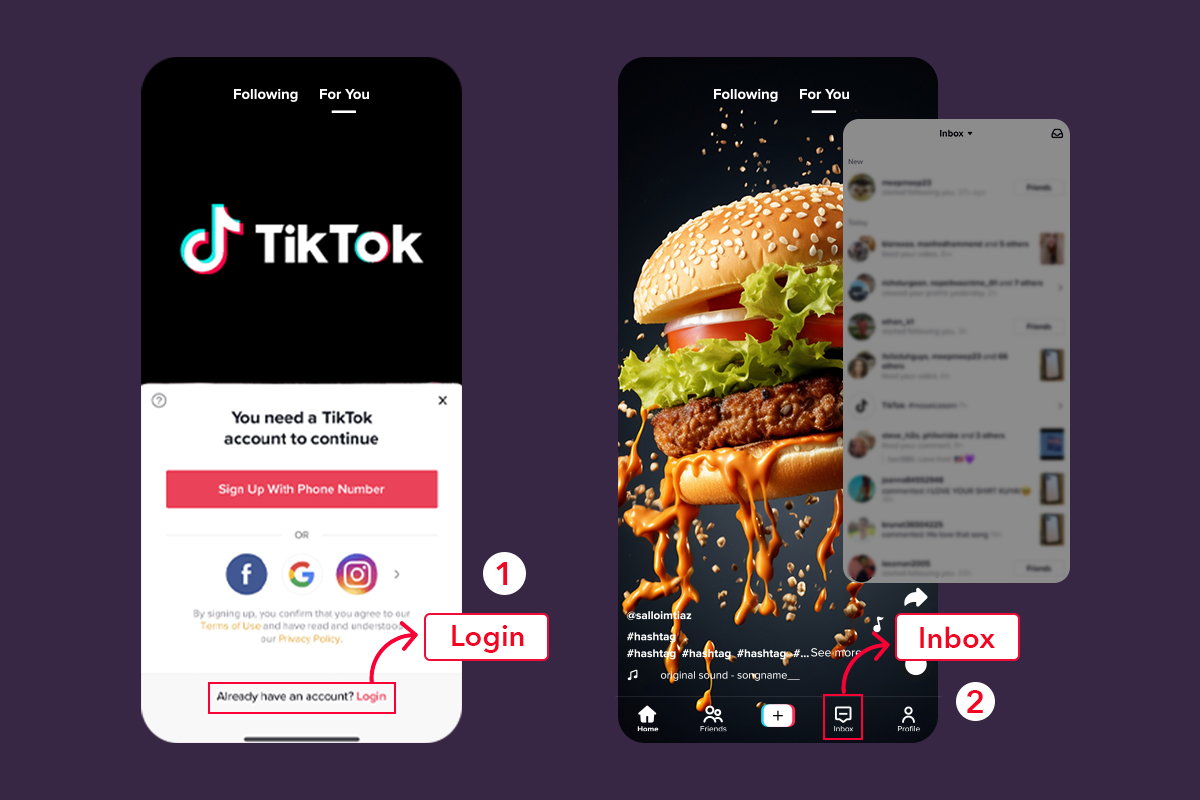
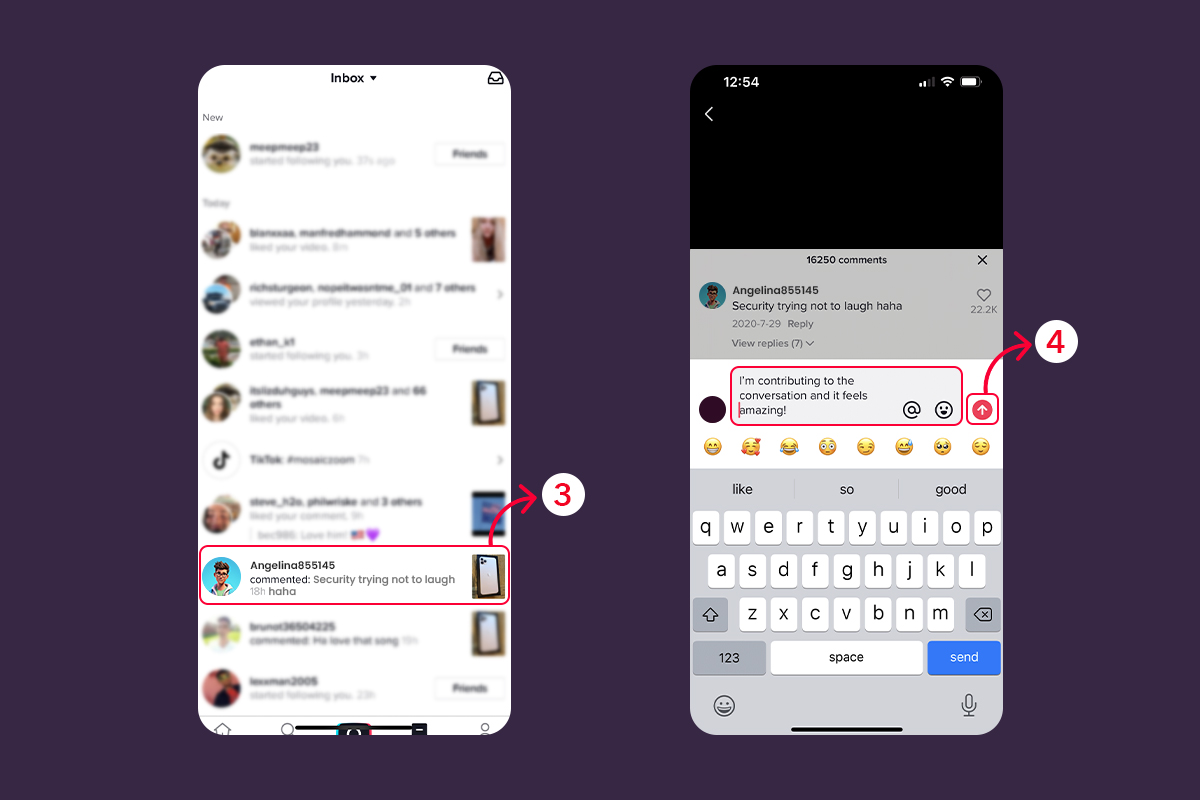
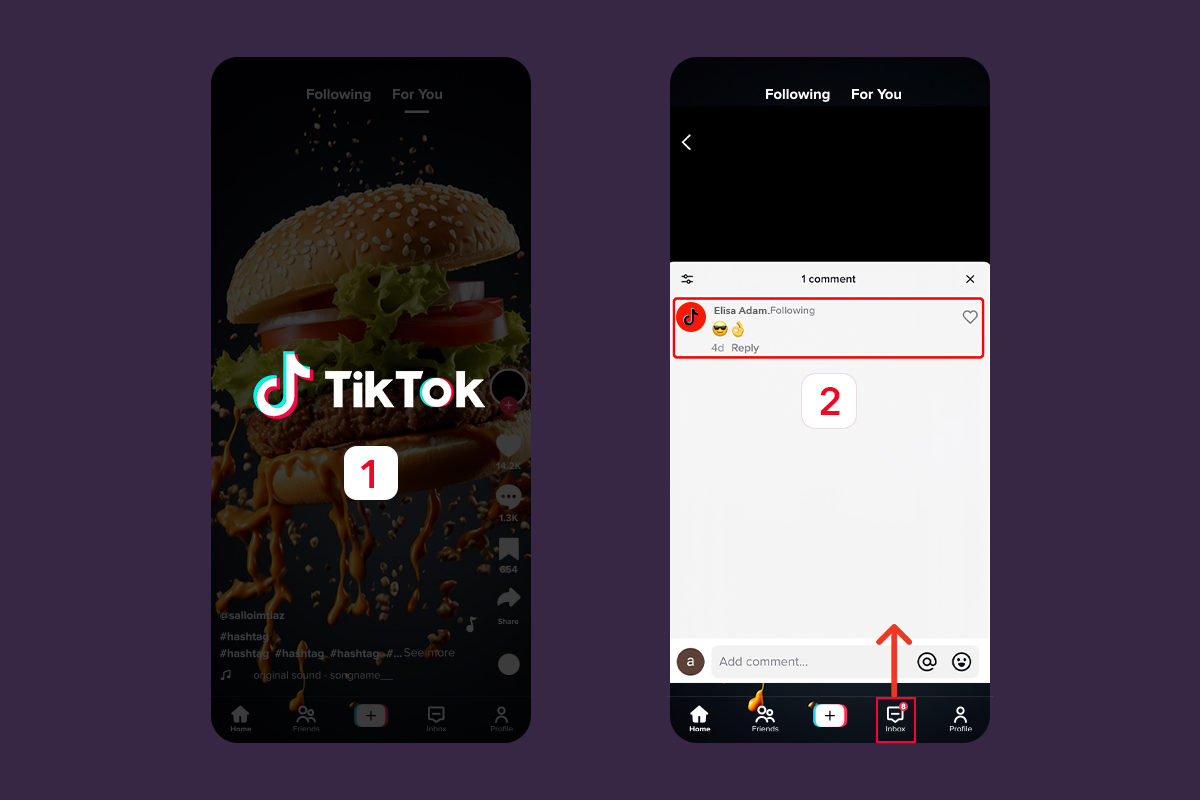
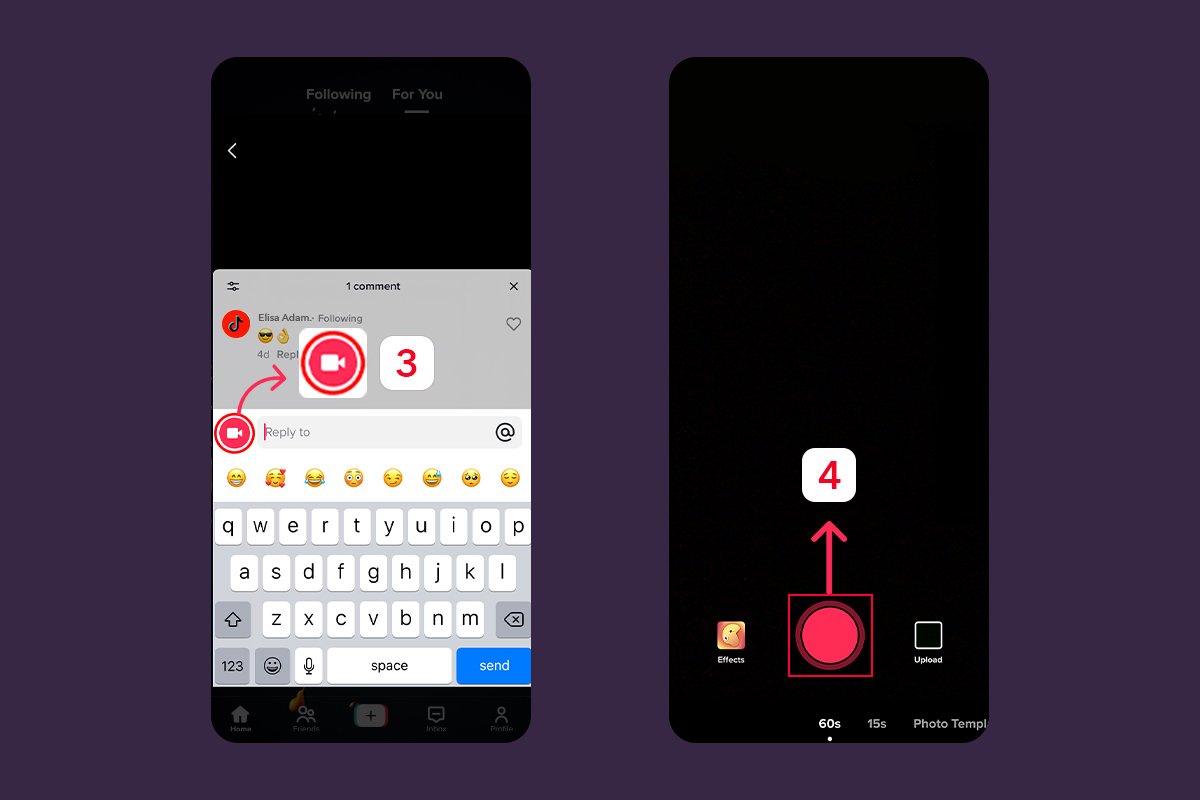
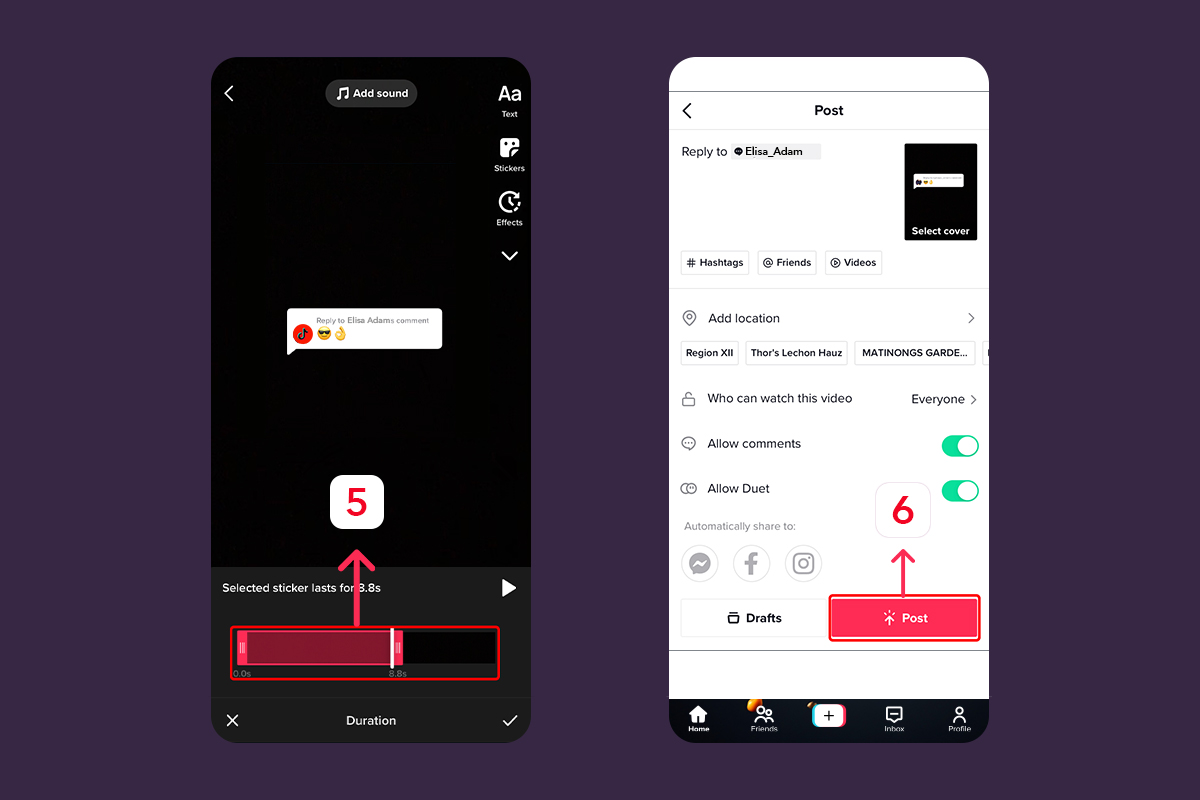
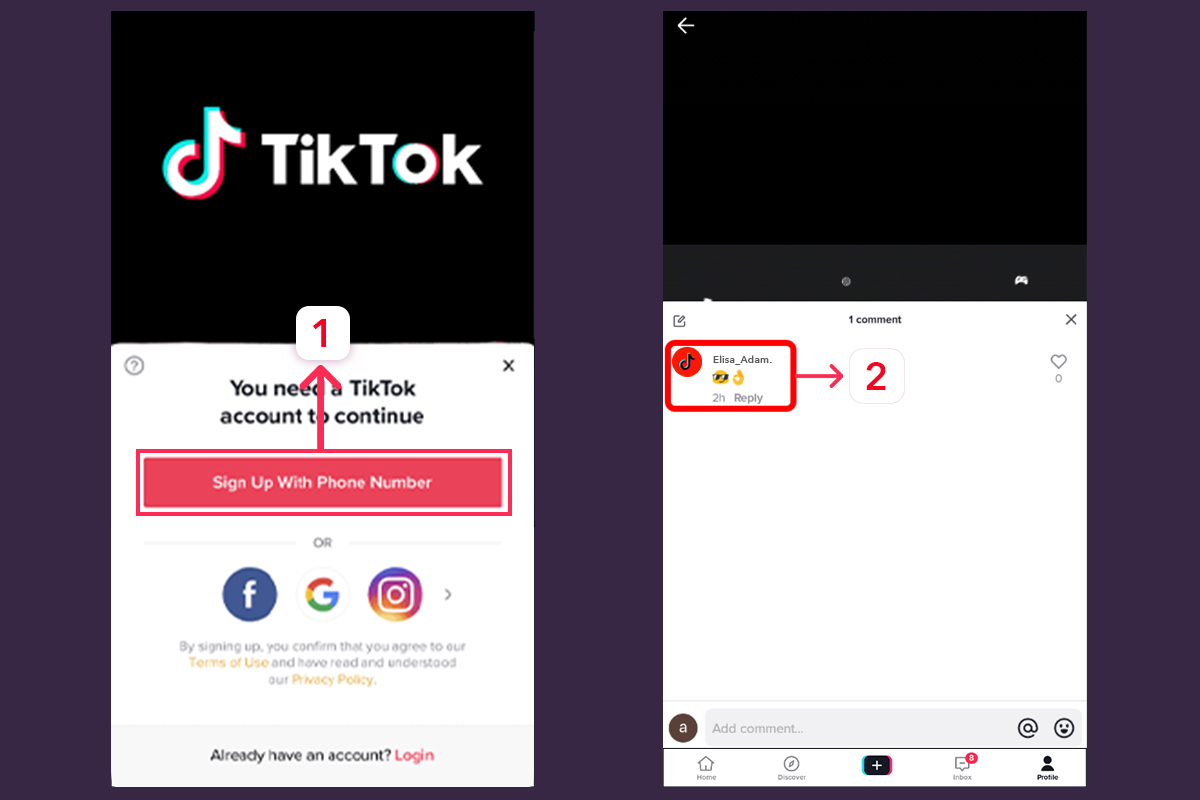
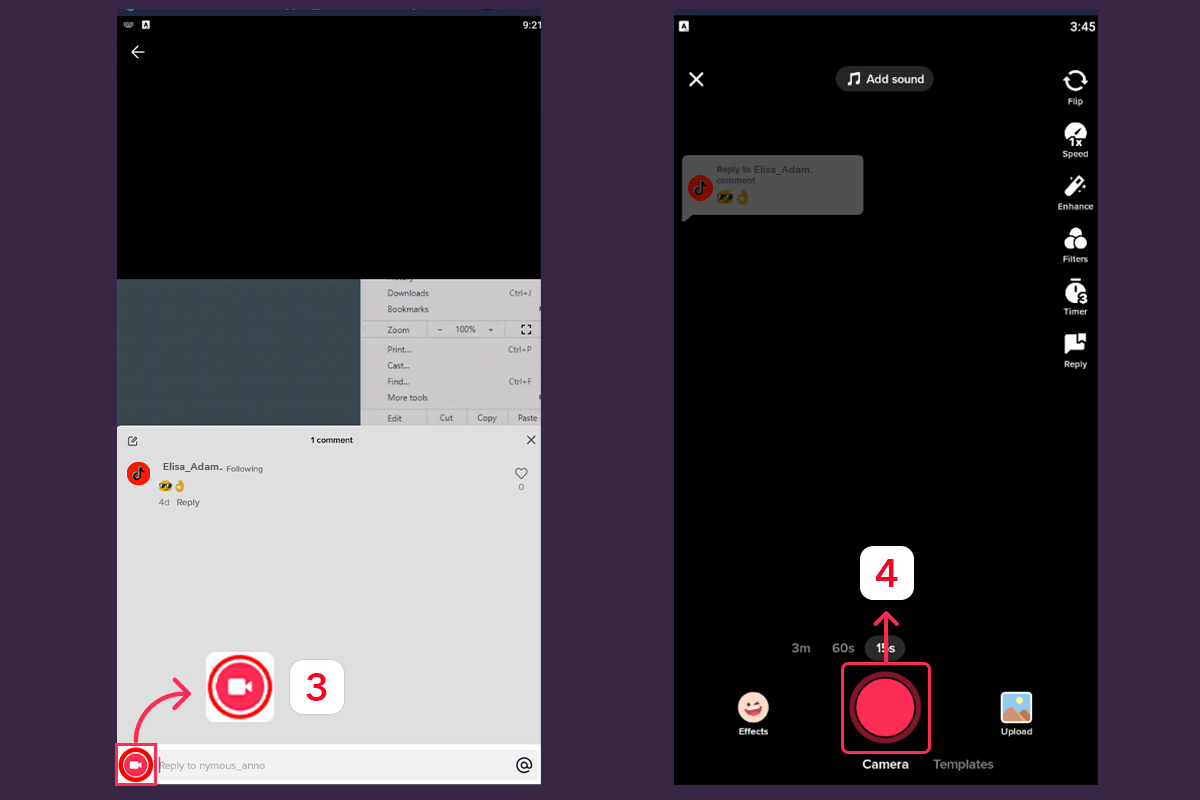
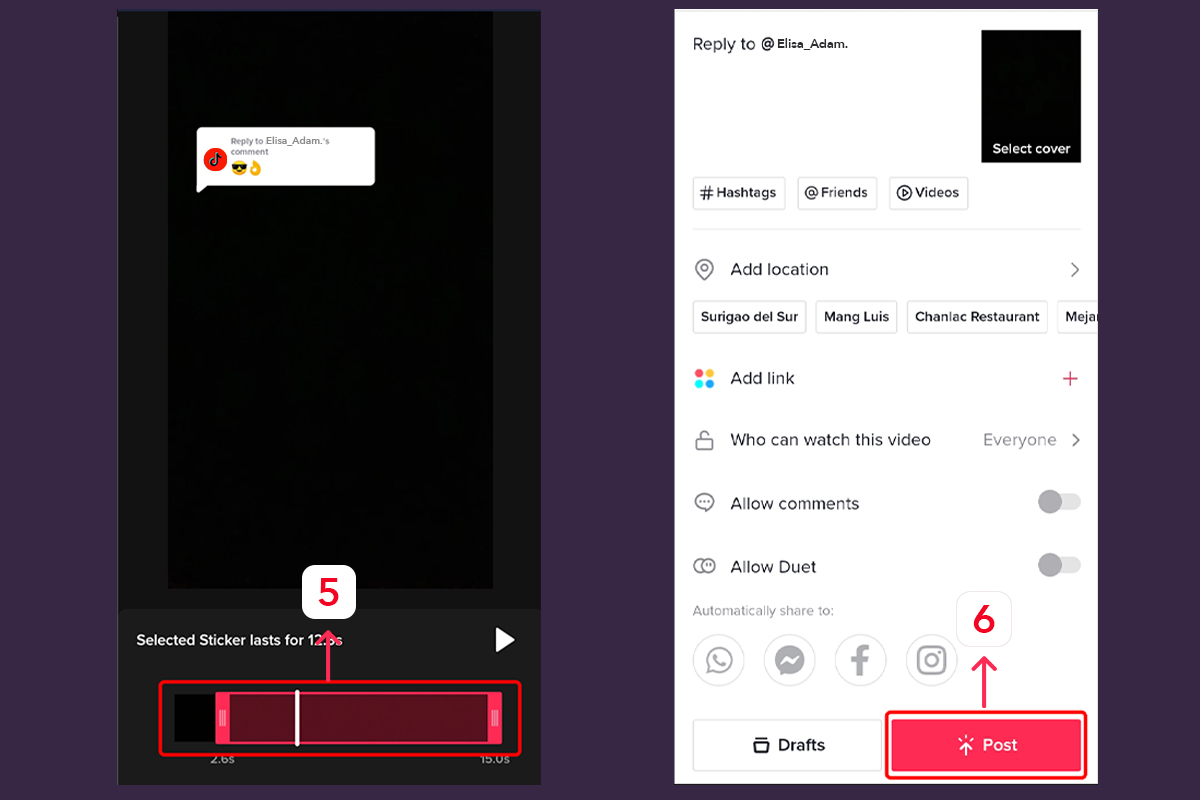
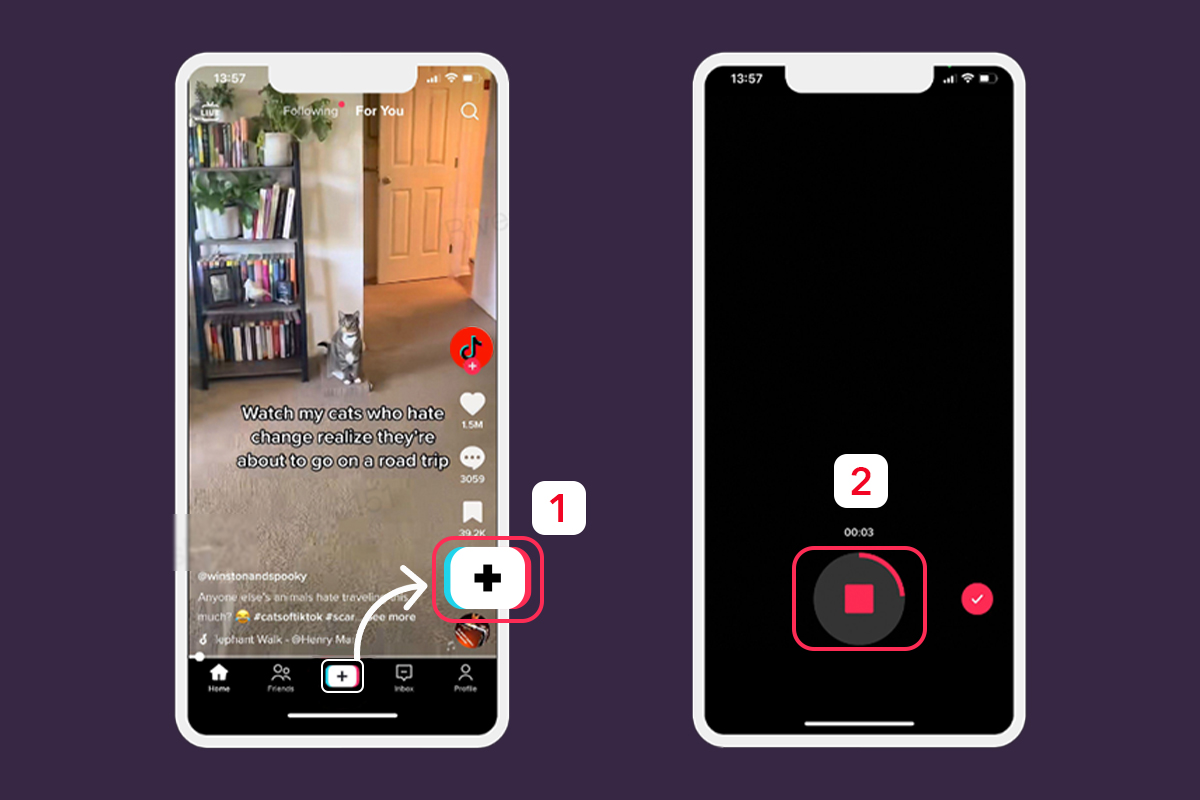
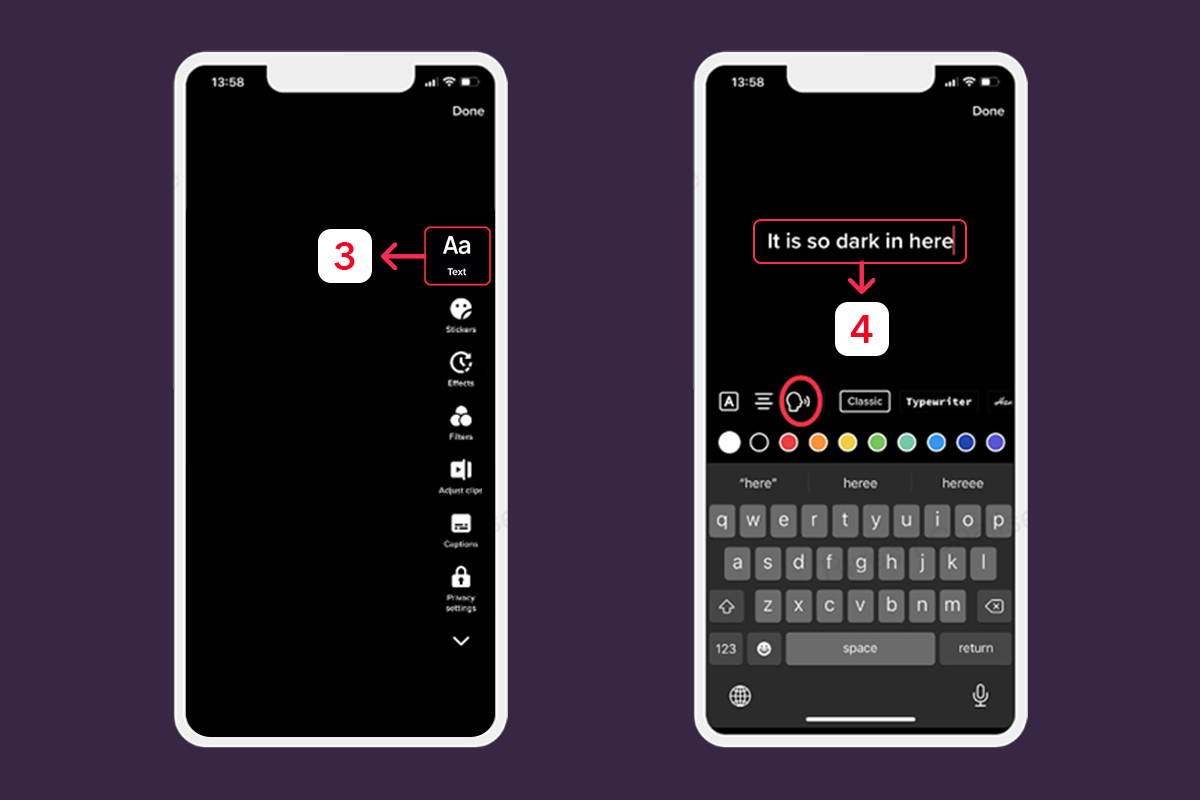
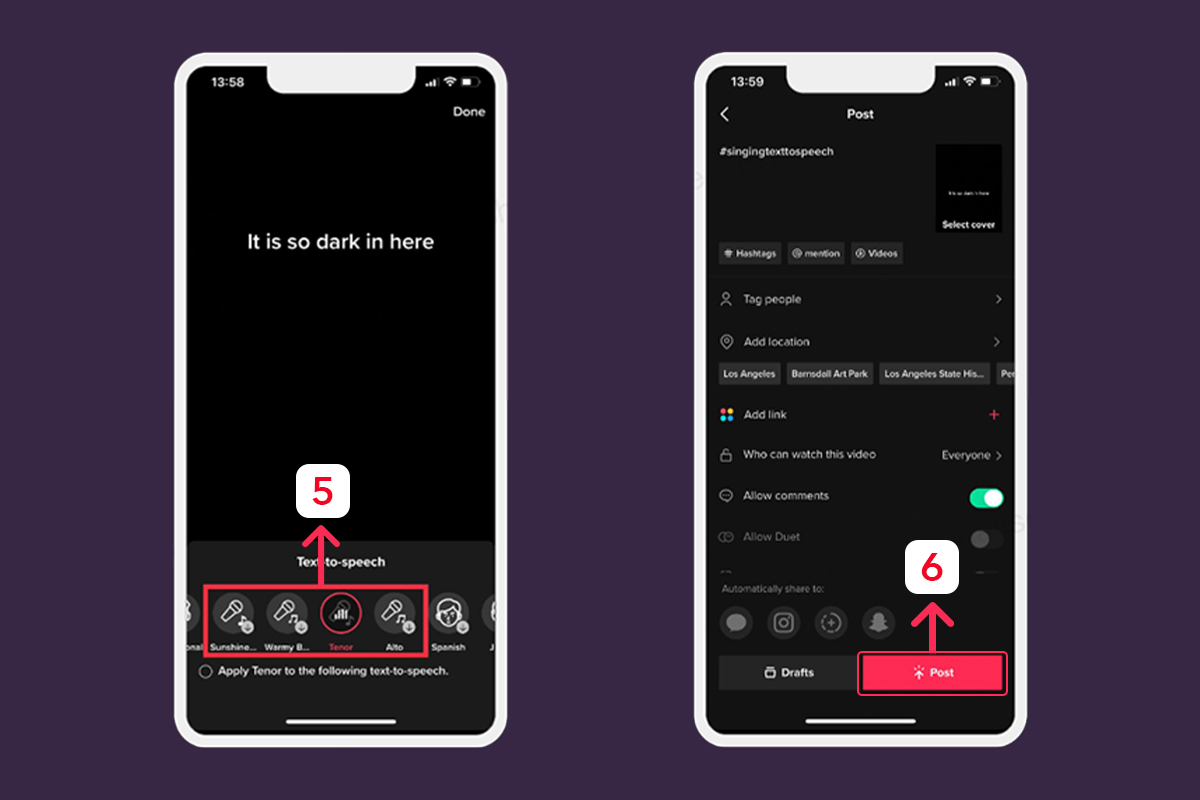
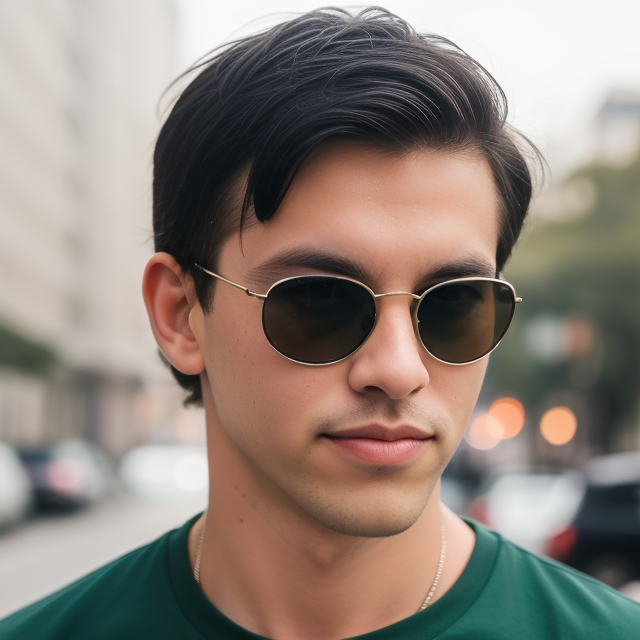
Leave a Reply