As a content creator, learning the ropes with YouTube Analytics is something you need to do. YouTube Studio – the platform’s native analytics tool – enables you to get to know your audience, track video performance, and make informed decisions to optimize all aspects of your content strategy.
With YouTube Analytics, you can accurately assess your channel’s performance, monitor key metrics, and gather valuable data to help you come up with consistently better content. This includes metrics like views, average watch time, click-through rate, watch time from subscribers to your channel, and various others.
By getting to know what these metrics are and what they mean for your channel, you can measure your videos’ success and build a more detailed picture of your audience’s preferences and behaviors.
In this concise yet comprehensive guide, we’ll guide you through each essential YouTube metric and provide the practical tips you need to interpret and take advantage of the data. Make data-driven decisions, improve your content, engage your viewers, and grow your YouTube channel – starting right now.
How to Set Up YouTube Analytics?
Getting started with YouTube analytics is pretty simple, whether you prefer to work on a desktop/laptop PC or a mobile device. Both options will provide you with access to the same extensive range of tools and insights, so it’s up to you which way you go. Here’s an overview of how to set up YouTube analytics and get it running:
How to Access YouTube Analytics on Desktop?
Step 1: First, make sure you’re logged into your YouTube account on your desktop.
Step 2: In your web browser, head over to studio.youtube.com. This is the direct link to YouTube Studio, where you can access YouTube Analytics and other valuable tools.
Step 3: Alternatively, you can click on your profile icon located in the top right corner of the YouTube homepage. A drop-down menu will appear. From there, select “YouTube Studio” to be redirected to the YouTube Studio dashboard.
Step 4: Once you’re on the YouTube Studio dashboard, take a moment to familiarize yourself with the various sections and options available. On the left-hand panel, you’ll find a list of options. Click on “Analytics” to open your YouTube Analytics.
Step 5: If you want to dive deeper into the data, you can click on the “Advanced Mode” or “See More” option. This will grant you access to more detailed YouTube channel analytics insights, allowing you to explore specific metrics and trends.
How to Access YouTube Analytics on Mobile?
Step 1: Start by opening your mobile device’s App Store or Google Play Store. Search for the “YouTube Studio” app and click the download/install button to get it onto your device. This app is specifically designed to provide you with access to YouTube Analytics and other essential tools for content creators.
Step 2: Once the app is successfully installed, launch it and sign in to your YouTube account. This will give you a snapshot of your channel’s performance, including key metrics and insights.
Step 3: To dig deeper into the data and access more detailed analytics reports, simply tap on the “View More” option. This will expand your analytics view and provide you with additional information to explore.
Key Metrics of YouTube Analytics
Getting to grips with the various metrics and insights the platform provides can seem tricky at first, given the sheer scope of what’s available. The good news is that if your goal is to optimize the performance of your YouTube channel with genuine actionable insights, you don’t need to master every function and feature.
Instead, you’ll want to focus on the channel and video metrics that matter most, which are explained in brief below:
YouTube Channel Analytics:
Channel Views and Watch Time: Measures the total number of views across all your videos and the cumulative time viewers spent watching them. High numbers indicate engaging content that attracts viewers.
Subscribers and Subscriber Growth: Track the number of viewers who subscribe to your channel and how this number changes over time. An increasing trend suggests your content resonates with the audience.
Real-time: This shows the number of viewers watching your videos at the present moment. It helps gauge immediate response after new content goes live.
Top Posts: For channels also utilizing the Community tab, this identifies which posts are performing best in terms of engagement, helping you understand what content excites your audience.
Impressions and CTR (Click-Through Rate): Impressions count how often your video thumbnails are shown to viewers, while CTR indicates the percentage of those impressions that turned into video views. Higher CTR means your thumbnails and titles are compelling.
Videos Added To/Removed From Playlists: This shows how often viewers add or remove your videos from their playlists, indicating content preference and engagement.
Top Traffic Sources: It reveals where viewers are finding your videos, whether through search, suggested videos, or other sources, helping you identify which platforms or searches are most effective for your visibility.
Unique Viewers: This metric tells you the estimated number of individuals who have watched your videos over a certain period, highlighting your channel’s reach.
Audience Demographics: This provides data on the age, gender, and location of your audience, which is vital for tailoring your content strategy to your viewer’s profiles.
YouTube Video Analytics:
Video Views: Shows the total count of how many times your video has been watched. It is a fundamental metric to determine a video’s popularity and reach.
Average View Duration: The average amount of time viewers spend watching a video. It helps assess how well the content maintains viewers’ attention.
New Viewers: Indicates the number of first-time viewers for a particular video, allowing you to understand how well it’s attracting a fresh audience.
Audience Retention: This graph shows you when viewers stopped watching your video, providing insights on content effectiveness and viewer engagement throughout the video.
How to See YouTube Analytics of Other Channels?
YouTube Studio doesn’t allow you to look into the analytics of channels other than your own. However, there’s still a way to find out what content engages your viewers beyond your uploads. Take a look at the “Audience” tab within your channel’s analytics, where you’ll find two very useful reports:
Videos Watched by Your Audience: Go here to discover which videos capture your audience’s attention when they’re exploring beyond your channel. This insight can spark new content ideas, hint at potential collaborations, or even inspire your video presentation and thumbnails.
Channels Watched by Your Audience: This metric sheds light on the other YouTube creators that resonate with your viewers. Understanding the appeal of these channels can inform your content strategy and potentially direct you to fruitful partnerships.
Alternatively, you could set yourself up with a third-party tool or plugin to gain deeper insights into the strengths and weaknesses of your competitors. Such insights are not provided directly via YouTube Studio but can be accessed with external software.
How to Use YouTube Analytics to Research and Boost Video Performance?
Boosting your video performance on YouTube isn’t only about creating content. Understanding the science behind what makes a video successful is just as important. YouTube Analytics helps you do just that, enabling you to study and enhance your video strategy with detailed, actionable insights.
Just a few essential tasks and activities for getting the most out of YouTube Analytics include:
Check Analytics Regularly
Keeping a close eye on analytics should be part of your routine. Regular checks allow you to stay up to date with what content works best and spot trends or patterns. Whether it’s daily or weekly, this habit ensures you’re always making decisions based on the latest data.
Do A/B Testing
Use analytics to conduct A/B testing by trying out different titles, thumbnails, or video descriptions. Comparing performance indicators will reveal which elements resonate more with your audience, helping you to optimize future videos and increase viewer engagement.
Repurpose Lower Performing Videos
Not every video will be a hit, but analytics can help you identify why certain videos underperform. Analyse metrics like watch time and viewer retention, and consider repurposing content by adjusting the video structure, updating thumbnails, or refining the message to re-engage your audience.
Watch Your Competitor’s Videos
While YouTube Analytics doesn’t let you see metrics for competitors, you can still watch top-performing videos in your niche. Understand what they do well, from presentation to content structure, and apply what you learn to your own videos, tailoring them to your unique style.
Conclusion
To sum up, YouTube Analytics is a vital tool for every content creator looking to optimize their channel. It provides a wealth of information, tracking everything from your average view duration to your top videos. But remember – it’s not enough to just access YouTube analytics; it’s about using those real-time insights to enhance your performance.
By regularly checking your most important metrics, you can refine your approach, enhance your content, and draw inspiration from successful YouTube channels in your niche. Repurposing lower-performing videos based on metrics like average view duration can also breathe new life into your less popular content.
The secret to a thriving channel is a combination of continuous monitoring and proactive optimization based on real data. Using YouTube Analytics can help you unlock your channel’s full potential and elevate your influence on the platform.


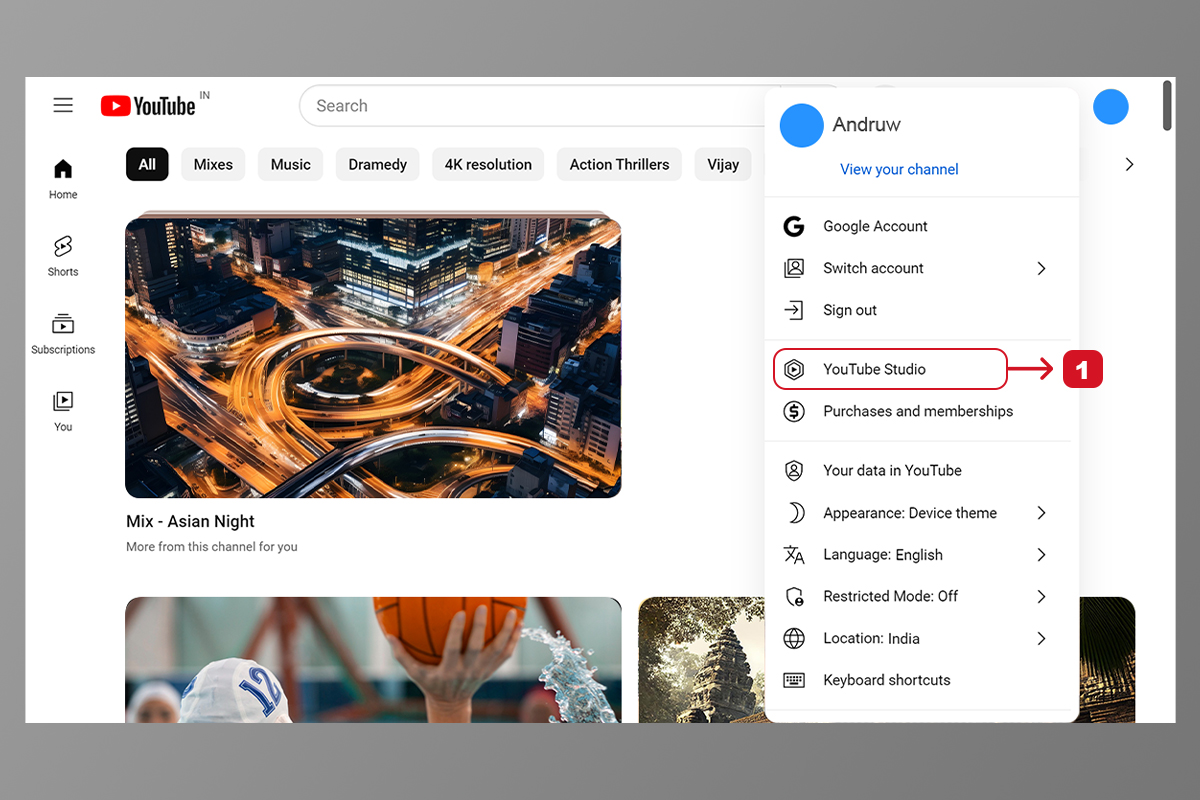
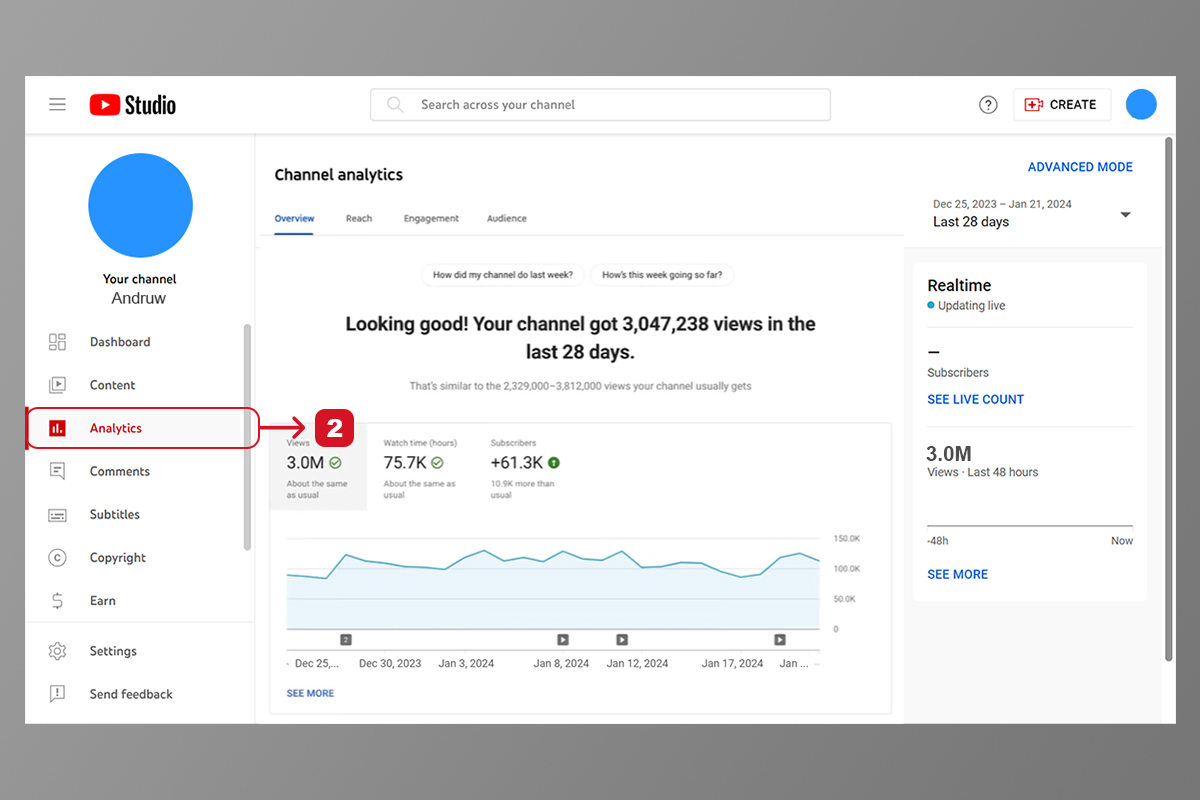
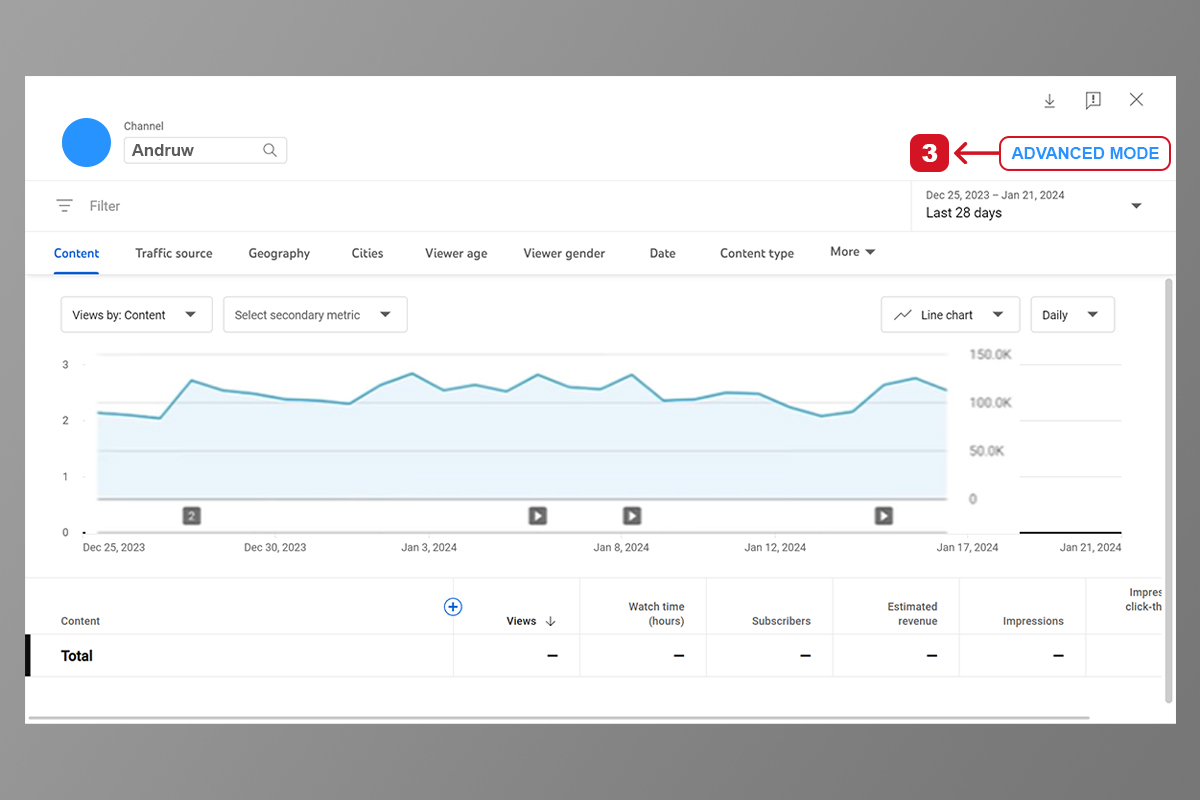
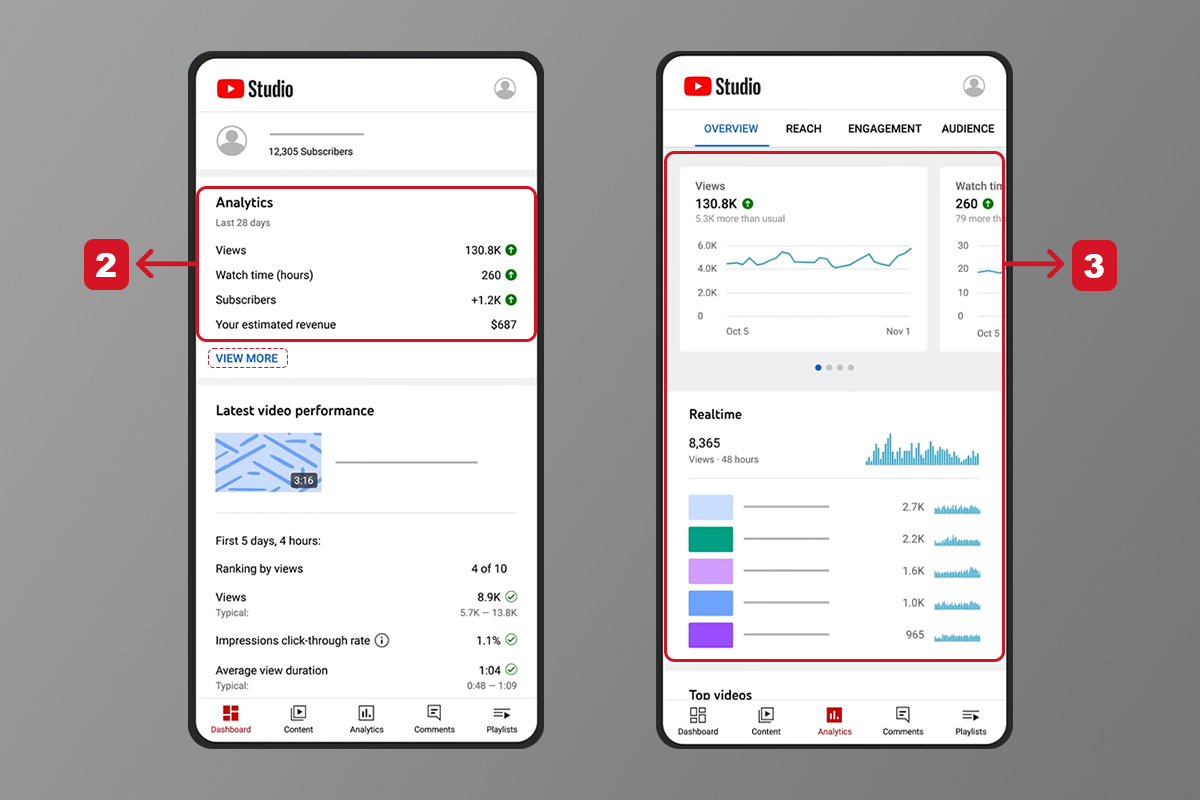
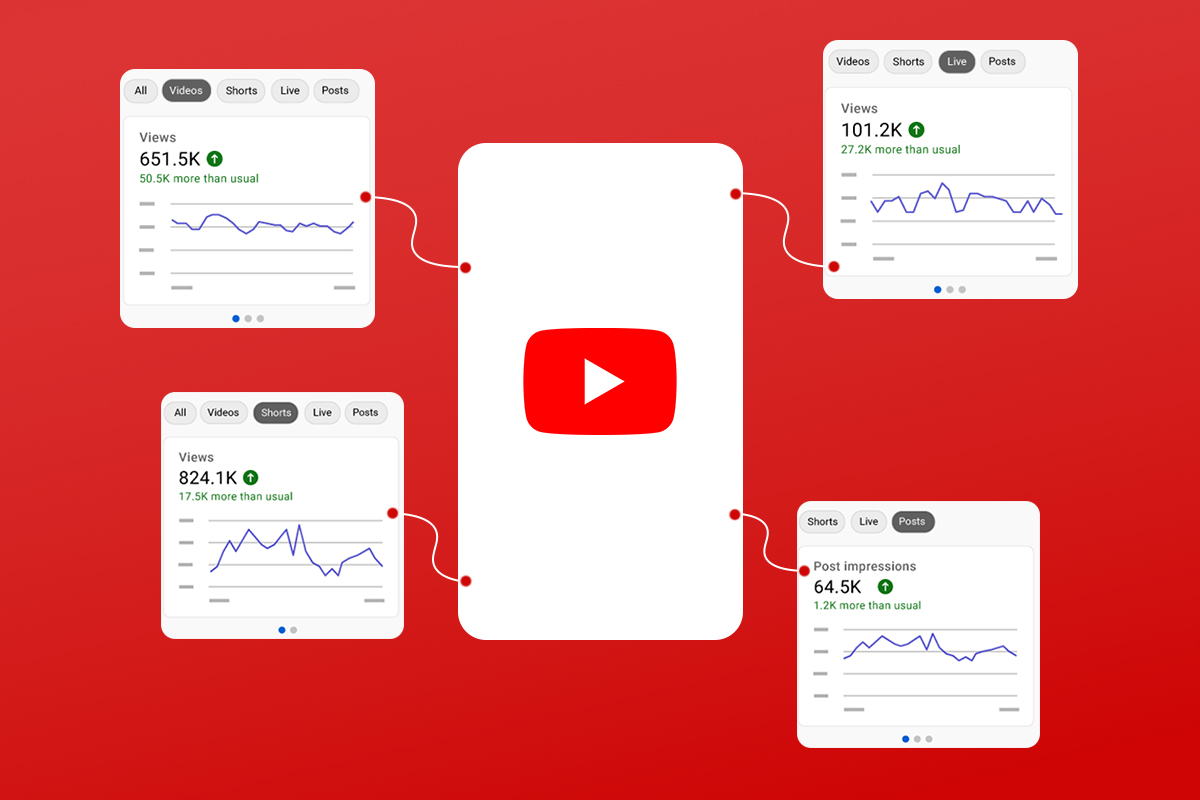
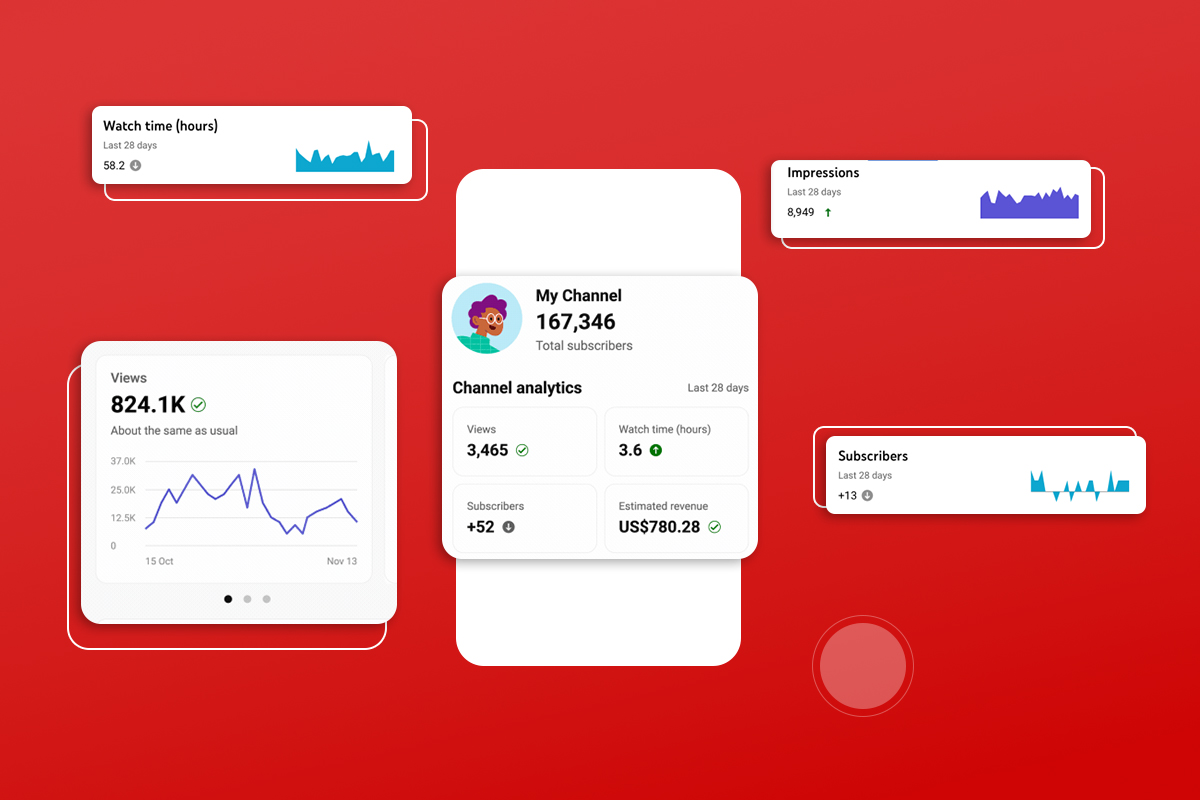
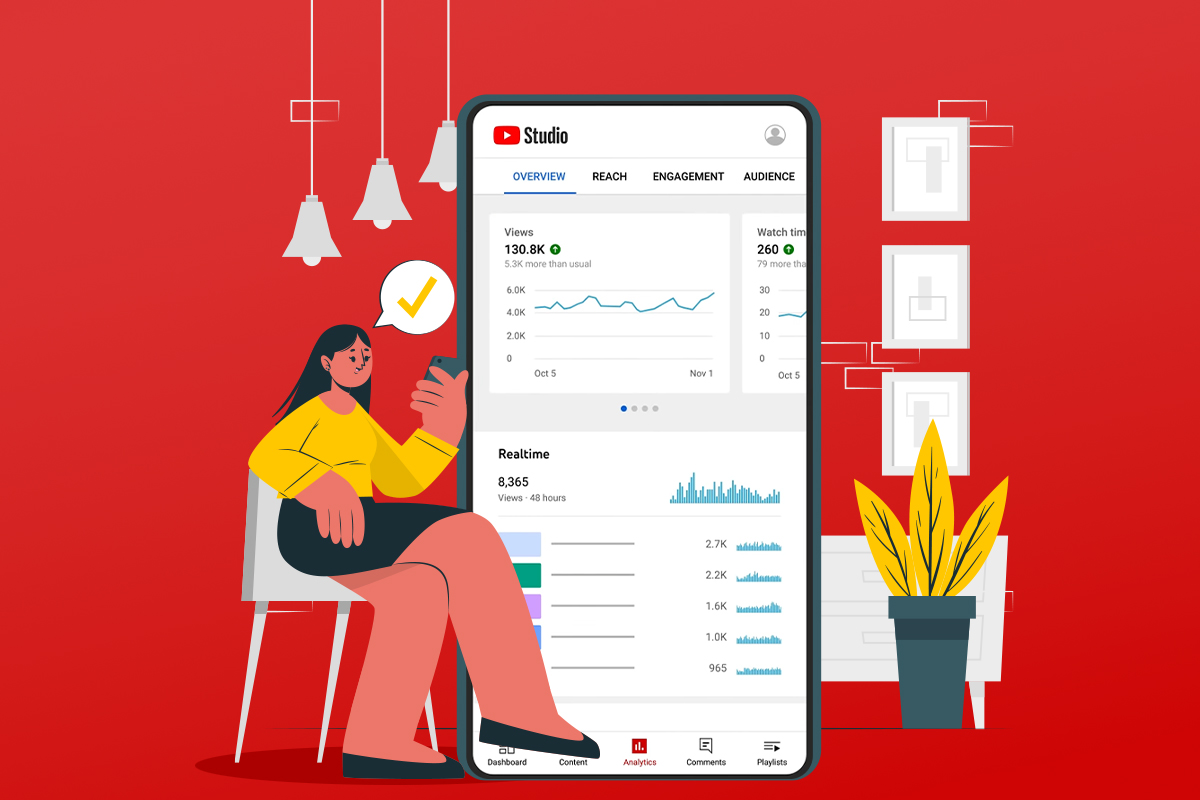
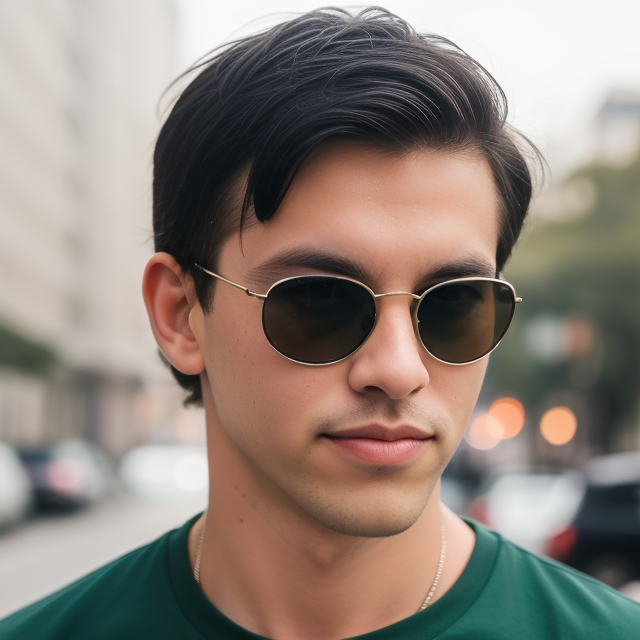
Leave a Reply