Group boards on Pinterest can come in pretty handy if you want to orient your Pinterest account for different niches. They allow you to organize pins, which means that by learning how to create a group board on Pinterest, you can make pin collections with the help of friends.
Now, since you can organize your content in boards, you can involve your trustworthy friends and organize outstanding image collections of different niches. But what’s the point of group boards, and do famous pinners become a part of group boards? Well, we’re glad you asked.
Take a look around on Pinterest, and you’ll find several influencers and brand representatives as regular board members of their relevant niche boards. Also, there are several Pinterest profiles that don’t post original content and instead use group boards to attract the audience.
This shows that with a couple of successful group boards, you can improve your account’s authority, gain more followers by attracting the audience and boost the engagement rate of your pins. Let’s find out more about Pinterest group boards and explore why you should use them, how to join them and how to make one on your Pinterest account.
How to Create a Successful Group Board on Pinterest?
Pinterest allows its users to make a group board from desktop or from their mobile devices, so you can add collaborators to your boards anywhere and anytime. Also, it only takes a few minutes, and you just have to follow a couple of steps, so nothing too complex.
Creating Pinterest a Group Board by using Desktop
Step 1: Open your Pinterest account and click on your “Profile Picture.”
Step 2: Now, on the profile page, navigate to the board in which you want to add a collaborator and click on the “Pencil Icon.” (It appears in the bottom right corner of the board)
Step 3: Scroll down until you see a small heading named collaborators click on the “Plus Icon” in front of it, and a pop-up will open.
Step 4: On this screen, first, you’ll have to set the permissions for the collaborator i-e you want to give them full access to your account or limit it to only a few functions.
Step 5: After that, search the user that you want to add by their first name, username, or email address in the search bar. Once you find them, click on the “Invite” button next to their profile to send the invitation.
Step 6: You can also copy the invite link after setting the account permissions and send it to the person you want to make a collaborator on your board.
Creating Pinterest a Group Board by using Mobile
Step 1: Open the Pinterest app and tap on your “Profile Picture” located in the bottom right corner of the screen.
Step 2: Now, Open the board to which you want to add a person and tap on the “Plus Icon” at the bottom of the board name.
Step 3: Search for the person you want to add, and once you find them, tap on the “Invite” button next to their profile.
That’s how simple it is to create a group board on your Pinterest account. If you are still a bit unsure about whether to use group boards or not, then we’ll resolve this confusion of yours in the next section.
Why Use Pinterest Group Boards?
The main idea behind Pinterest group boards is to make collaboration easier for pinners and allow them to join creative forces to organize extraordinary pin collections. Now, of course, you can use Pinterest group boards for personal purposes as well.
Planning a trip with friends? Or is a wedding coming up in the family? Go ahead, add all your friends or family members to a group board, change the board description and start sharing ideas there. If it’s a trip, you can share pictures of places to go and foods to try, and if it’s a wedding, then you can send ideas for decorations and bridal makeup, etc.
But if you’re an influencer, then here’s how group boards are good for you:
- You can invite other famous influencers of your niche and collaborate with them to organize a special collection of pins.
- During collaborations with brands, you can make group boards to allow their marketing managers to manage your board.
In short, whether it’s a personal collaboration or a professional one, Pinterest group boards can be used to make them both successful.
How to Find Group Boards on Pinterest?
You don’t have to create group boards on your account to avail the benefits that come with them. Instead, you can join other people’s group boards and share breathtaking content to build your reputation as a creative person there.
But then the question is, how to find group boards on Pinterest that are good for growth? Well, here’s a cheat sheet you can follow to search for the best group boards out there on Pinterest.
1. Conduct a Pinterest Board Research
To find the Pinterest group boards relevant to your niche and preference, you can conduct a simple research on the platform. Here is how you can do it:
Step 1: Type the niche against which you want to find the group board. For example, gaming, house decoration or BTS, etc.
Step 2: Now, click on the “Dropdown” right to the search bar and select the “Boards” option.
Step 3: Find the boards that have multiple profile icons showing up with their name. It shows that they are group boards.
Step 4: Make a list of these boards to join them later.
2. Check Your Competitor’s Group Boards
When it comes to making your mark on Pinterest, it’s always best to know what your competitors are doing. That’s why; you should visit the profiles of your competitors and see which group boards are they have joined.
To see their group boards, click on the “Saved” button, and all the boards they own and contribute to will appear in front of you. Once you find their group boards, you can either join them or find better ones to compete with them.
3. Use a Pinterest Group Board Search Engine
Group board search engines are the simplest way to find boards relevant to your account. All you have to do is search for a niche, and you’ll see a whole list of all the group boards that are directly or vague related to that niche.
All the group boards on these search engines are ranked by their number of collaborators, repin rate, followers, engagement rate and are given a score based on these metrics. Make a list of the group boards with lots of followers and fewer collaborators that become popular there easily.
4. Use Blog Posts
There are tons of blog posts on the web filled with lists of Pinterest group boards relevant to famous niches like gaming, beauty, fashion, etc. You can find them easily by spending some time on Google or some other search engine.
5. Search For Influencers in Your Niche
Just like netizens try to join Facebook groups where influencers are administrators or moderators, similarly, you should join group boards where the famous influencers of your niche serve as contributors.
Just go to the search bar, type the name of your favorite influencer and once you’re on their profile, go to the saved section to see their group boards, and join them. It would give you a chance to observe their content closely and even to get their attention with your taste in pins.
If you successfully managed to get on the radar of an influencer, you might get a chance to collaborate with them or get a shout-out from them, which would take you to new heights of fame on Pinterest.
How To Join A Group Board on Pinterest?
Done making the list of boards to join? Now, it’s time you see how to join them. Joining a group board might sound a bit dreadful, but actually, it’s like joining groups on Facebook. Most of the group boards have a “Request to Join” button that you can click on to send your request.
After that, it’s up to admins whether to accept contributors or not. If the group board you wish to join doesn’t have a request to join button, then go to its description, and there you would definitely find the instructions to join.
You can also contact its admin or contributors to let them know that you’re interested in joining their board. Once you have successfully joined a group board, make sure to pin only the best content there to become a renowned contributor and community leader there.
Conclusion
We hope you have learned the ways to join, find, and create Pinterest group boards after reading this article. If you have any questions about today’s article, ask them in the comments section, and we’ll answer them as soon as possible. To read more articles on Pinterest, make sure to follow our blog and social media channels.

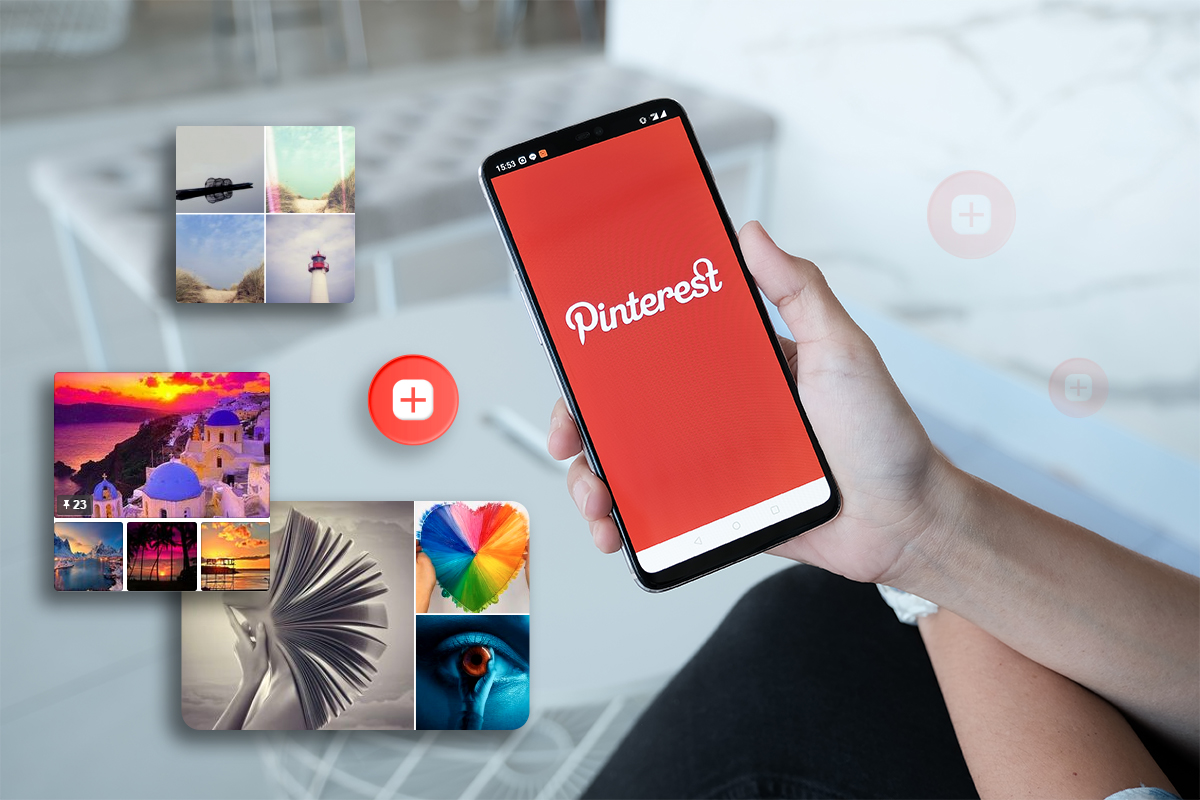
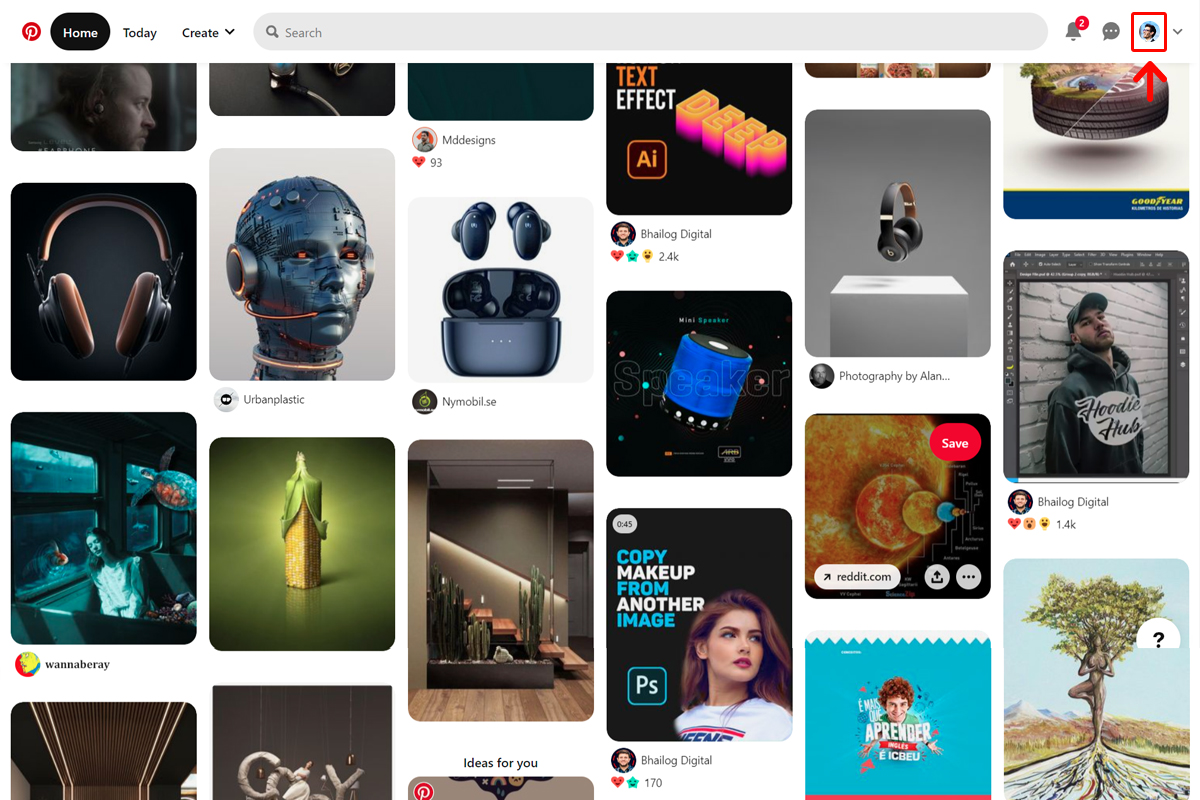
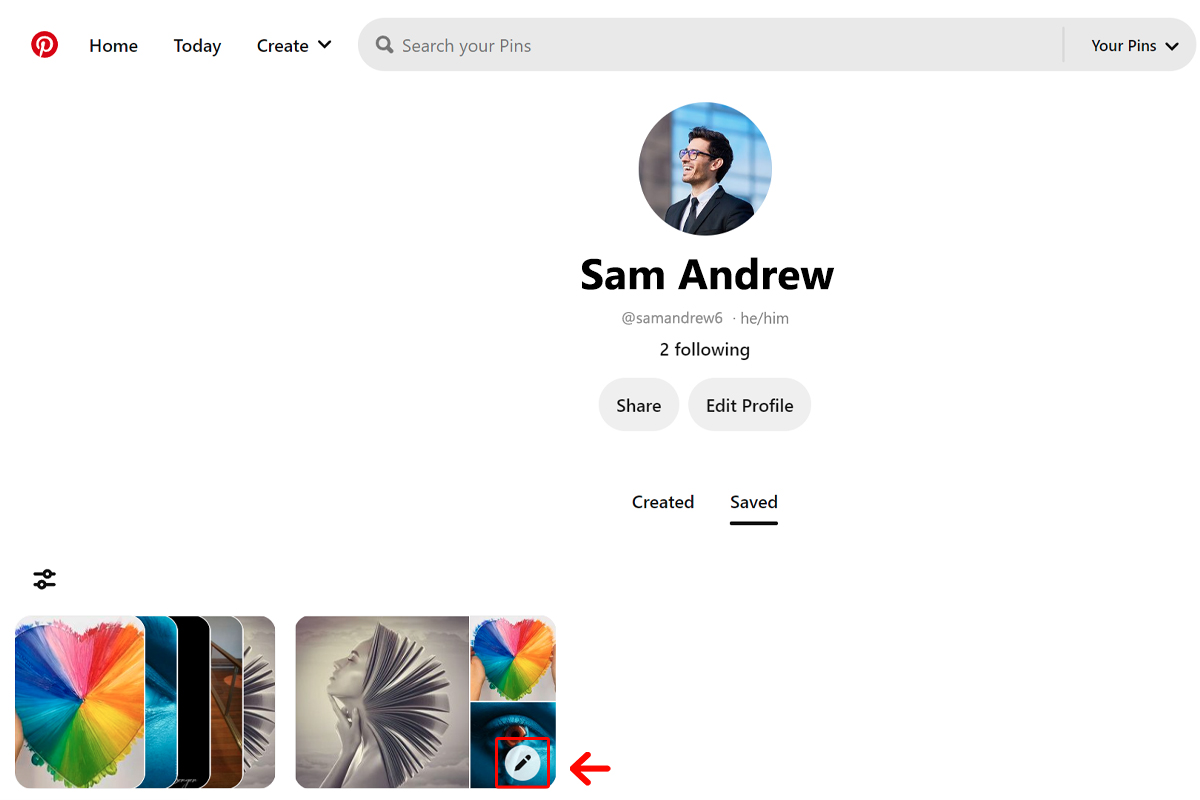
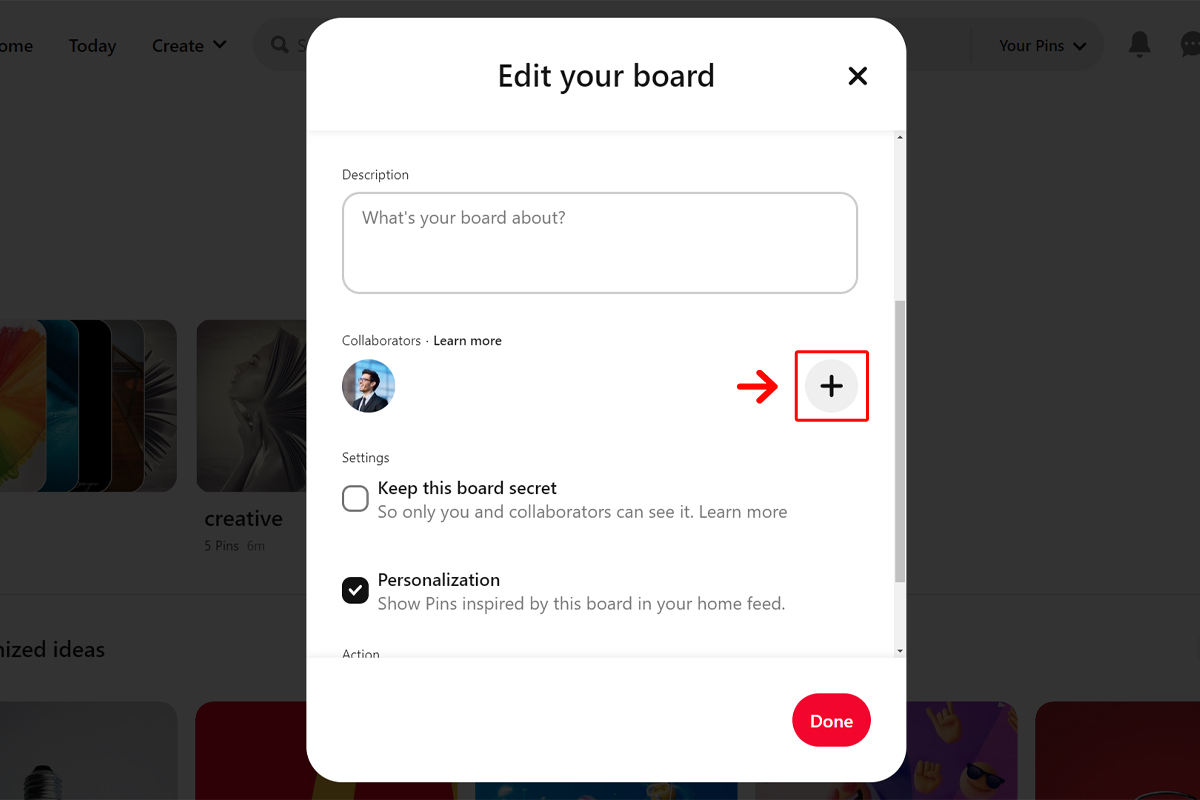
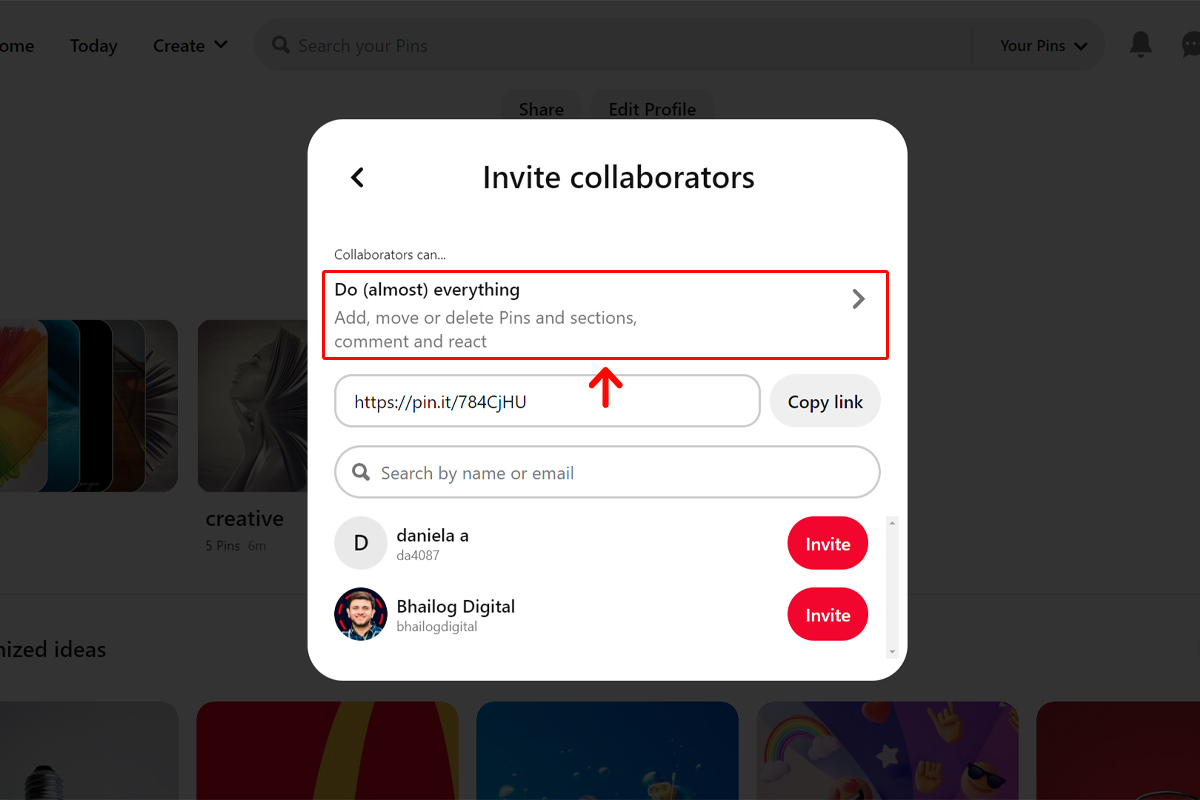
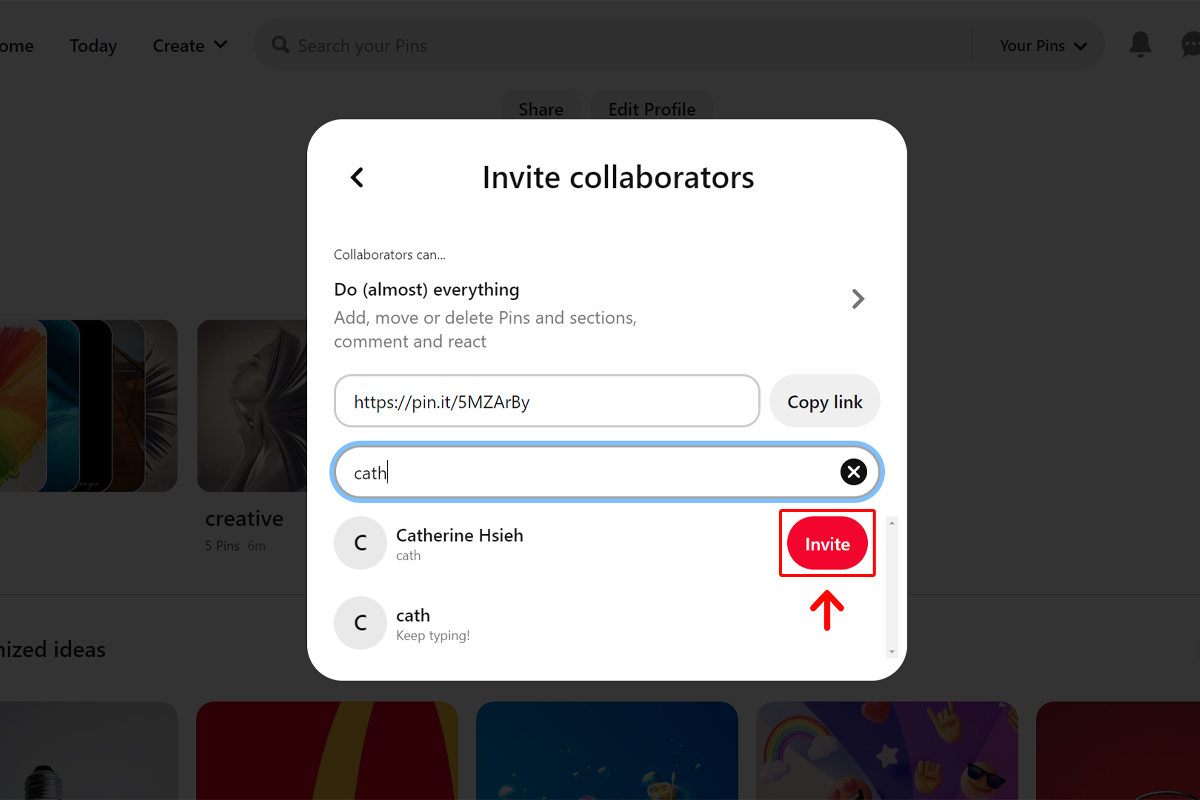
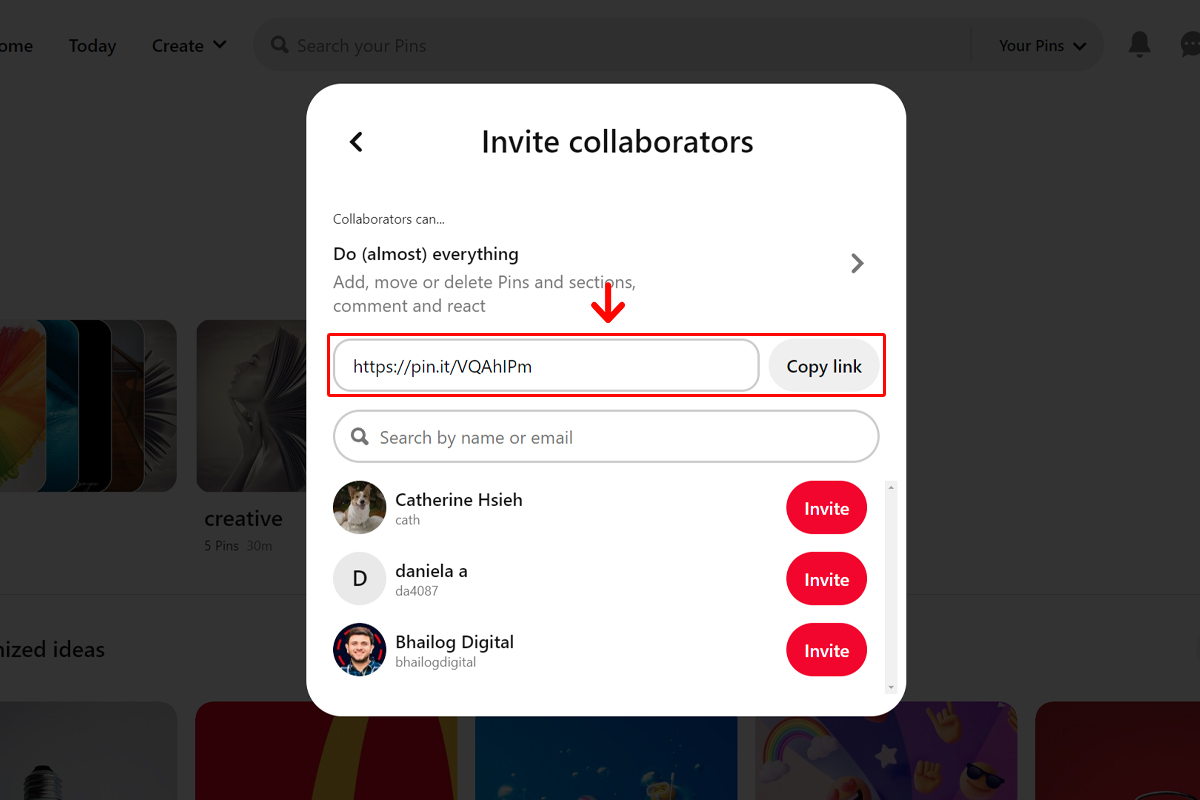
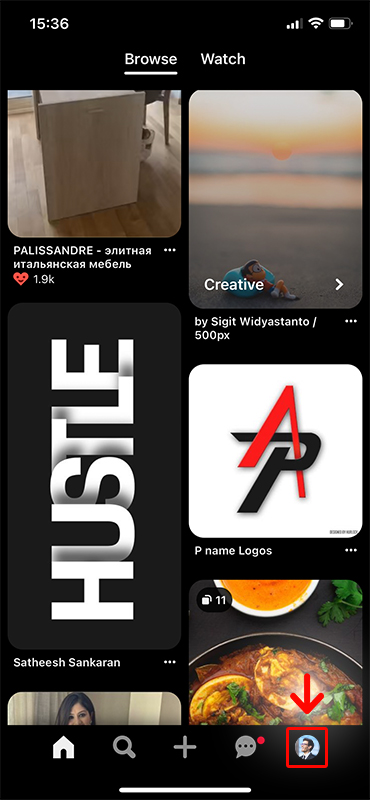
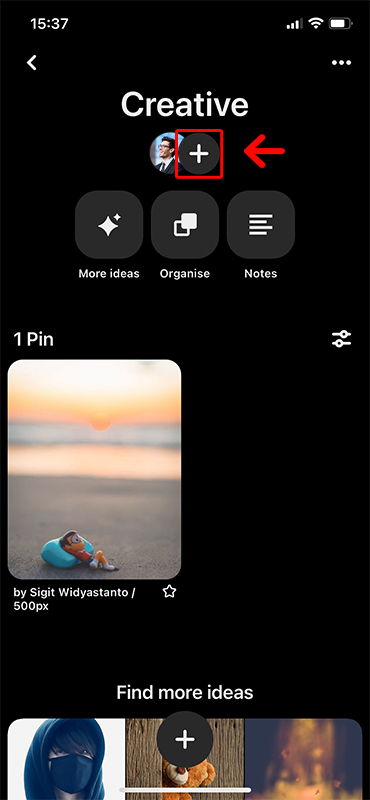
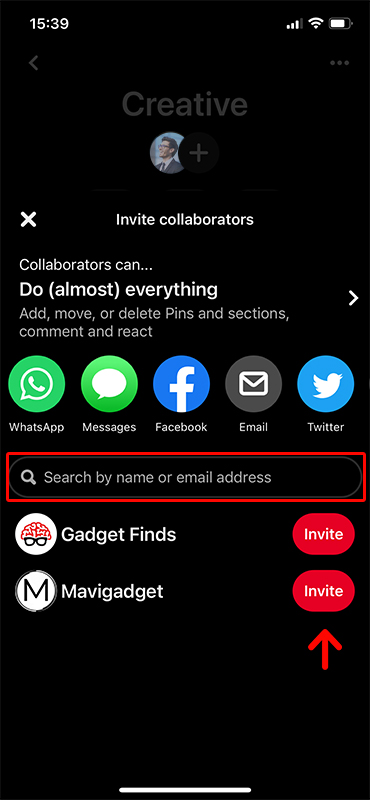
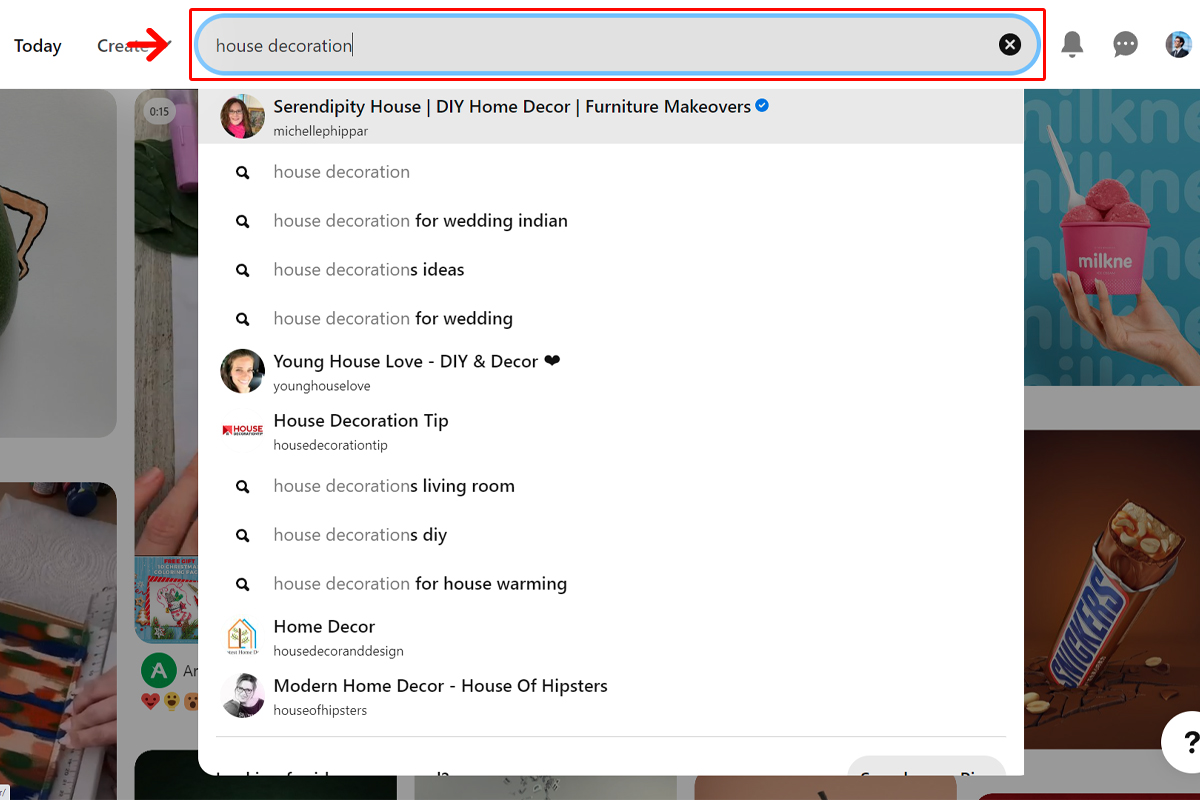
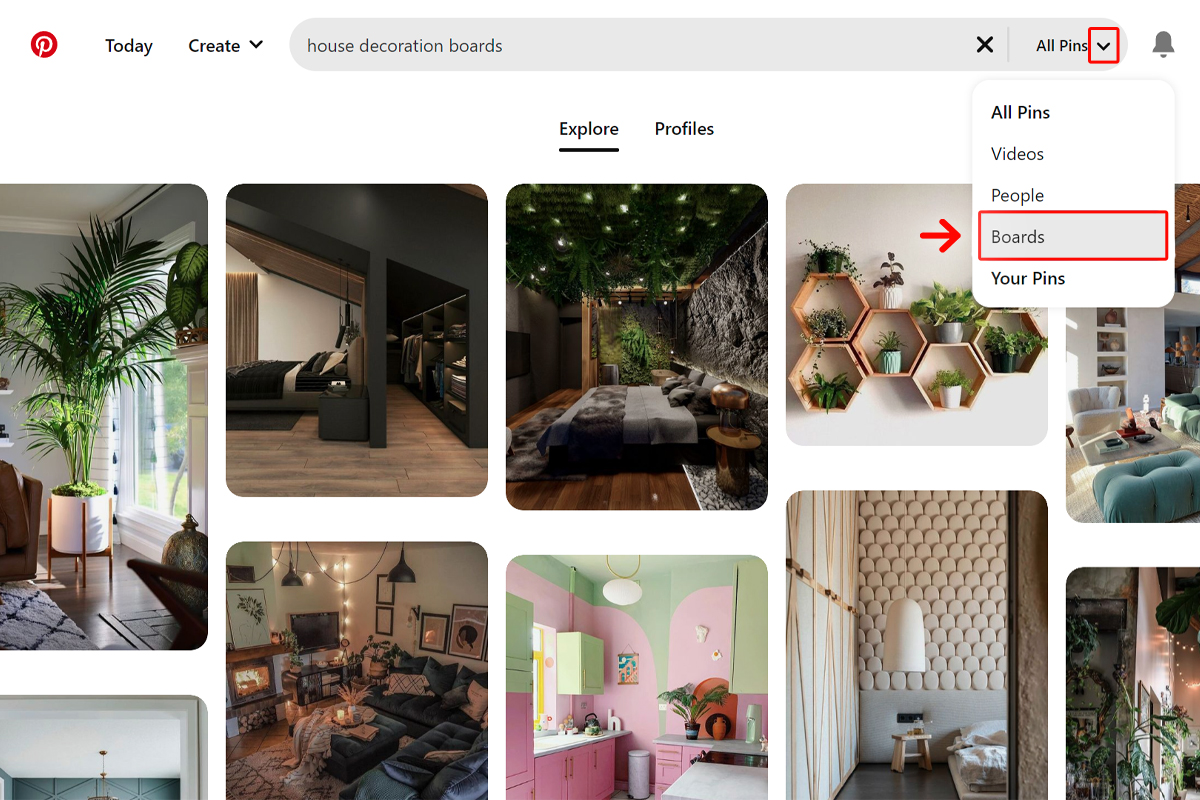
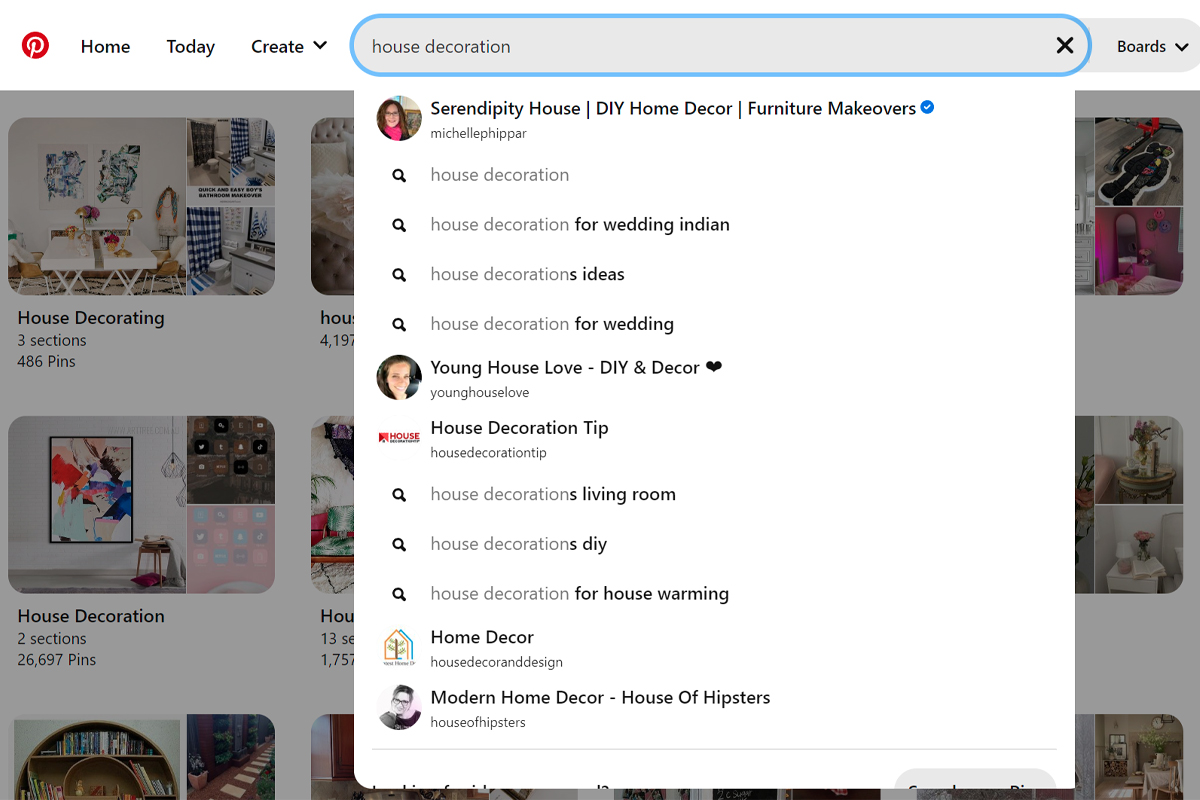
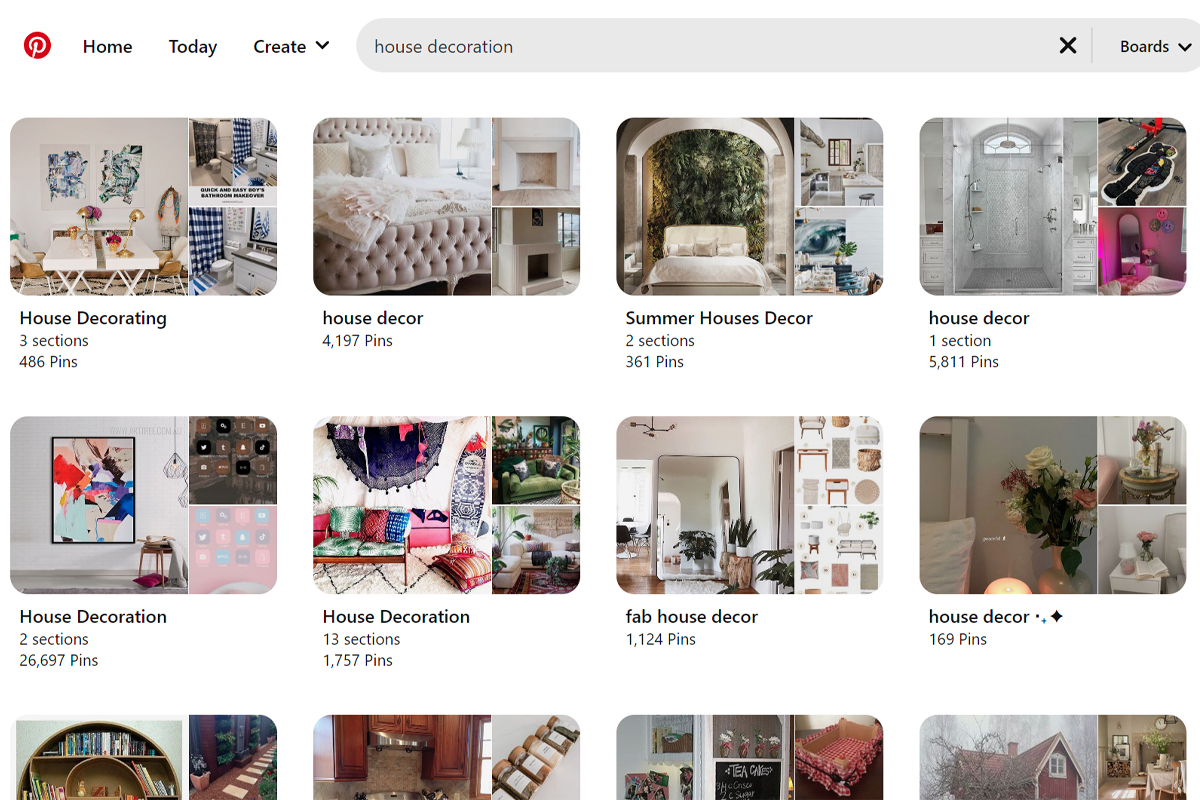

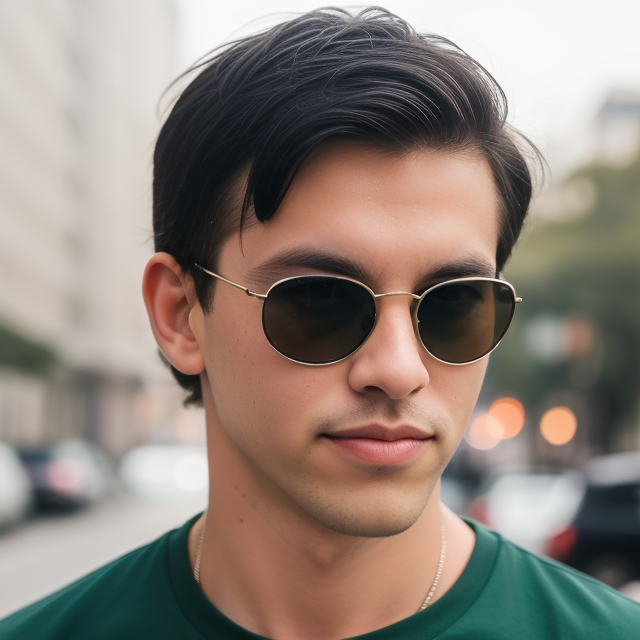
Leave a Reply