Now that you’ve joined Pinterest, you must be getting impatient to unleash a fantastic marketing strategy and draw the audience’s attention to make your mark. But wait, do you have any idea how to create a pin on Pinterest that can make your strategy successful?
Pins on Pinterest are like posts on Instagram or stories on Snapchat; you got to make them engage the audience and become famous. But then, how are pins different from any other social media post? Well, the answer to that question hides in the nature of Pinterest.
Pinterest is a visual platform renowned for presenting only the finest and high-quality aesthetic content to its viewers. Now, unlike other social media platforms, you do not have the luxury to post just any type of image on this platform. When you select the image, you want to pin, and you need to make sure that it upholds the content standards of Pinterest.
Only then your pin would get viewers’ attention and deliver the intended message. Sure, it all sounds a bit convoluted, right? The good thing is that today’s article is all about creating pins and discovering the best practices to create successful pins on Pinterest, so all your confusion will be gone as you keep reading.
Why Should You Make Pinterest Pins?
There are a plethora of reasons why you should be making Pinterest pins, and here we’ve compiled some of the best ones to convince you.
- If you own a brand or a blog, then you can drive traffic to your website using pins. Mention the link to your website in the pin description, so people can follow it to land on your site.
- You can pin images to spread brand awareness and let the world know what products or services you provide and what your brand stands for.
- Make pins to inspire your community with ideas and futuristic concepts.
- Pin images to become a part of Pinterest’s ever-growing user base that currently has more than 479 million users.
- Boost sales of your e-commerce store by redirecting traffic from Pinterest to your site.
We hope that you found these reasons convincing, and now you want to know how to create a pin on Pinterest, so let’s move on to that.
How to Create A Successful Pin on Pinterest?
Creating a pin on Pinterest is a simple process and doesn’t require much effort. All you have to do is follow these steps to start publishing pins on your account.
Step 1: Open your Pinterest account and navigate to the Plus (+) symbol on the bottom right corner of the home screen. (The create button used to be at the top of the home page, next to the search bar in the older versions. So don’t get confused if you read this step differently from some other source).
Step 2: From the dropdown, select the “Create Pin” option.
Step 3: You’ll arrive at the pin creation screen, where you’ll see multiple options.
- Upload Image: On the left side of the dialogue box, there would be a faded grey area where you can upload an image that you want to pin. Remember that your image size should be less than 20 Mb, and it should be high quality.
- Add A Title: To the right, you’ll see a couple of fields. The first one says, Add your Title. Here, you need to give a short and catchy title to your pin.
- Fill in The Description: At the bottom of the title field, there is the description section. In this field, you need to describe your pin. You can also add relevant hashtags and keywords to your pin here.
- Alt-Text: After that, you’ll see a button named “Add Alt Text.” Click on it to explain the content in your image. Adding alt text is recommended by experts as it can help your pin appear in the search results of Pinterest and other search engines.
- Destination Link: In the end, there would be a field named add a destination link Here, you can add the link of the website where you want to send your viewers. It can be the link to your blog or e-commerce store.
Step 4: Once you upload the image and fill in all the information, navigate to the top right corner of the dialogue box and click on the “Dropdown” next to the red Sav’ button. From the dropdown, select a board to save your pin and then click “Save” to finish.
If you don’t have a Pinterest board to save the pin, then create one. Just click create board button, give the name to your board, and that’s it. Now you will be able to see that board in the dropdown next to the save button.
Best Practices To Create A Pinterest Pin That Goes Viral
Learning how to create a pin is one thing, but you need to know how to make your pins go viral, so they can reach more of your target audience and send more traffic to your blog or e-commerce store. So here are some best practices that you can follow to create the best pins.
1. Design Matters
Remember we mentioned that Pinterest is a visual platform that only serves the best aesthetic content to its viewers; well, that’s exactly why you should focus on the design element of your pins. Better design means better pins and success for your marketing strategies. Following are a couple of things that you can do to optimize the design of your pins:
- Most Pinterest audience watches pins through the Pinterest app, so adjust the dimension of your pins accordingly. The ideal dimension for pins is 1000 x 1500 pixels, and the preferred aspect ratio is 2:3 to 1:3:5.
- Make sure that your content looks aesthetic in every way. From color schemes to product photography, everything should be perfect.
- Play with different graphic templates to create uniquely designed pins
Also, while you focus on pin designing, make sure to add an attractive and aesthetic cover image to your profile to catch the audience’s attention.
2. Use High-Quality Images
Pinterest is a platform where viewers only pay attention to high-quality images, and the rest get neglected. Never let this fact escape your mind while you create a pin. Always select the best quality image to pin on your account if you want them to survive and reach the audience.
3. Size Matters
Yup! Image size matters on Pinterest, so you got to be very careful while selecting an image to pin on your boards. Your pin can’t exceed the 20 Mb limit and must be in a vertical format since most Pinterest users access it from their mobile devices.
So, as we already mentioned, keep the dimensions of your pin to 1000 x 1500 pixels with an aspect ratio of 2:3 to 1:3:5. Of course, you can pin horizontal images on your boards too, but since the audience for those pins is limited, it’s better to avoid them.
4. Links With UTM Parameters
Let’s say that the image you want to pin is already present on some online platform. Now, if you’re running a marketing strategy, you need to know where the traffic is coming from, and that’s where the UTM codes come in.
A UTM code or aka tracking tag, tells you whether the visitor who landed on your site found your pin through a search engine or directly from Pinterest. This information will help you identify on which platform your pins are performing well and if they need optimization.
To add a UTM parameter, first, get a UTM code from Google while setting the camping source to Pinterest. Then copy the URL it gives you and paste it at the end of your pin’s destination link. It would look something like this:
- http://yourblog.com/some-random-post?utm_campaign=blog &utm_medium=social&utm_source=pinterest
Here the medium is social media, and the traffic source is Pinterest. We understand if it’s a bit hard to grasp, but we recommend that you explore UTM tracking, as it would help you understand your target audience’s behavior.
5. Attribution
If you’re going to pin someone else’s image on your Pinterest board, you should give them credit so that next time that creator wants to share your content, he credits you as well. To show attribution, add the original image link or creator’s profile link to your pin’s description.
It would show that you don’t own the image and just sharing someone else’s idea to inspire your audience. It would also save you from allegations of piracy.
Conclusion
In the end, we hope that you learned how to create a pin on Pinterest and optimize it to go viral. If you want to learn more about Pinterest, make sure to check out our blog, where we have tons of other informative articles that discuss different aspects of this platform.



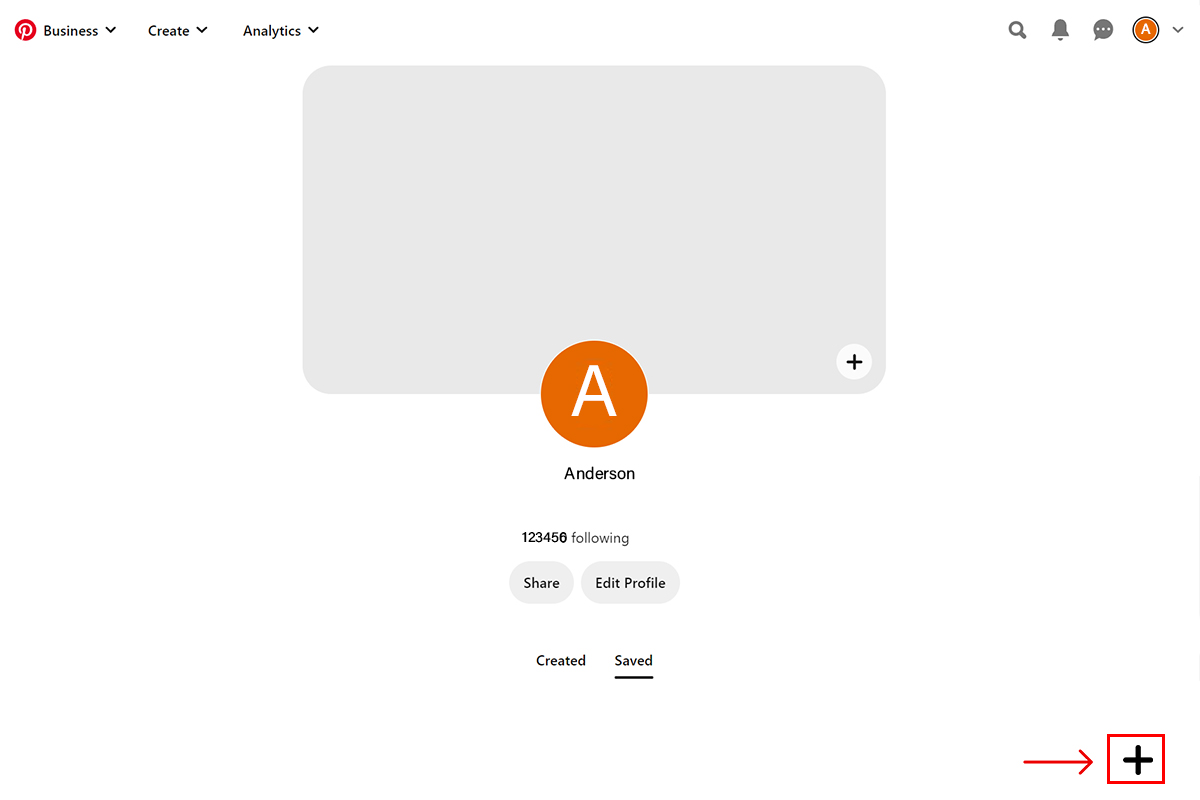
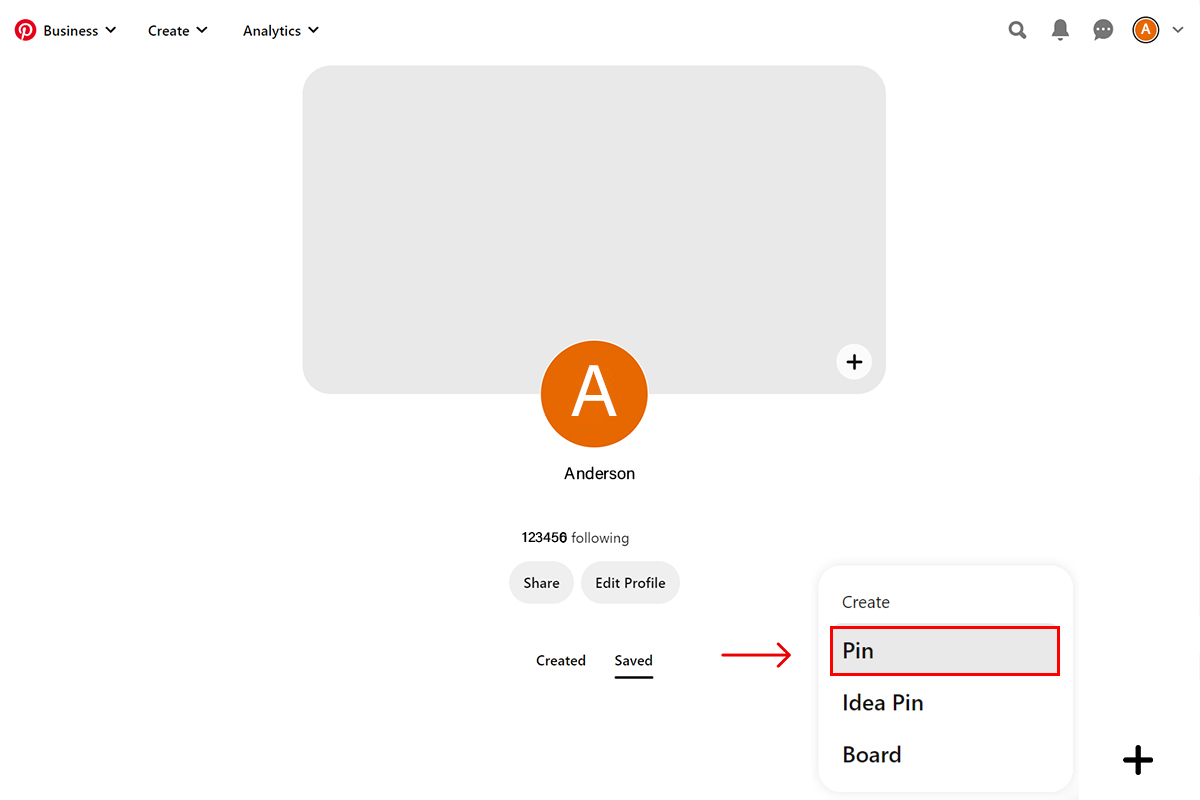
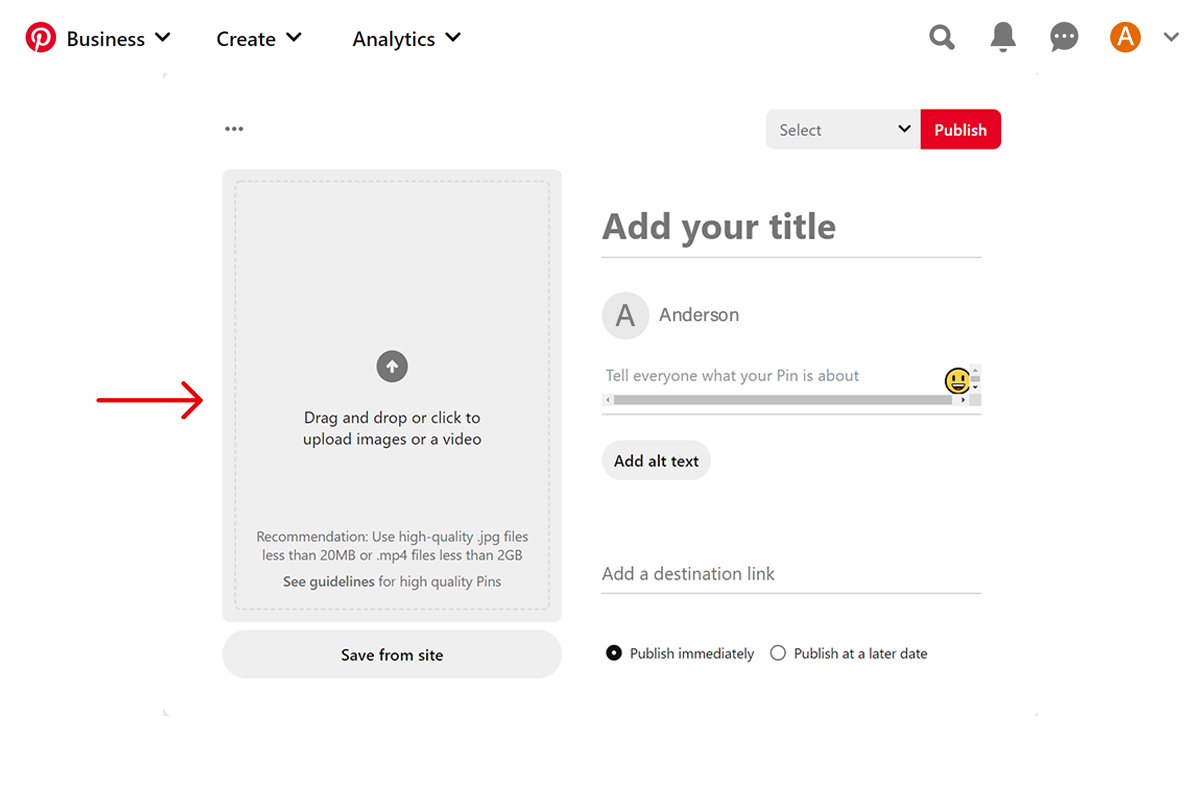
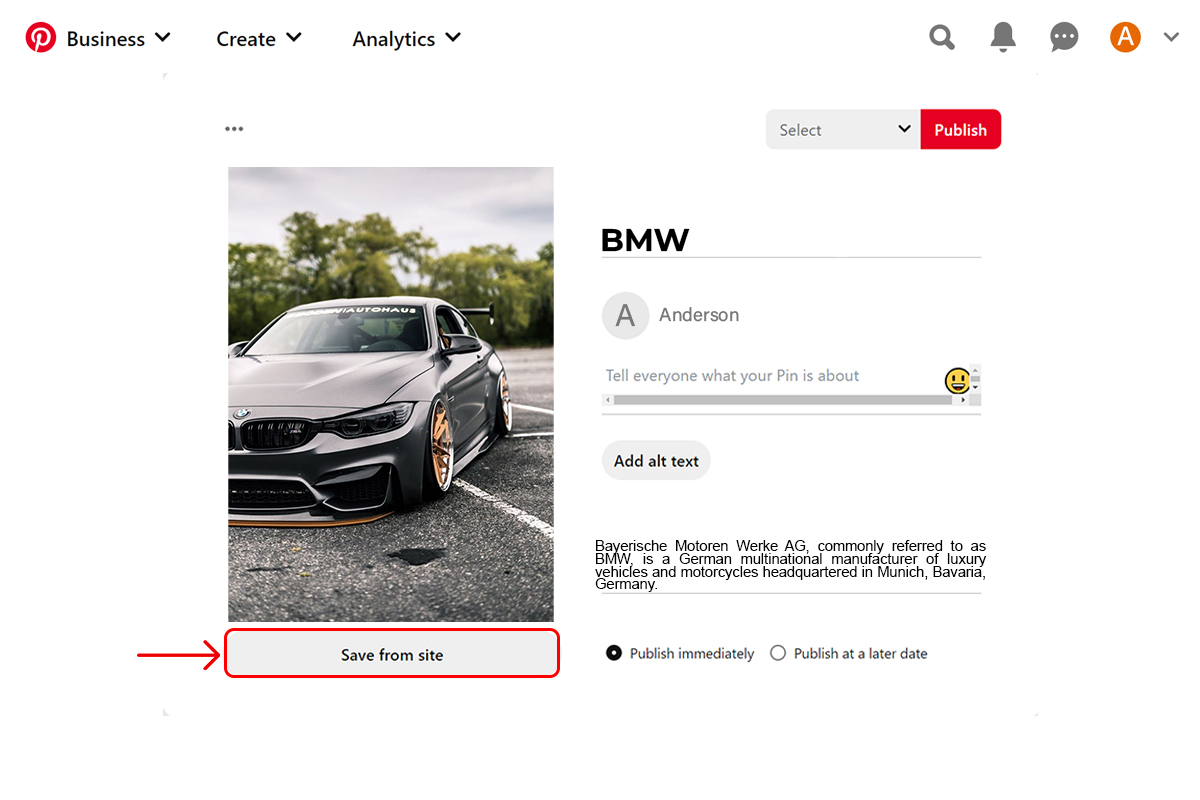

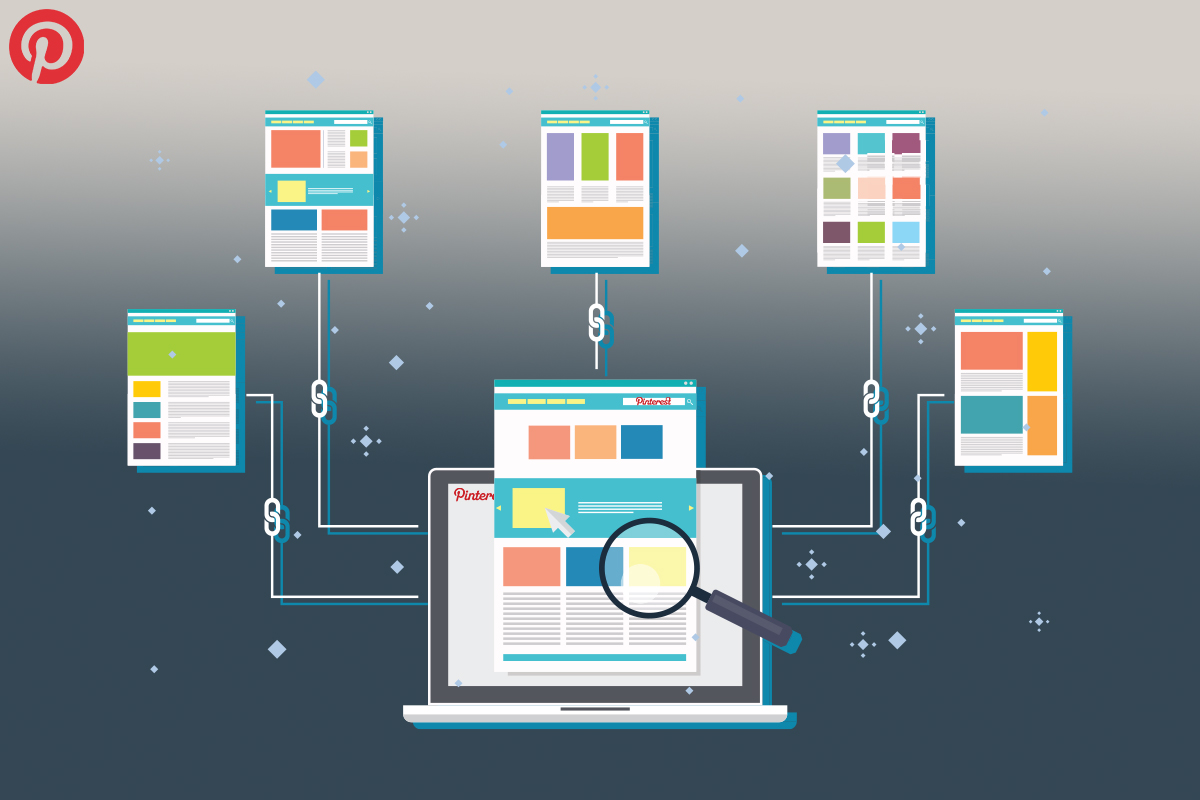
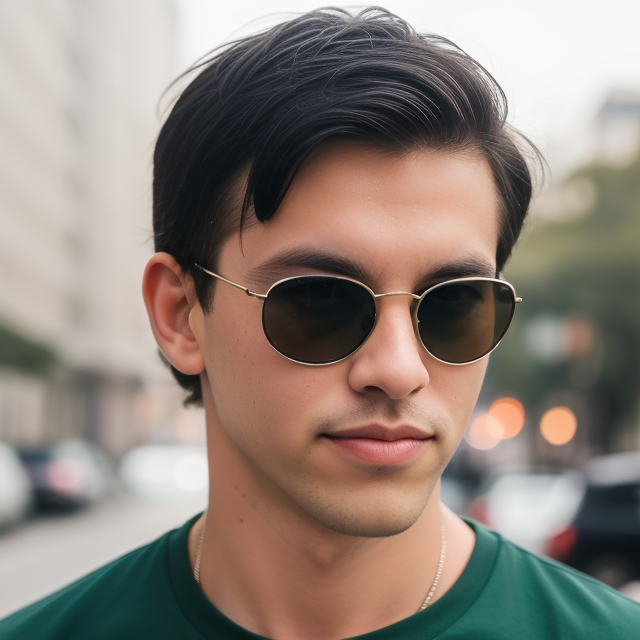
Leave a Reply