Vimeo – an app and web-based platform, is fast becoming more popular amongst content creators as one of the best video-sharing platforms, which also offers creative professionals amazing features, including live-streaming as well as customization.
Millions of filmmakers, videographers, and content creators now upload videos on Vimeo to boost their social growth and credibility. Posting your videos on the platform can also help you gain a wider reach and make you become more attractive to potential clients, amongst other advantages.
So, as a creator, if you haven’t shared your videos on Vimeo yet, you should think of starting to do that right away. In this article, you will get a complete guide on how to upload a video on Vimeo. Stay with us…
Vimeo Memberships
If you wish to become a professional filmmaker and become a part of Vimeo’s vast community, you must pick a membership plan first. Vimeo has three plans to choose from, and all of them differ in the features they offer. Here is an overview of each Vimeo membership. Read them carefully and decide which one suits you the best for your creative endeavors.
1. Basic Membership
As we mentioned, Vimeo is an artist-friendly platform and offers a free basic plan that you avail of by signing up. If you are new to filmmaking and just dipping toes to check this industry’s depth, then this plan is appropriate for you. Here are the amenities this plan offers:
- 500 MB upload space per week
- A total video storage capacity of 5 GB
- Allows you to upload SD and 720p HD videos.
- Upload 10 videos in a day
This tier also gives you access to some basic video analytics, privacy controls, player options, etc. Since this is a free plan, lots of advanced features are unavailable. Once you finally decide to take Vimeo seriously, you should move on to a better plan.
2. Plus Membership
Plus membership plan is the first option you get among paid tiers, and it is for advanced filmmakers that shoot videos in high definition and need access to more features to give their audience the best possible content. It costs 7$ per month (annually) and provides:
- Weekly storage of 5 GB
- 4K and HDR support
- Advanced Video player customization and embedding options
- Advanced Privacy features like password protection, domain-level Privacy, and Link-only access
- Full analytics dashboard with social stats and custom reports
- Priority customer support
- Share videos on social media platforms
- And many other features
So, you see, plus membership has a lot to offer, and it doesn’t even cost that much. This tier is best for passionate video-makers to showcase their portfolios.
3. Pro Membership
As the name suggests, this plan is for professional filmmakers who always need extra space to store their content and every digital tool of the trade to refine their video. So for all you professional creators, in 20$ per month (annually), you can get:
- Everything included in the Plus plan
- Premium customizable themes for your video
- Ability to add your own logo
- Engagement and duration graphs
- You can sell your videos to fans across the world
- And much more
There are some advanced membership plans as well for organizations which you can check out at Vimeo’s website, but if you’re an independent artist, then these plans will suffice your needs.
How to Upload Video on Vimeo on Desktop?
You can upload your video on Vimeo easily using your desktop in a couple of minutes. Just follow these steps:
Step 1: Open Vimeo’s official website and click on the “Log in” button.
Step 2: Sign in to your account by entering the credentials.
Step 3: Once you are on the home page, click on the “New Video” box that appears under the recent videos heading.
Step 4: A dialogue box will appear. Navigate to your video file and click on the “Upload” button.
Step 5: Once the video is uploaded, click “Privacy” botton, and a new screen will open up.
Step 6: Hange the default title of the video and “Click to add a description.”
Step 7: To add tags and change the privacy options of the video, click on the “Advanced” button with a cog as its icon.
Step 8: After making all the changes click on the “Save” button to finish the process.
How to Upload Video on Vimeo on Mobile?
To upload your video on Vimeo through its mobile app, follow the given steps:
Step 1: Open your latest Vimeo mobile app and “Log In” to your account.
Step 2: From the home screen, tap on the “Plus Icon” present in the middle of the bottom navigation bar.
Step 3: Choose the video that you want to upload and tap on it. (Note: If you don’t see your gallery, then go to app settings and give it permission to access your gallery)
Step 4: You’ll be given the option to edit your video or trim it. Either you can make the changes or simply tap the “skip” button on the top right side of the screen.
Step 5: Fill in all the information like title, description, tags, and adjust the privacy settings.
Step 6: After that, tap the “Upload” button located on the top right corner of the screen to finish uploading to Vimeo.
Conclusion
As a creative professional or content creator, regardless of your niche, Vimeo holds numerous benefits for you in terms of visibility and exposure. Put your creations out there for the world to see, and also boost your likelihood of earning more through what you do. We have shared with you how to successfully share your videos on Vimeo, so nothing should hold you back anymore. Go for it! Cheers!

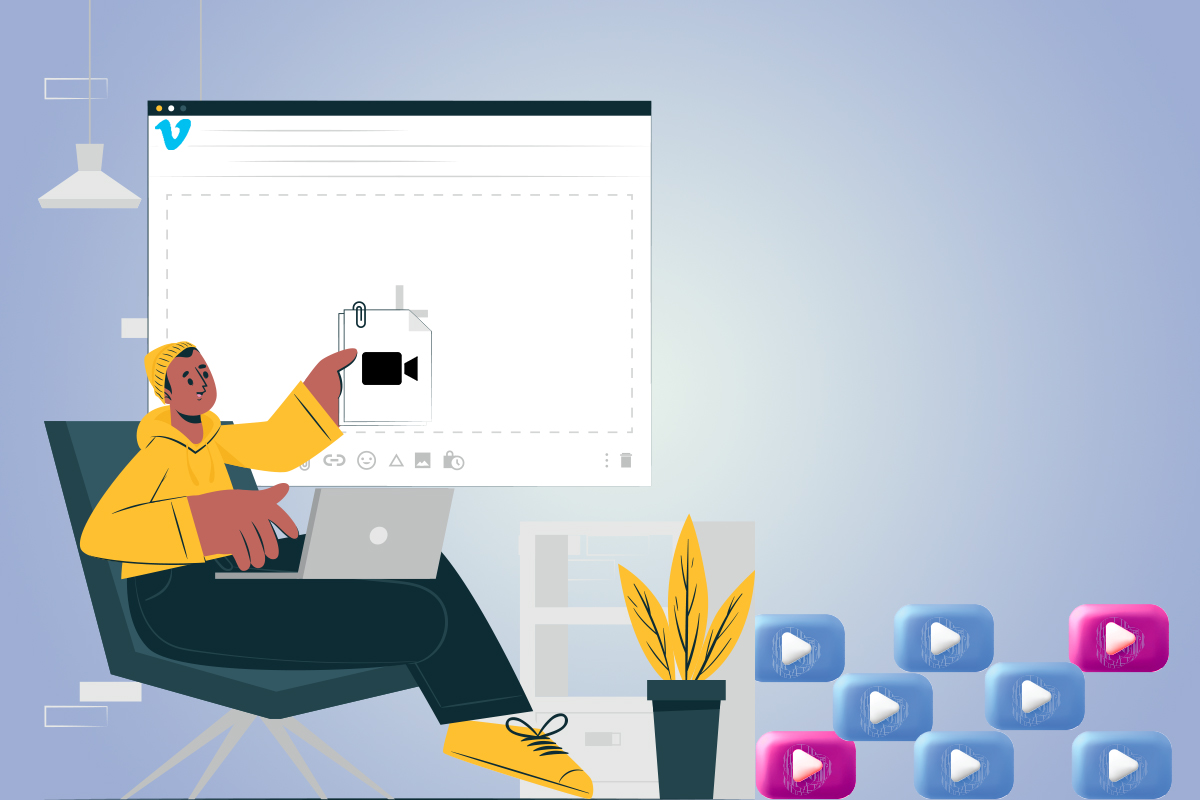
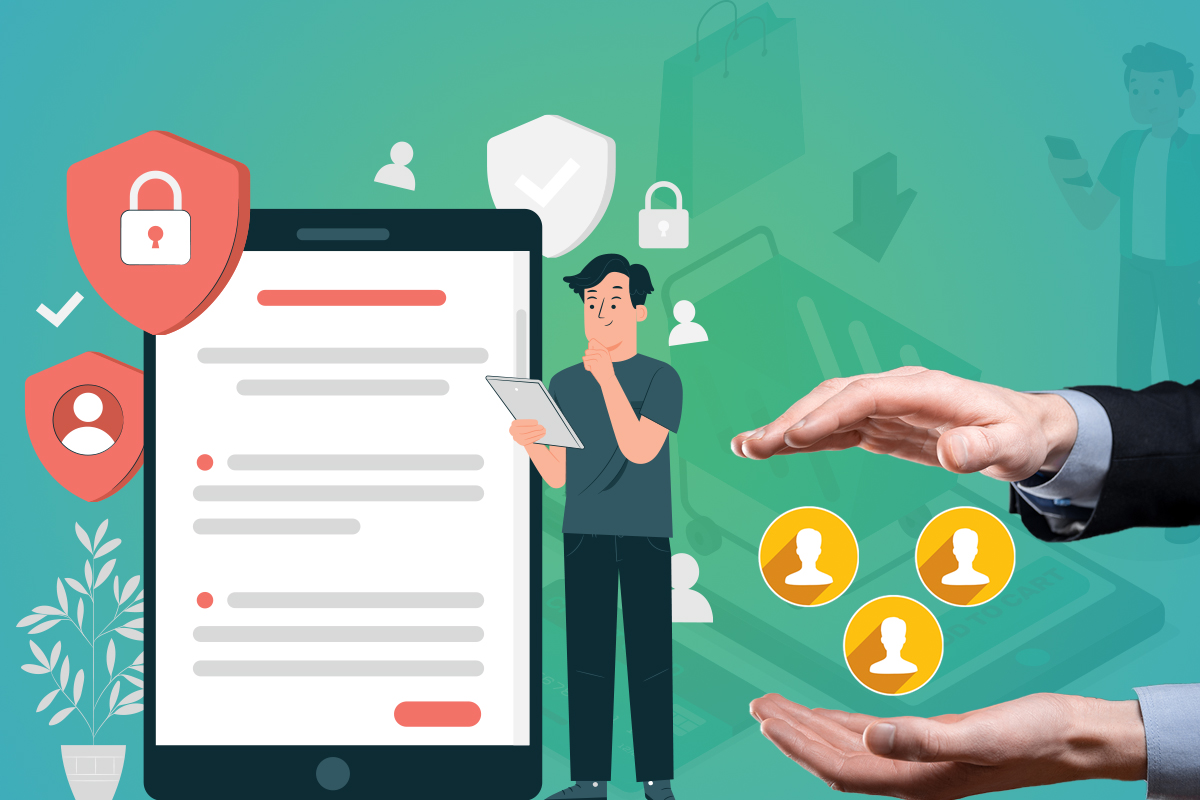

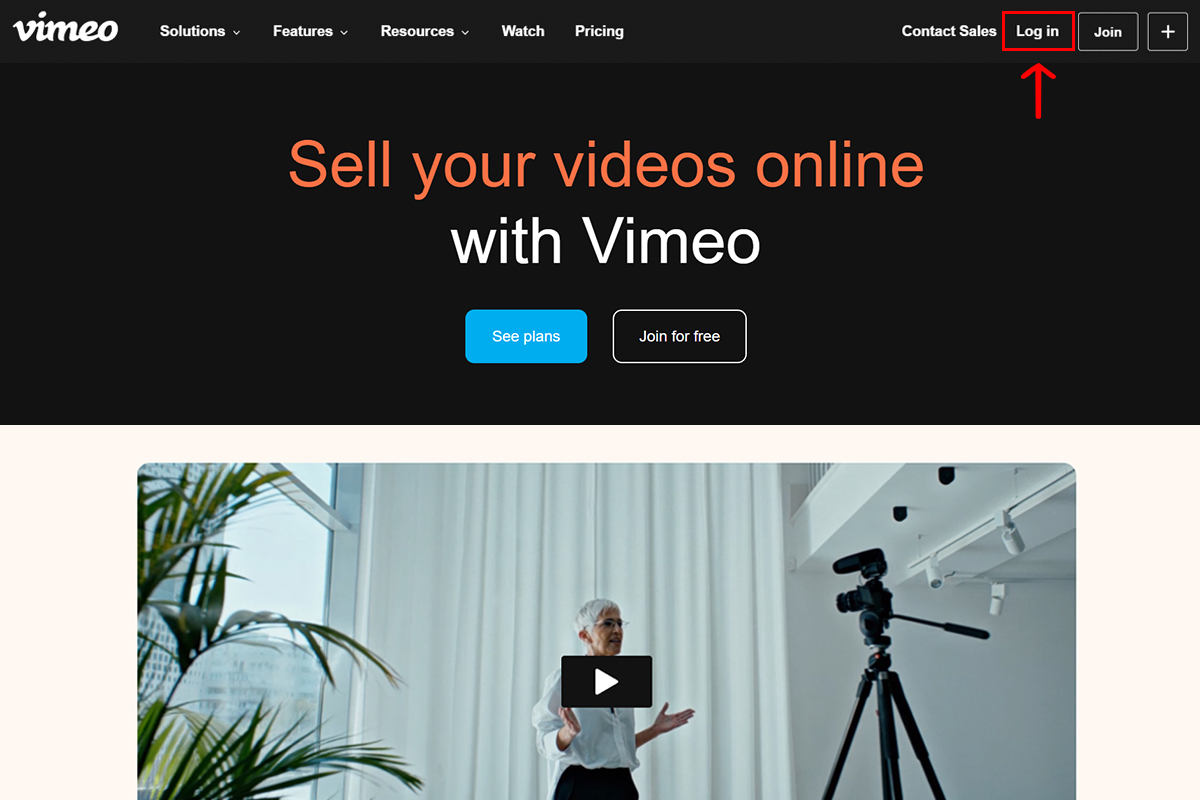
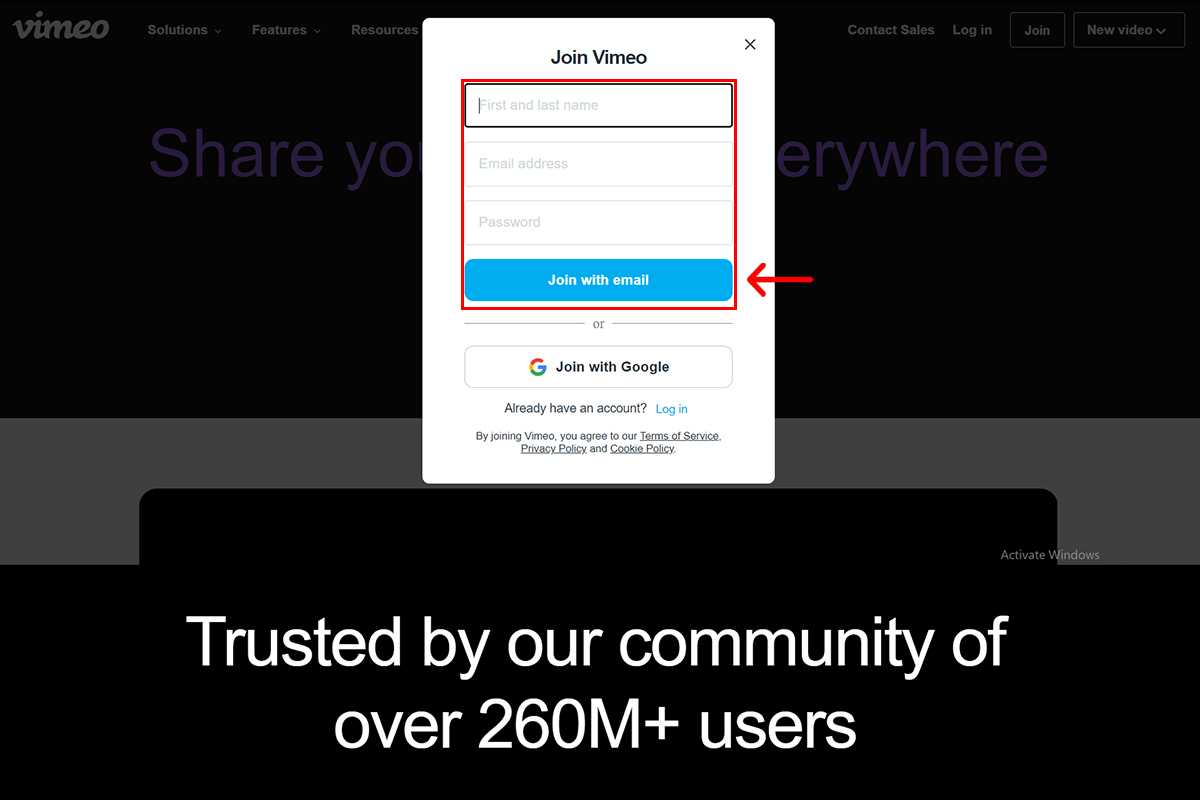
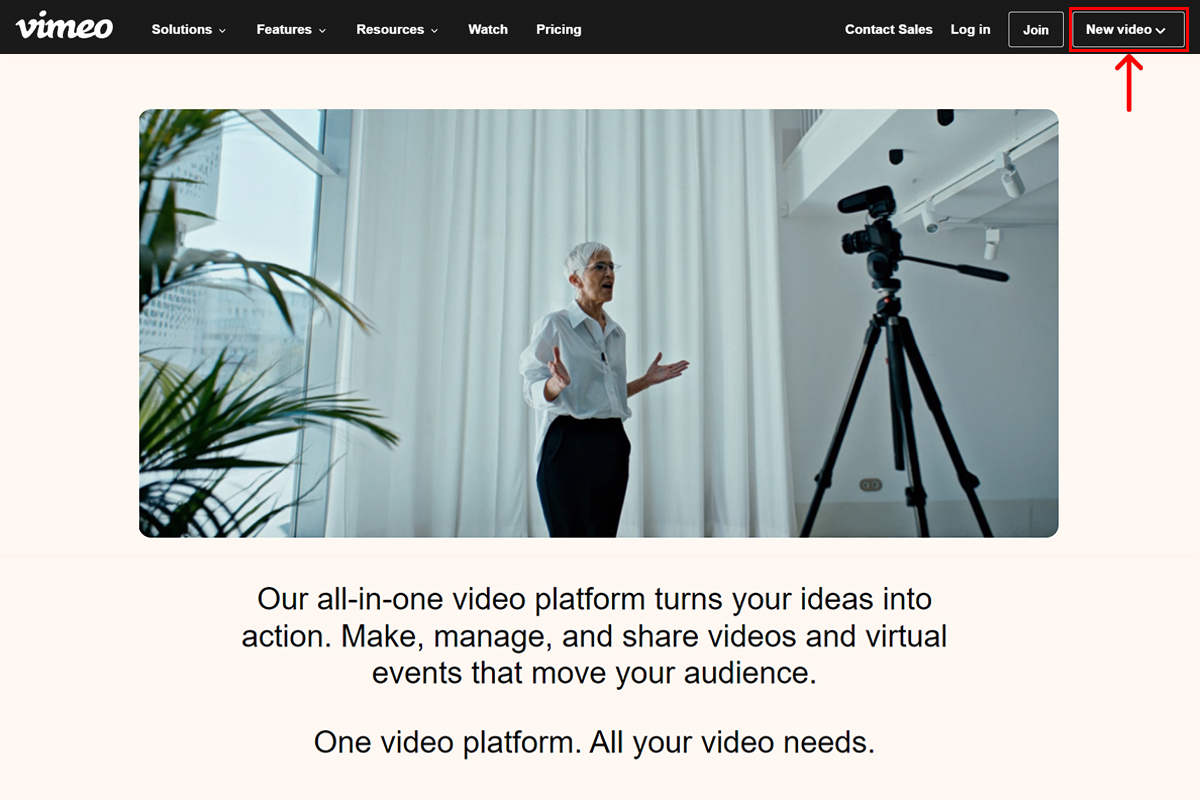
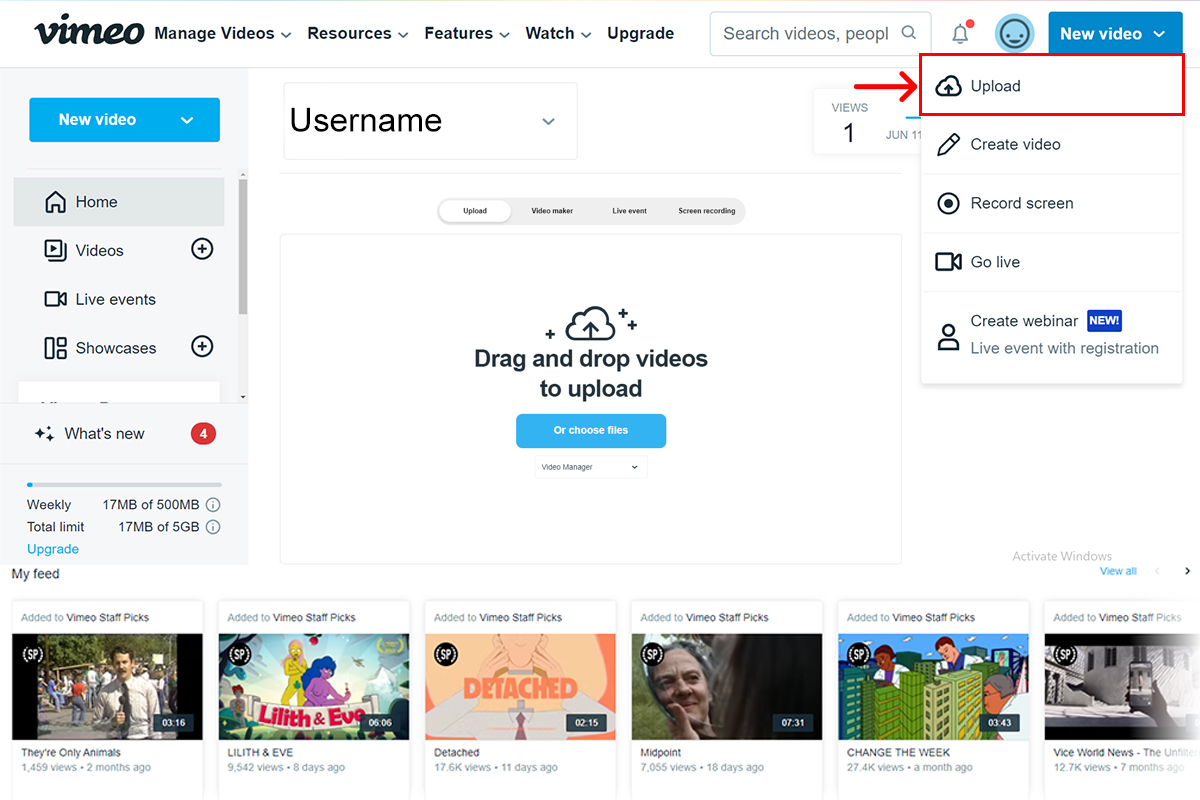

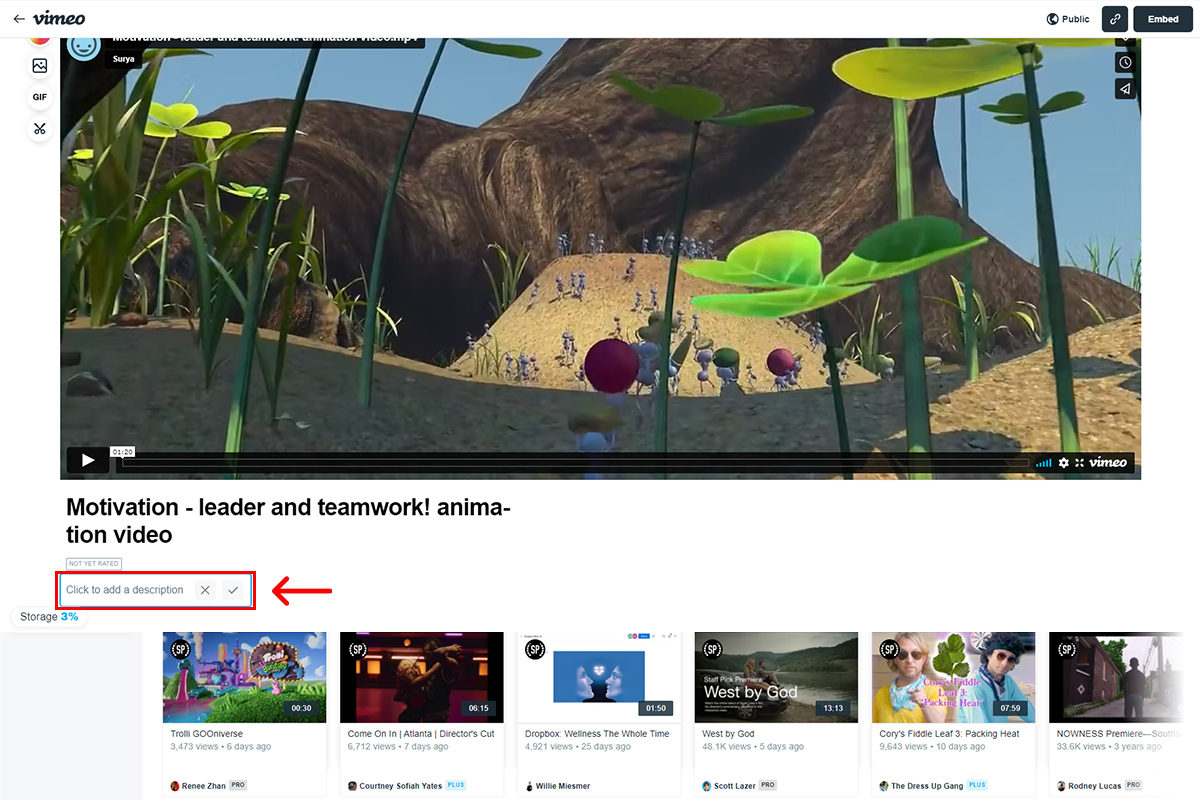
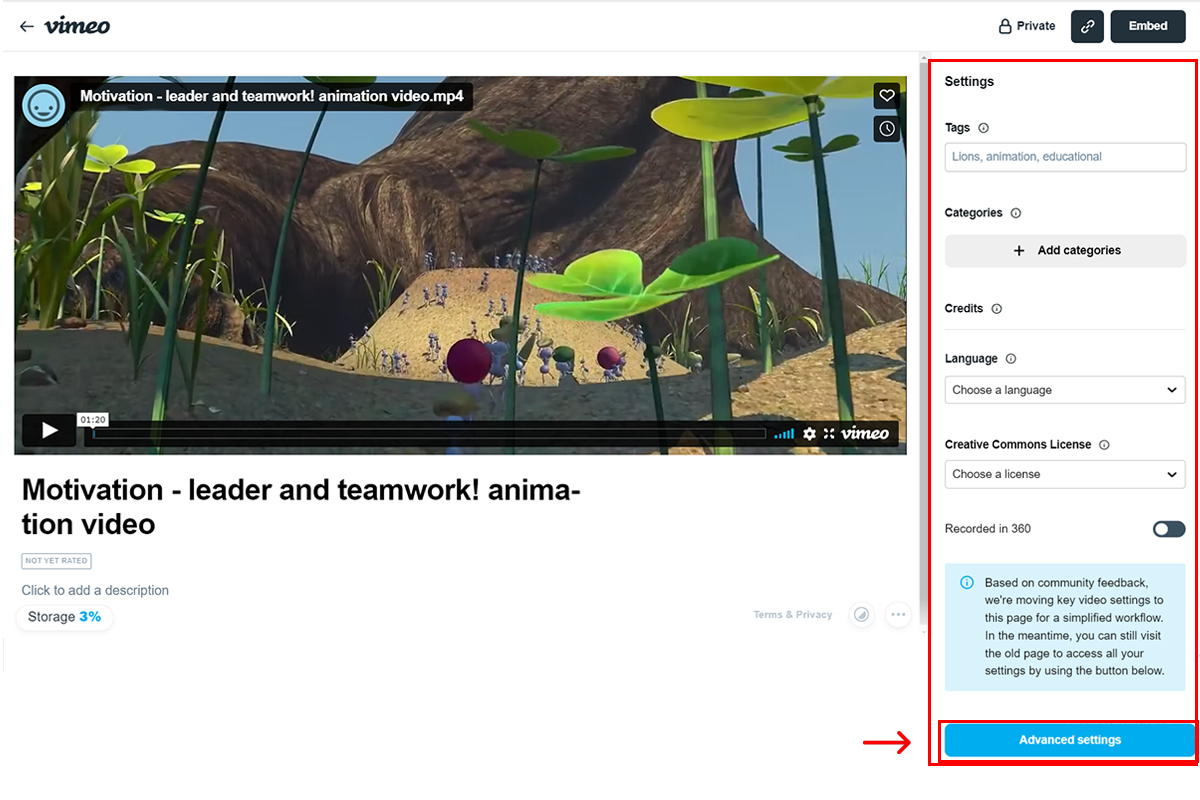
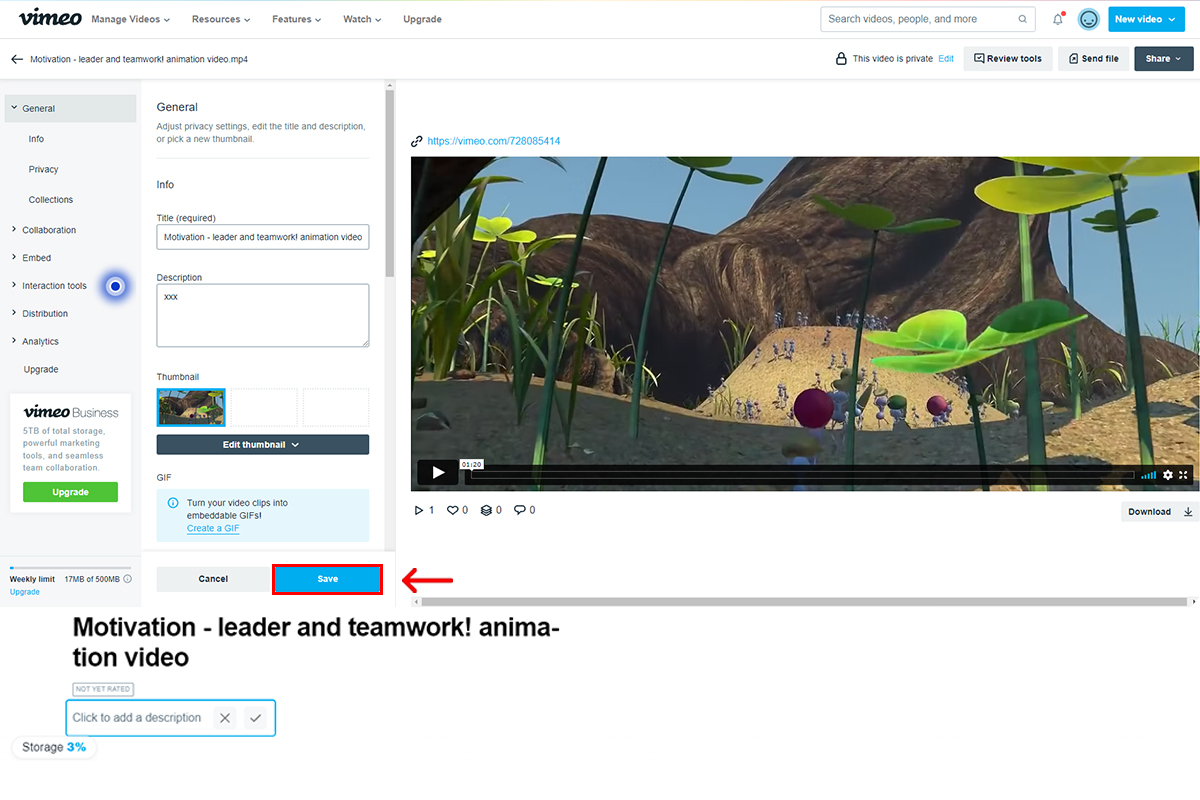
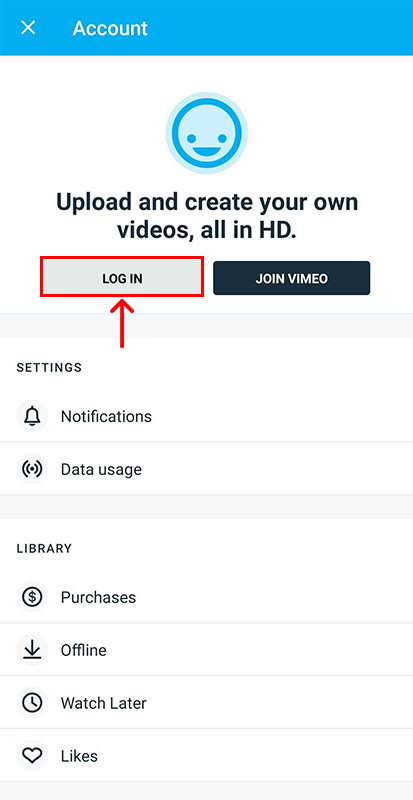
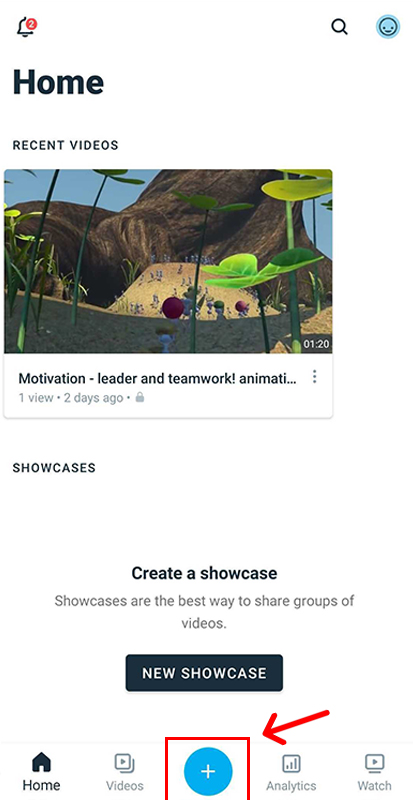
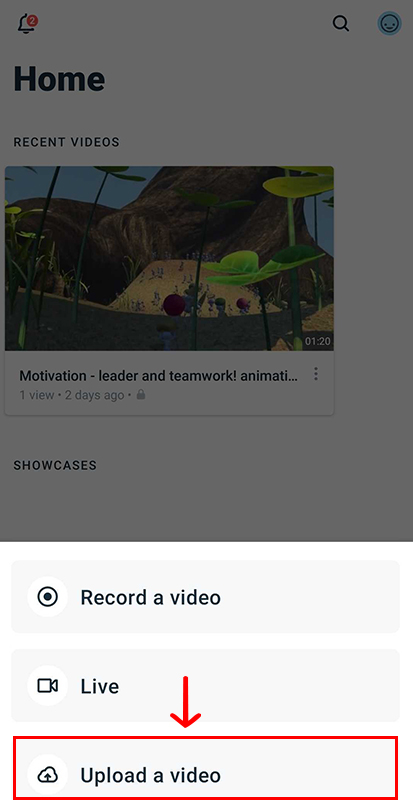
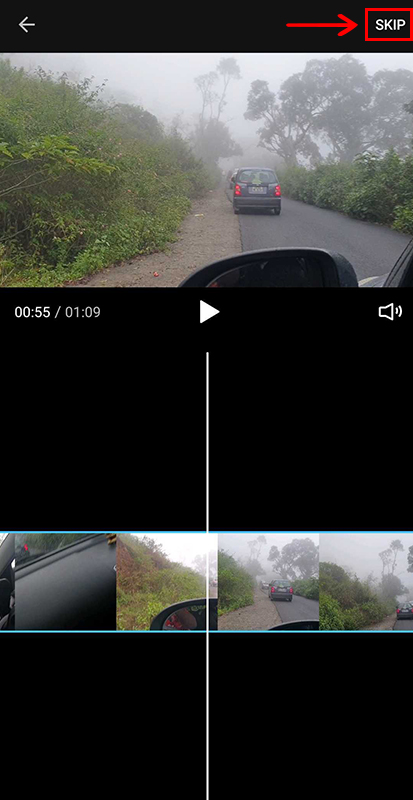
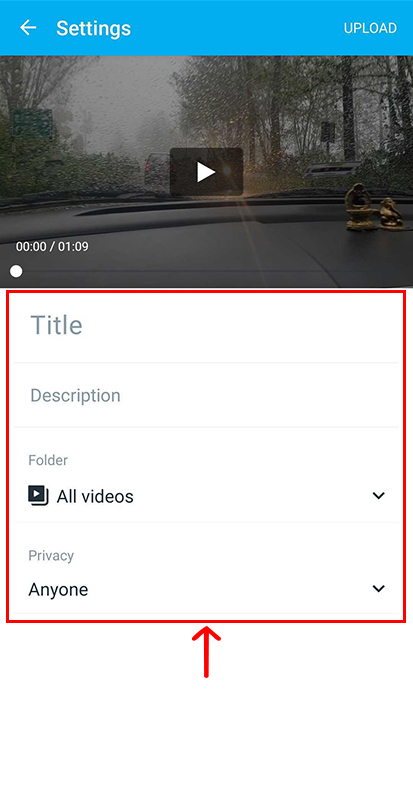
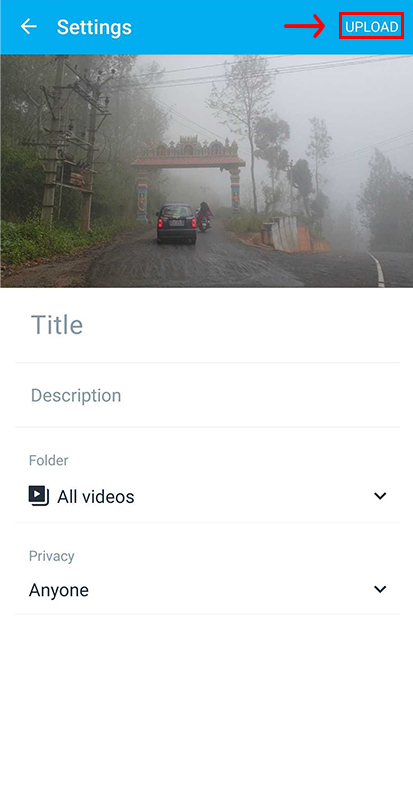
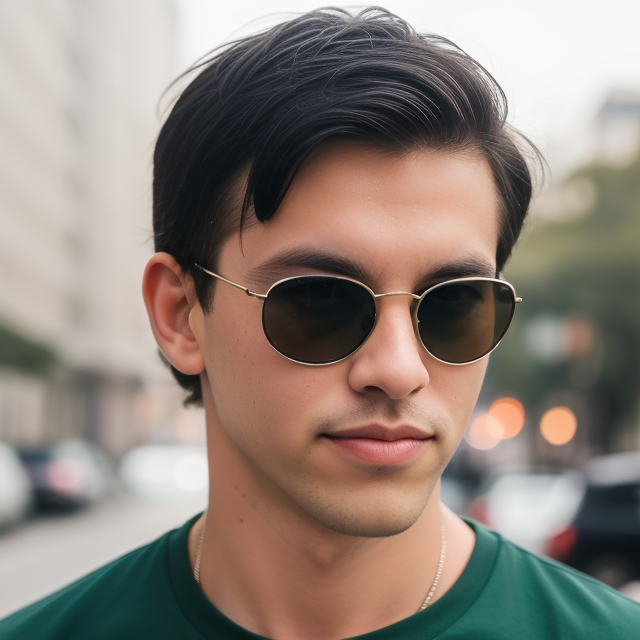
Leave a Reply