YouTube has revolutionized the digital content landscape, becoming a dominant force in video marketing. However, a lot of struggle & scale is involved in continuously making and uploading videos. Therefore, tools like the schedule feature exist to help creators. The schedule feature allows you to plan and release content at an ideal time.
Firstly, planning videos in advance creates a consistent presence, keeping your audience eagerly anticipating your next release. This regularity influences the YouTube algorithm and improves your channel’s ranking on the watch page, potentially reaching a wider audience.
Thus, scheduling YouTube videos must be a part of your promotion strategy, especially if you want a rapidly growing business or channel. Don’t worry if you don’t know how to use this feature. In this article, we will talk about how to schedule a YouTube video. So, let’s dig right in!
How to Unlock the Schedule YouTube Videos Feature
To schedule your videos on YouTube, you need to have a verified account. Don’t worry if your account is not verified. We’ve got you covered with a simple step-by-step guide to verify your YouTube account.
Step 1: First, you need to check your verification status. For that, click on your YouTube profile icon, head to YouTube Studio, and go to “Settings > Channel > Feature eligibility.” Under Status and Features, check if your account is verified. If not, let’s move on to the next step.
Step 2: To get verified, you have to prove that you’re a human. Select your “country,” choose how you want to receive the “verification code,” and provide your “phone number.” Wait for the six-digit code.
Step 3: Once you receive the code via text or automated voice message, enter it in the provided box. Click “Submit,” and congratulations, you’re now “verified!”
Step 4: With your newly verified status, you can now schedule your YouTube videos. Verifying your account unlocks the scheduling feature and grants access to additional perks like custom thumbnails and longer videos.
As your followers grow, more exciting features await. Keep creating, and don’t forget to schedule your content for maximum impact!
How to Schedule Your YouTube Videos on Desktop
In this guide, we’ll walk you through the simple steps to schedule your YouTube videos and shorts on the channel dashboard directly from your desktop.
Step 1: Start by clicking on the “camera icon” in the top right corner of YouTube or the red “Create” button in YouTube Studio. Drag and drop your video from the media library on your PC to start the upload process.
Step 2: Then, provide essential information such as the video title, description, tags, and thumbnail image. Select the “playlist,” define your target audience, and set any necessary age restrictions.
Step 3: After that, improve your file quality by adding end screens and cards. Also, add subtitles to optimize your video. Don’t forget to check for copyright issues for a smooth publishing process.
Step 4: Now, go to the Visibility tab after detailing video elements. Choose between public and private settings, then click “Schedule.” Enter the desired date and time for your video.
That’s it! Once you click “Schedule,” you’ll receive a notification confirming your successfully scheduled video.
How to Schedule Your YouTube Videos on Mobile
To schedule your videos seamlessly from your mobile device, make sure you have both the YouTube and YouTube Studio apps installed. So, head to your app store and install the YouTube Studio app if you haven’t already. This dedicated tool is your gateway to efficiently managing your content schedule.
Open the YouTube Studio app and log in to your YouTube account. Ensure you use the same credentials you use for the regular YouTube app to sync everything. Now, you are ready to schedule YouTube videos from the convenience of your mobile phone.
Step 1: Start by opening the YouTube app on your phone and tap the “camera icon.” Choose the video, add a catchy title and description, and choose the video viewing setting as private. Click “Upload short” to upload videos.
Step 2: Now open the YouTube Studio app on your phone, where you’ll find your recently uploaded private video.
Step 3: Then click on the video from your list and hit the “Edit” button (the pencil icon). Tweak your title and description to perfection so your audience gets the right vibe.
Step 4: After that, change the video from “private” to “scheduled.” Pick the date and time when you want your video to hit the screens and go live.
Step 5: Finally, click “Save,” and you’re done!
Your video is now scheduled for the perfect moment. Revisit your video list to see your scheduled video, transitioning from private to public at the desired time.
How to Edit & Delete Your Scheduled Videos
You can edit or delete YouTube videos after scheduling them. Here’s how to do it:
Edit Your Scheduled YouTube Video
So, you’ve scheduled your YouTube video, but now you want to make some changes? No problem. Just follow these steps:
Step 1: Simply hover over your scheduled video, and you’ll find the “Edit video” there. Click it.
Step 2: Once you’ve hit edit, you’ll find yourself in the editing suite. Edit the title, description, and more by going to the Basic or More Options tabs. Want to modify the publication date and time? You can do that here, too. Click the “Save” button.
Step 3: For video content changes, click on the “Editor” – the third option in the left-hand column. This opens your uploaded video, allowing you to make necessary edits. Easy, right?
How to Delete Your Scheduled YouTube Video
Maybe you changed your mind or encountered a hiccup in your plan, such as uploading the same video twice. No worries, let’s delete that scheduled video immediately. Firstly, head to your YouTube channel and locate your uploaded videos.
Once there, spot the video you want to remove from your scheduled lineup. Click the little box on the left and choose the More Actions drop-down menu. Click on the Delete Forever option to cancel the scheduled video.
5 Tips for Effective YouTube Video Scheduling
Are you eager to ensure your YouTube videos reach your audience at the perfect time, even when you’re not actively hitting the publish button? Scheduling your YouTube videos can be a game-changer, allowing you to maintain a consistent posting schedule without being tied to your computer. Here are five essential tips to help creators properly schedule their YouTube videos.
1. Know Your Audience
To create relevant content, you must know your audience’s preferences, demographics, and interests. You need to identify peak interaction times to serve the demand and strategically schedule videos.
You increase the likelihood of engagement by aligning with when your audience is most active. To find the most ideal posting time, leverage insights and analytics to pinpoint optimal posting slots when your target audience is the most active.
2. Experiment With Different Time Slots
Experimenting with various posting times is key in refining your scheduling strategy. Online audiences are flexible, so they may not be active during the same hours daily. Therefore, the best time to post isn’t a one-size-fits-all concept.
Use YouTube analytics tools to track the performance of your videos at different times. Through this experimentation, pinpoint the sweet spot that maximizes visibility and interaction, fostering sustained growth for your YouTube channel.
3. Consider Time Zones
Considering time zones is very important for YouTube creators aspiring to go global. Learn about your audience’s geographic locations and schedule videos accordingly. Catering to different time zones amplifies the chances of capturing a wider audience. This thoughtful approach maximizes viewership and helps you get more watch hours.
4. Promote Your Upcoming Videos
Boost the excitement around your upcoming YouTube videos on other social media platforms and email newsletters. Share sneak peeks or behind-the-scenes glimpses to pique interest.
Utilize platforms like Facebook, Twitter, and Instagram to create a buzz, engaging your audience in conversations about the upcoming content. Also, ask your people to subscribe and enable the bell icon for notifications to stay updated.
5. Optimize Your Thumbnails
A visually appealing thumbnail increases the video’s visibility and click-through rates (CTR). This is because attention-grabbing thumbnails get more comments and views on videos.
So, you should select images that accurately represent your content, catching the viewer’s eye. Keep the format simple and clear but bold. Moreover, using readable fonts and contrasting colors can make your thumbnail stand out.
Frequently Asked Questions
What Are the Benefits of Scheduling YouTube Videos in Advance?
Scheduling YouTube videos in advance offers creators convenience and consistency. It allows you to maintain a regular posting schedule and get video views from the audience when they’re most active.
Does Scheduling Videos on Your YouTube Channel Affect Views?
Absolutely! Scheduling videos positively impact views. By publishing at optimal times, you increase the likelihood of reaching your audience when they’re online. This can increase discoverability and boost overall engagement, including higher view counts.
How Many YouTube Videos Can I Schedule?
YouTube lets you schedule an unlimited number of videos. This flexibility empowers creators to plan and organize their content beforehand, maintaining a steady stream of engaging material.
Can I Edit or Reschedule a YouTube Video After Scheduling It?
Yes, YouTube allows editing or rescheduling videos even after scheduling. This feature enables creators to adapt content based on audience feedback or unforeseen events so the videos remain relevant and polished.

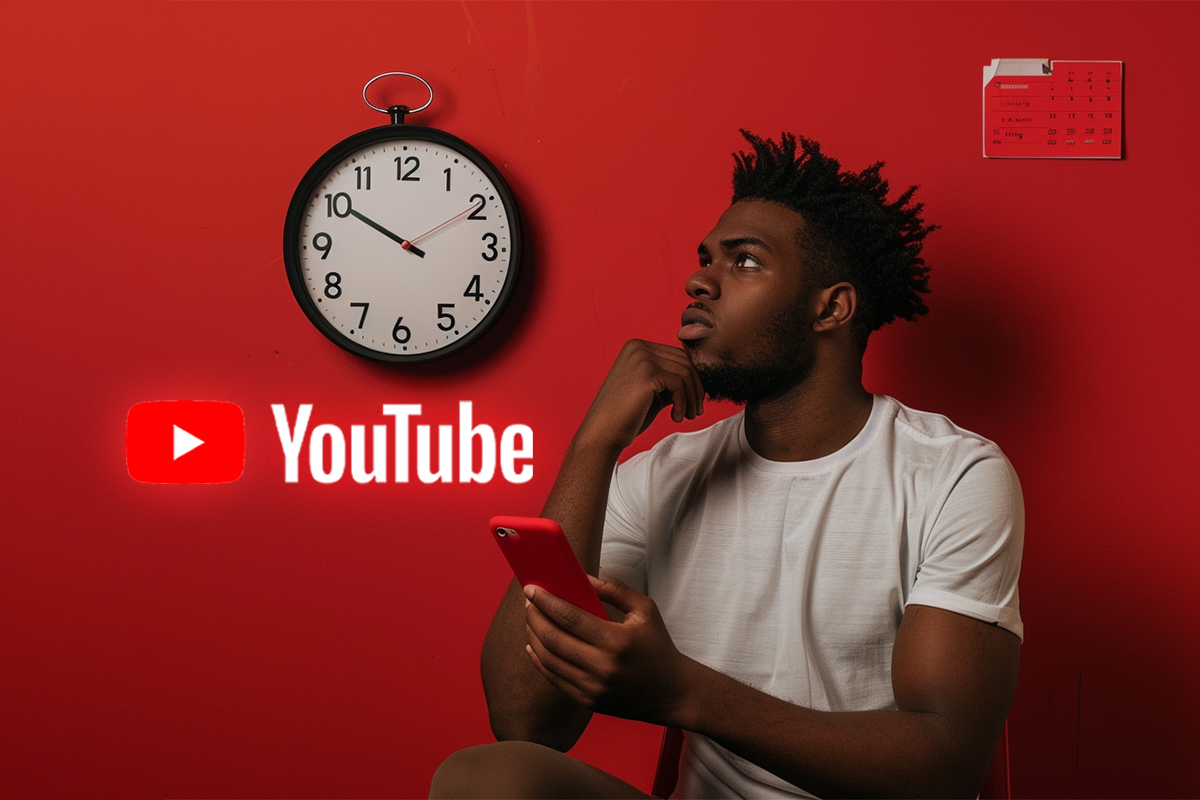
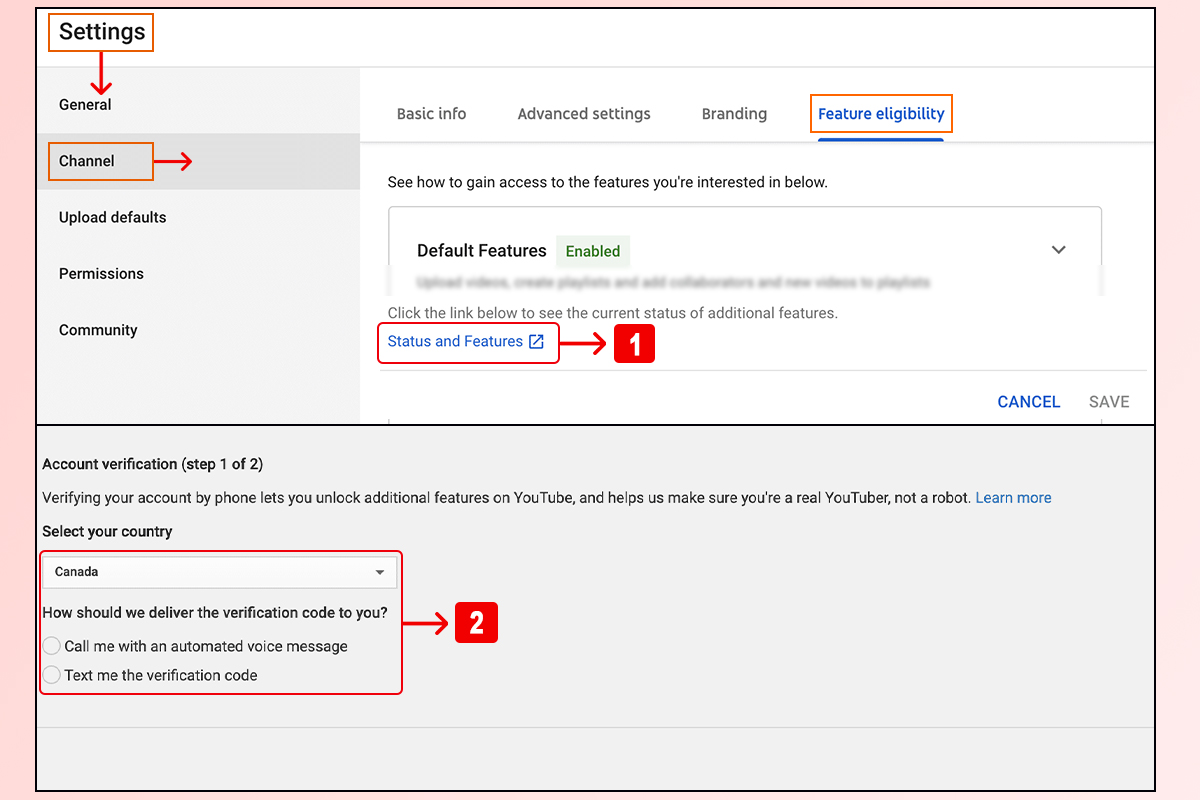
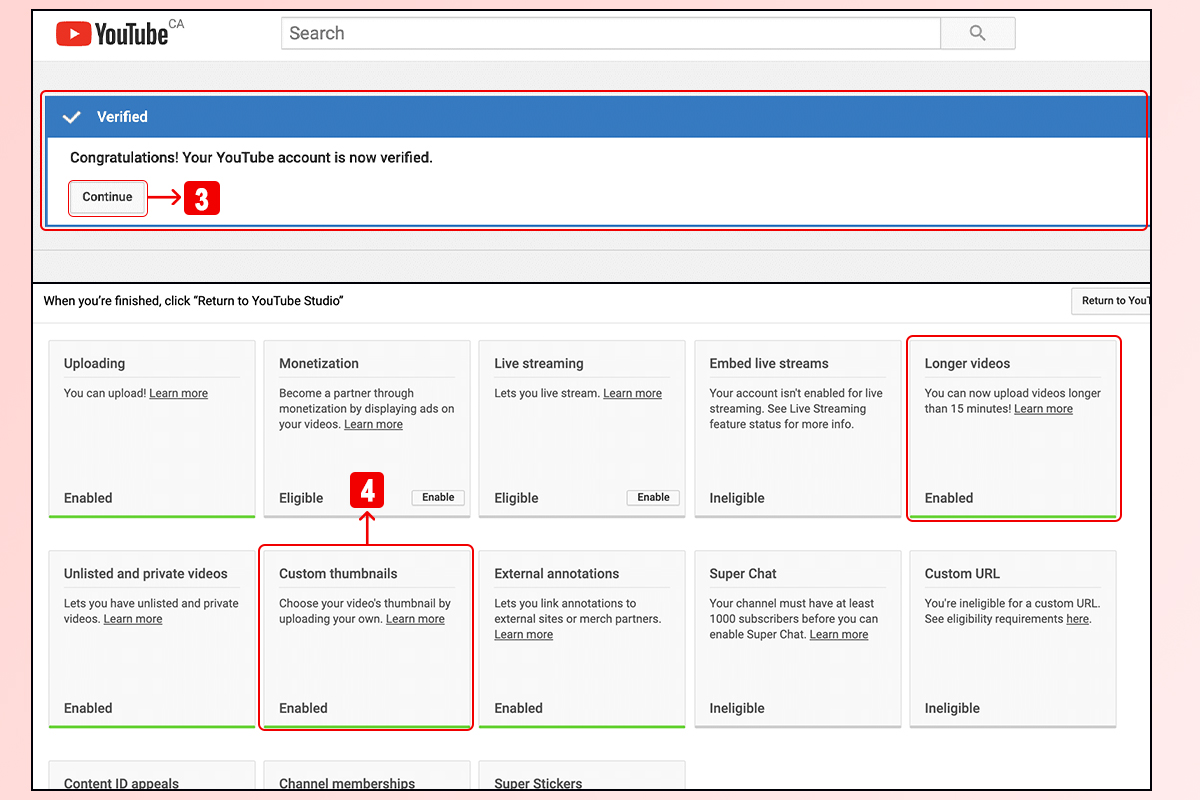
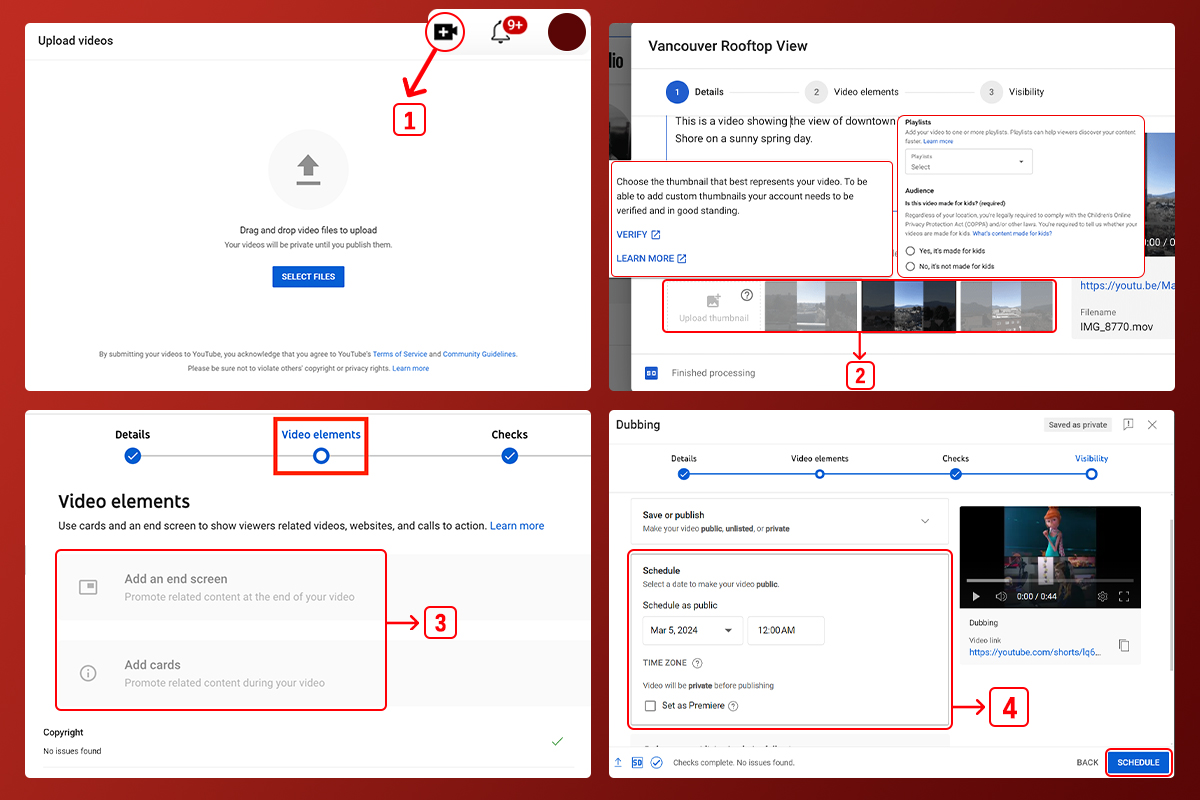
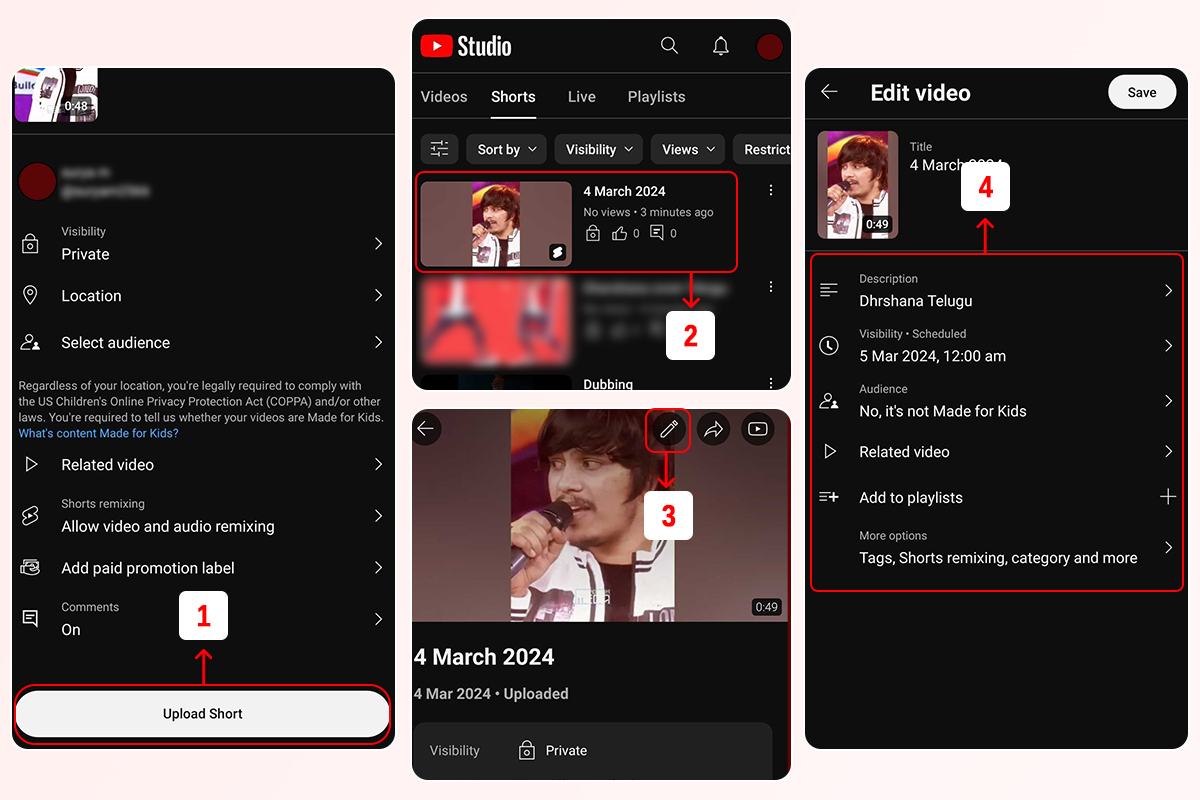
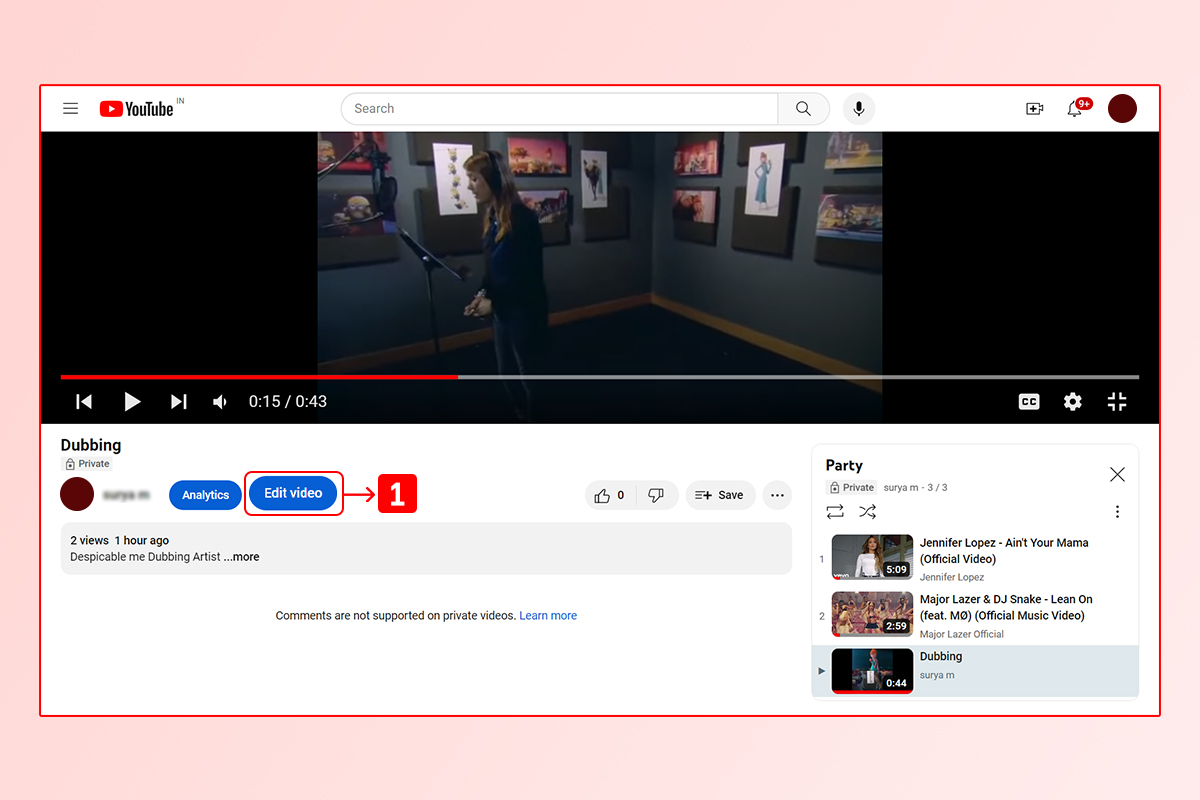
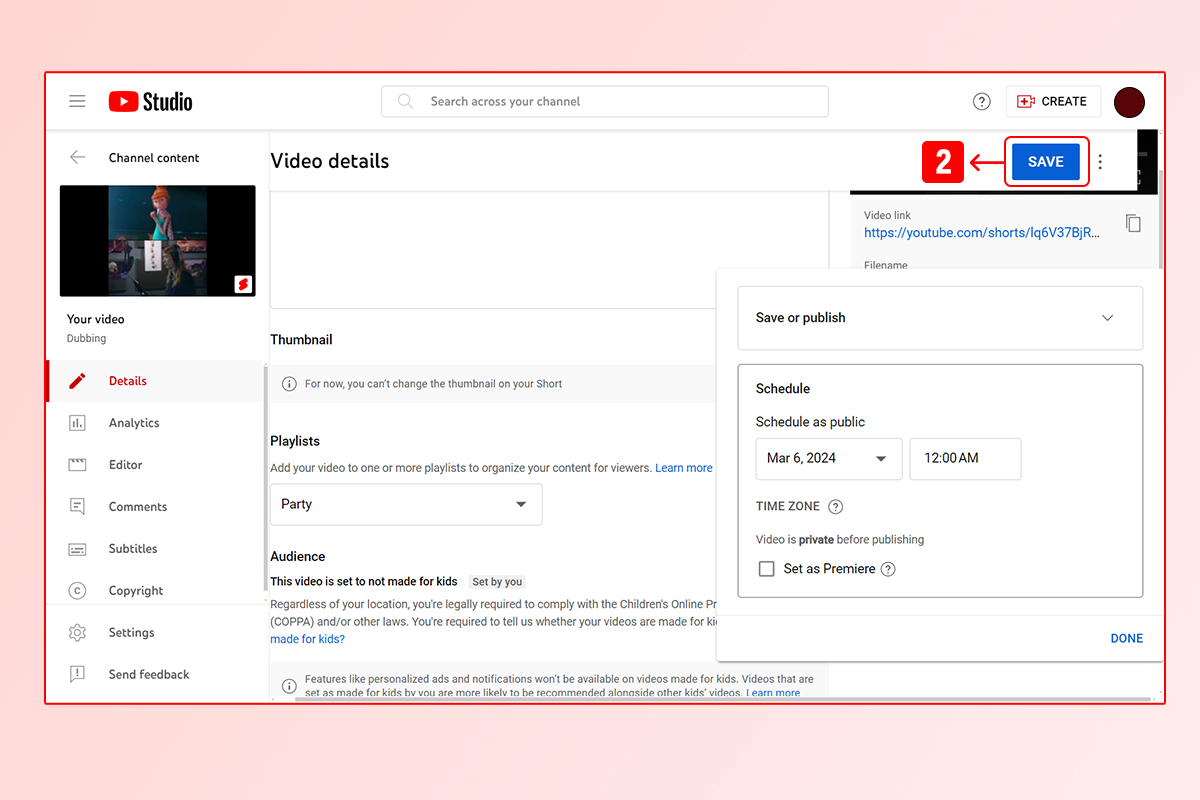
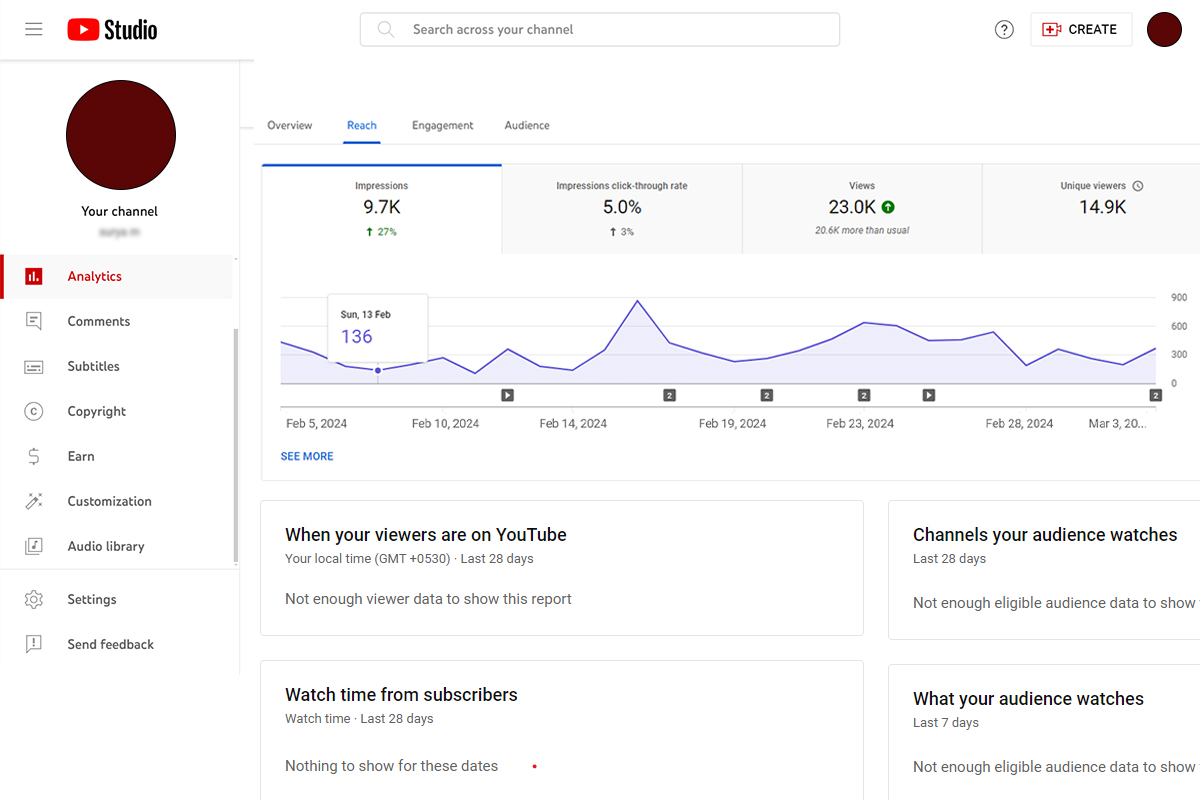
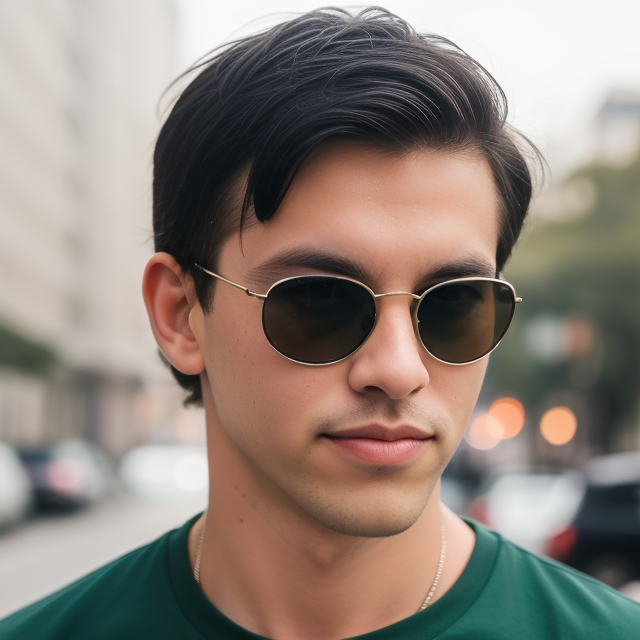
Leave a Reply